Code Syntax Style: Braces for Single Nested Statements
C# specification allows you to safely omit braces around single nested statements under some parent statements, for example if-else, foreach, and so on. However, code style guidelines may differ in this regard. Some consider the braces here as a requirement, some consider them redundant. Whatever style you prefer, the important thing is to have consistent use of braces throughout your codebase. With JetBrains Rider, you can define your preference for using braces after each type of code block and enforce this style.
JetBrains Rider also provides multiple formatting rules for braces layout (whitespaces, tabs, and new lines). You can configure these rules in Rider settings Ctrl+Alt+S, for example, go to the page and check the preferences on the Braces layout tab.
JetBrains Rider helps you apply braces style in the existing code and takes your preferences into account when it produces new code with code completion and code generation features, applies code templates and performs refactorings.
Apply style preferences for braces
By default, JetBrains Rider does nothing with braces for single nested statements because all related code inspections are disabled. So, if you want JetBrains Rider to control style preferences for single nested statements and notify you about violations of your preferences, you need to configure your preferences first.
JetBrains Rider highlights code that do not comply with your preferences and suggests the corresponding quick-fix or fix in scope. For example, you can opt to use braces for using:
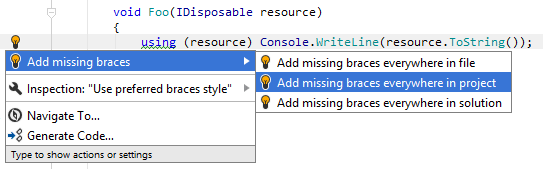
Another option to enforce preferences for braces around single statements in a bulk mode is code cleanup. You can either run code cleanup with one of the built-in profiles Full Cleanup or Reformat & Apply Syntax Style, or create and run a custom profile solely targeted at your specific task as described below.
Apply preferences for braces with custom Code Cleanup profile
Press Ctrl+Alt+S or choose (Windows and Linux) or (macOS) from the menu.
Go to the cleanup profiles settings page: .
Create a new profile as described in the Create a new custom cleanup profile section. In the Selected profile settings section for the new profile, tick the Add/Remove braces for single statements... checkbox. Optionally, you can enable other code cleanup tasks in this profile.
Click Save in the Settings dialog to apply the modifications and let JetBrains Rider choose where to save them, or save the modifications to a specific settings layer using the Save To list. For more information, see Layer-Based Settings.
Select the scope where you want to enforce your preferences:
Set the caret anywhere in the file to enforce your preferences to the file.
Select one or more items in the Solution Explorer to enforce your preferences in the files under these nodes and their child items.
Choose Code | Code Cleanup in the main menu.
In the Code Cleanup dialog that opens, select the newly created profile.
Click OK. JetBrains Rider will enforce your preferences in the selected scope.
If you want to enforce preferences for braces without opening the Code Cleanup dialog to choose a profile, you can bind the created profile to the silent cleanup and run it by pressing Ctrl+E, F. You can also create a custom cleanup profile that would combine applying the preferences with other code style tasks.
Configure preferences for braces under single statements
Your braces style preferences are saved using the mechanism of layer-based settings. Among other things, this mechanism allows you to maintain different preferences for different solutions as well as to keep these preferences under a VCS and automatically share them with your team members.
Configure preferences for braces
Go to the page of JetBrains Rider settings Ctrl+Alt+S, and then select the Syntax Style tab.
Modify settings in the Braces category according to your coding practices/standards.
The selectors in the right column allow you to set severity levels of code inspections detecting code that differs from your preferences.
Click Save in the Settings dialog to apply the modifications and let JetBrains Rider choose where to save them, or save the modifications to a specific settings layer using the Save To list. For more information, see Layer-Based Settings.
You can also change your preference for braces right in the editor, where a corresponding issue is highlighted:
Change preference for braces from the editor
Set the caret to a code issue highlighted by a JetBrains Rider's inspection.
Press Alt+Enter or click the action indicator to the left of the caret to open the action list.
In the action list, choose Inspection "Use or not use braces..." | Configure code style and then select a desired preference:

Your change will be saved using the smart save logic.
If you need to save the modified style preference in a shared settings layer, click the Configure code style menu item or press Enter when it is selected. JetBrains Rider will open the page of JetBrains Rider settings Ctrl+Alt+S where you can modify your preference as needed, click Save To and then choose the desired settings layer.