Bookmarks
Shift+F11
If you want to return to some place in your code later, you can mark any code line in your solution or in library code with a bookmark.
There are two kinds of bookmarks that you can use:
Bookmarks with mnemonics — are most useful for marking code lines that you often refer to, like top 10 places in your current solution. You can have up to 10 numbered bookmarks simultaneously. They are indicated by the following icons on the left editor gutter:

Use dedicated shortcuts for this kind of bookmarks: Ctrl+Shift +<digit> toggles the bookmark with this digit; Ctrl +<digit> navigates to the bookmark with this digit.
You can also use letters as mnemonics, for example
 if you add a bookmark with Ctrl+F11.
if you add a bookmark with Ctrl+F11.Anonymous bookmarks— are allowed in unlimited numbers so you can mark any line, which you think is worth returning to at some time in the future. They are indicated by the following icon on the left editor gutter:

You can toggle bookmarks of this kind with F11 and navigate them from the bookmarks popup.
Add a bookmark with mnemonic
Place the caret at the code line you want to mark.
Do one of the following:
Press Ctrl+Shift+
. Toggle the bookmark using a popup:
Press Ctrl+F11 or choose from the main menu. The Bookmark mnemonic popup will appear where you see which digits and letters are free (grey) and which are occupied (yellow):
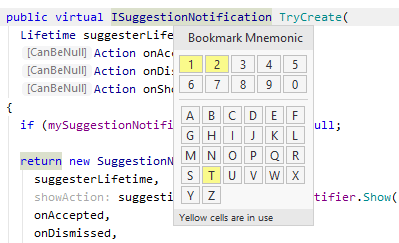
Press a digit or a letter key to toggle the bookmark.
If this digit or letter that you chose is occupied by another bookmark, this existing bookmark will be removed and replaced by the new one.
Add an anonymous bookmark
Place the caret at the code line you want to mark.
Press F11 or choose from the main menu.
Navigate bookmarks
To navigate bookmarks in the current document, choose from the main menu or click bookmark markers on the error stripe.
To navigate to a numbered bookmark, press Ctrl+
To navigate to any of the existing bookmarks, use the Bookmarks popup.
Press Shift+F11 or choose from the main menu.
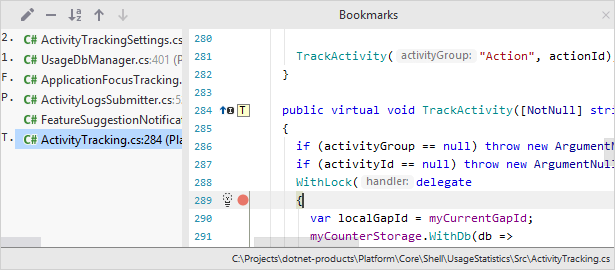
Click a bookmark to study the code preview or select this bookmark and press Enter to open the marked code in the editor.
All existing bookmarks are also available in the Favorites window.
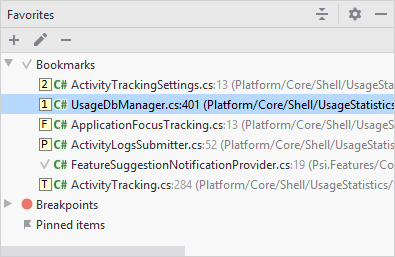
Expand the Bookmarks node, select the desired bookmark, and then press F4 or double-click the bookmark.
Remove bookmarks
Press F11 or choose from the main menu.
To remove a bookmark with mnemonic, press the corresponding Ctrl+Shift+
shortcut or Ctrl+F11, or choose . when the caret is at the line marked with this bookmark. Press Shift+F11 or choose from the main menu. In the bookmarks popup, choose a bookmark that you want to remove and press Delete.