Code Syntax Style: Optional Member Qualifiers
In C#, you can qualify instance members with this keyword, and qualify static members with type name or a base type name. These qualifiers help you disambiguate members hidden by local variables or method parameters. In all other cases, these modifiers are optional, and you can decide for yourself whether to use them or not. With JetBrains Rider, you can configure your preferences for using optional modifiers and enforce these preferences.
JetBrains Rider helps you adjust optional member qualifiers in the existing code and takes your preferences into account when it produces new code with code completion and code generation features, applies code templates and performs refactorings.
Enforce style preferences for optional member qualifiers
By default, JetBrains Rider treats all optional member qualifiers as redundant and suggests removing them.
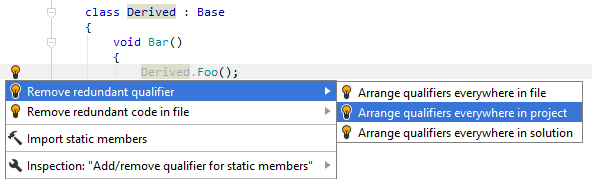
If you prefer to use optional qualifiers, you need to specify it explicitly as described below. For example, you may prefer to qualify static methods with the type where they are declared:

As soon as you change the preferences, JetBrains Rider will treat the same code differently and suggest the corresponding corrections:
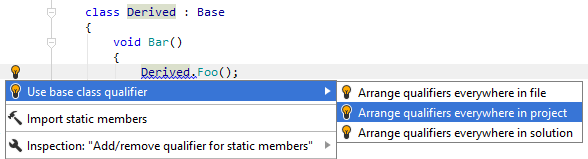
Another option to enforce preferences for member qualifiers in a bulk mode is code cleanup. You can either run code cleanup with one of the built-in profiles Full Cleanup or Reformat & Apply Syntax Style, or create and run a custom profile solely targeted at your specific task as described below.
Apply preferences for member qualifiers with custom Code Cleanup profile
Press Ctrl+Alt+S or choose (Windows and Linux) or (macOS) from the menu.
Go to the cleanup profiles settings page: .
Create a new profile as described in the Create a new custom cleanup profile section. In the Selected profile settings section for the new profile, tick the Arrange qualifiers checkbox. Optionally, you can enable other code cleanup tasks in this profile.
Click Save in the Settings dialog to apply the modifications and let JetBrains Rider choose where to save them, or save the modifications to a specific settings layer using the Save To list. For more information, see Layer-based settings.
Select the scope where you want to enforce your preferences:
Set the caret anywhere in the file to enforce your preferences to the file.
Select one or more items in the Solution Explorer to enforce your preferences in the files under these nodes and their child items.
Press Ctrl+E, C or choose from the main menu.
In the Code Cleanup dialog that opens, select the newly created profile.
Click OK. JetBrains Rider will enforce your preferences in the selected scope.
If you want to apply preferences for member qualifiers without opening the Code Cleanup dialog to choose a profile, you can bind the created profile to the silent cleanup and run it by pressing Ctrl+E, F. You can also create a custom cleanup profile that would combine applying the preferences with other code style tasks.
Configure preferences of optional member qualifiers
Your member qualifiers style preferences are saved using the mechanism of layer-based settings. Among other things, this mechanism allows you to maintain different preferences for different solutions as well as to keep these preferences under a VCS and automatically share them with your team members.
Go to the page of JetBrains Rider settings Ctrl+Alt+S, and then select the Syntax Style tab.
Modify settings in the Instance member qualification and Static member qualification categories according to your coding practices/standards.
The selectors in the right column allow you to set severity levels of code inspections detecting code that differs from your preferences.
Click Save in the Settings dialog to apply the modifications and let JetBrains Rider choose where to save them, or save the modifications to a specific settings layer using the Save To list. For more information, see Layer-based settings.