Connect to a remote server from JetBrains Rider
Remote development lets you use the IDE interface on a thin client while having a powerful remote host to check out and load your project, index, analyze, build, run, debug, and test your code.
The remote host is a physical (Linux) or virtual machine hosting the source code and running a headless JetBrains Rider instance. The thin client, for example, a laptop, connects to the host and transparently provides full access to all IDE features.
Remote development session on the client can be started either using JetBrains Rider or the JetBrains Gateway app:
Use the Remote Development option on the welcome screen or choose from the menu.
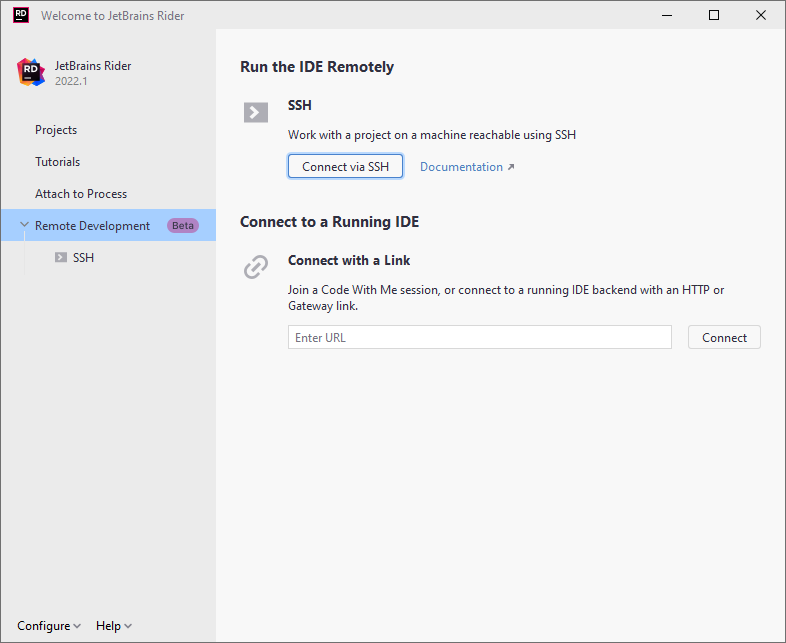
Install JetBrains Gateway using the JetBrains Toolbox App.
Manually download and install JetBrains Gateway app.
Depending on your local OS, use one of the following installers:
Download the JetBrains Gateway 2021.3 .dmg.
Download the JetBrains Gateway 2021.3.dmg.
Download the JetBrains Gateway 2021.3 .exe.
Download the JetBrains Gateway 2021.3 .tar.gz.