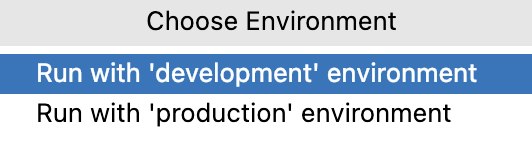Run anything
Run Anything is a quick way to launch run/debug configurations, scripts, and open recent solutions. It also helps you use proper command syntax by generating suggestions as you type. When you call a command, Run Anything delegates the further work to the appropriate tools.
Open the Run Anything popup
Press Ctrl twice.
Alternatively, click
on the toolbar.
The icon is hidden by default. To add the icon to the toolbar, open the Settings/Preferences dialog (Ctrl+Alt+S), go to , expand the Main Toolbar node, and add the Run Anything action, for example, below Search Everywhere. See Menus and toolbars for details.
Launch a run/debug configuration
Start typing the run/debug configuration name and select it from the suggestion list.
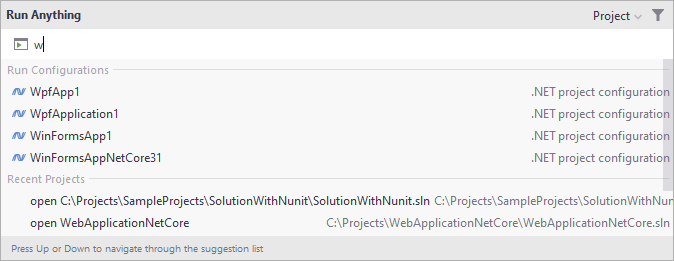
To debug a run configuration, hold Shift when launching it.
Open a recent solution
You can also quickly reopen a recent project from the Run Anything popup. Search for the solution by the name or type open to shorten the list of suggestions, then select the required project from the list, and press Enter:
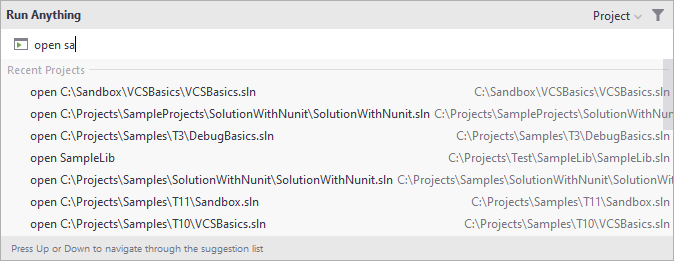
Send HTTP requests
If, while composing an HTTP request, you specified its name, you can find and send this HTTP request from the Run Anything popup.
Start typing the name of an HTTP request and select it from the suggestion list:
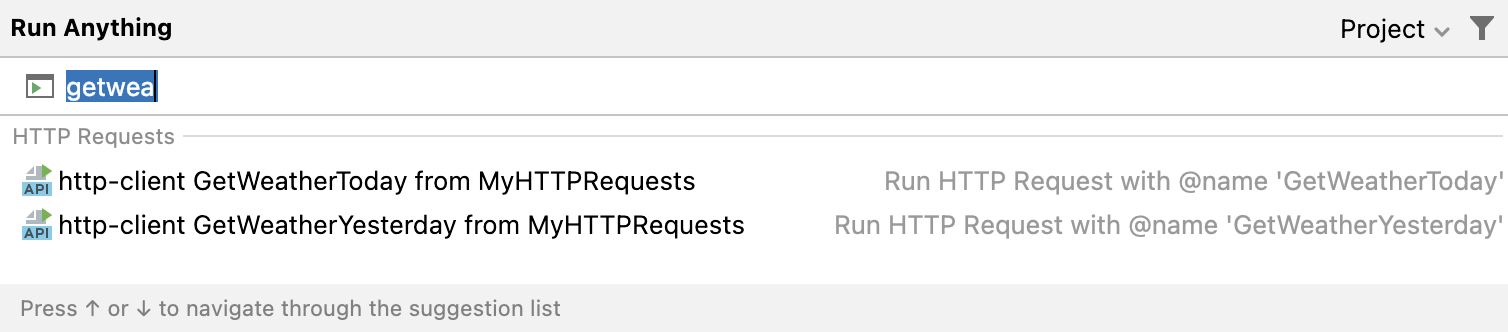
If your request contains environment variables, press Shift while selecting a request. This will open the popup menu where you can select the environment to be used for the request.