Exploring the HTTP request syntax
Last modified: 12 September 2022This section describes the HTTP request format. For details on sending HTTP requests and viewing HTTP responses, see HTTP Client.
To compose an HTTP request in the JetBrains Rider code editor, use the following general syntax:
Method Request-URI HTTP-Version
Header-field: Header-value
Request-BodyUse comments in HTTP requests
Within a request, start any line with
//or#to make it a comment line.// A basic request GET http://example.com/a/
Set names for HTTP requests
To quickly find your request in run/debug configurations, Search Everywhere, and Run Anything, you can give it a name.
Type a name above the request next to
###,# @name, or# @name =.
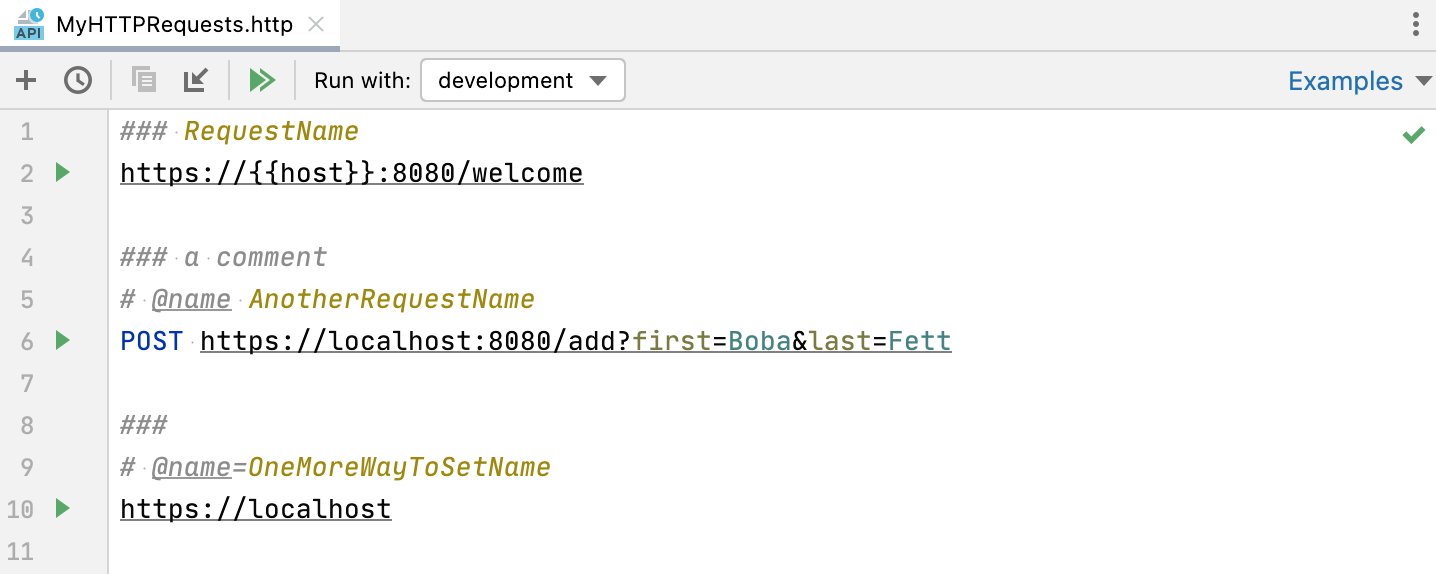
If a request does not have a name, JetBrains Rider will use its position in the request file, such as #1, as the request name. If a request file contains multiple requests with the same name, JetBrains Rider will append the request position number to each of the names. This will make each request name unique so that you can easily find the needed one in the Services tool window, run/debug configurations, and so on.
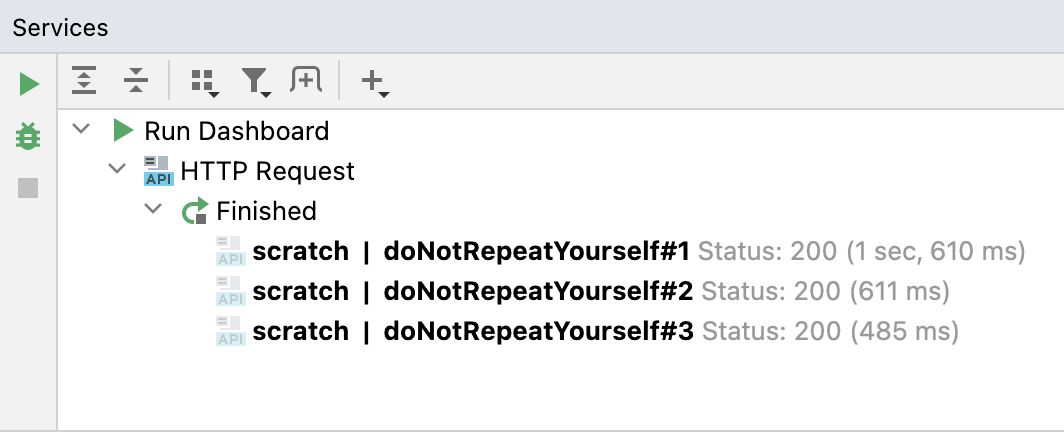
Use short form for GET requests
For GET requests, you can omit the request method and only specify the URI.
// A basic request http://example.com/a/
Compose several requests in a single file
Mark the end of a request by typing the
###separator below it.// A basic request http://example.com/a/ ###Compose another request below the separator.
// A basic request http://example.com/a/ ### // A second request using the GET method http://example.com:8080/api/html/get?id=123&value=content
Break long requests into several lines
Indent all query string lines but the first one.
// Using line breaks with indent GET http://example.com:8080 /api /html /get ?id=123 &value=content
Access a web service with authentication
Depending on the web service you are accessing, provide the basic or digest Authorization header.
// Basic authentication GET http://example.com Authorization: Basic username password ### // Digest authentication GET http://example.com Authorization: Digest username password
note
Similarly to other HTTP request's elements, the provided
usernameandpasswordcan be parameterized by means of environment variables.
Provide the request message body
Inside the request, prepend the request body with a blank line and do one of the following:
Type the request body in place:
// The request body is provided in place POST http://example.com:8080/api/html/post HTTP/1.1 Content-Type: application/json Cookie: key=first-value { "key" : "value", "list": [1, 2, 3] }If you set the Content-Type header field value to one of the languages supported by JetBrains Rider, then the corresponding language fragment will be auto-injected into the HTTP request message body. If Content-Type is not specified, you can inject a language fragment manually.
To read the request body from a file, type the
<symbol followed by the path to the file.// The request body is read from a file POST http://example.com:8080/api/html/post Content-Type: application/json < ./input.json
Use multipart/form-data content type
Set the request's Content-Type to multipart/form-data. To send a file as part of the multipart/form-data message, include the
filenameparameter in the Content-Disposition header.POST http://example.com/api/upload HTTP/1.1 Content-Type: multipart/form-data; boundary=boundary --boundary Content-Disposition: form-data; name="first"; filename="input.txt" // The 'input.txt' file will be uploaded < ./input.txt --boundary Content-Disposition: form-data; name="second"; filename="input-second.txt" // A temporary 'input-second.txt' file with the 'Text' content will be created and uploaded Text --boundary Content-Disposition: form-data; name="third"; // The 'input.txt' file contents will be sent as plain text. < ./input.txt --boundary--tip
To speed up creating a multipart/form-data request, use the mptr live template.
Disable following redirects
When an HTTP request is redirected (a 3xx status code is received), the redirected page response is returned. In the Services tool window, you can view the redirected page response as well as all redirections that happened during the request.
You may want to disable following redirects. In this case, the actual redirect response header (such as 301 or 302) is returned.
Before the request, add a comment line with the
@no-redirecttag.// @no-redirect example.com/status/301
If you already have a redirected request, you can click Disable next to the Redirections list in the Services tool window. This will add the @no-redirect tag to the initial request.
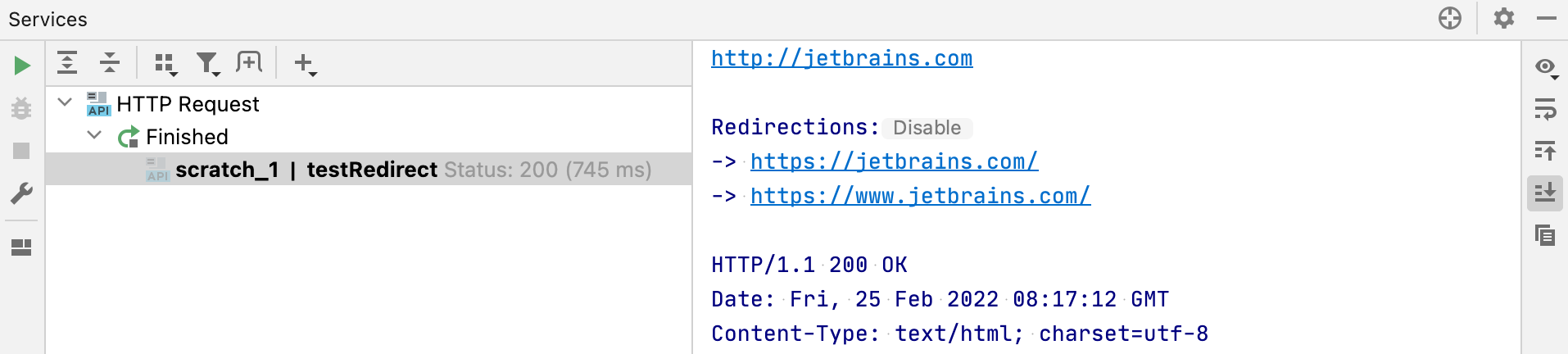
Disable saving requests to requests history
If necessary, you can prevent saving a request to the requests history. This can be helpful in case a request contains some sensitive data, and you don't want to log it.
Before the request, add a comment line with the
@no-logtag.// @no-log GET example.com/api
Disable saving received cookies to the cookies jar
If necessary, you can prevent saving the received cookie to the cookies jar. This way you will avoid removing the unwanted cookies from the http-client.cookies file manually.
Before the request, add a comment line with the
@no-cookie-jartag.// @no-cookie-jar GET example.com/api
Use variables
When composing an HTTP request, you can parametrize its elements by using variables. A variable can hold the values for the request's host, port, and path, query parameter or value, header value, or arbitrary values used inside the request body or in an external file.
Provide a variable inside the request
Enclose the variable in double curly braces as
{{variable}}.
The variable's name may only contain letters, digits, the underscore symbols _, or the hyphen symbols -. The variables' values can be any of the following:
Provided explicitly per environment by means of the environment variables
Generated dynamically by means of the
$uuid,$timestamp, and$randomIntpredefined dynamic variablesDefined programmatically in response handler scripts by means of the
client.global.setmethod.
Environment variables
Environment variables let you store a set of environment definitions inside your project. For example, instead of providing a hostname in your request explicitly, you can create the {{host}} variable in different environments: a local hostname in the development environment and a public hostname in the production environment. You can then use the Run with list on the top of the current .http file editor to select an environment:
No Environment: if this option is selected, no environment will be used when you run requests in the current file. Select it if your request does not contain any variables.
Environment name (such as production or development): the selected environment will be used for all requests in the current file, and you won't need to select it when you click
. This can be helpful if you want to run multiple requests with the same environment and don't want to select it each time you run a request.
<Select Environment Before Run>: with this option selected, you'll have to choose an environment each time you click
. This can be convenient if you often switch environments and want to explicitly select them for each run to make sure you execute requests with the needed environments.
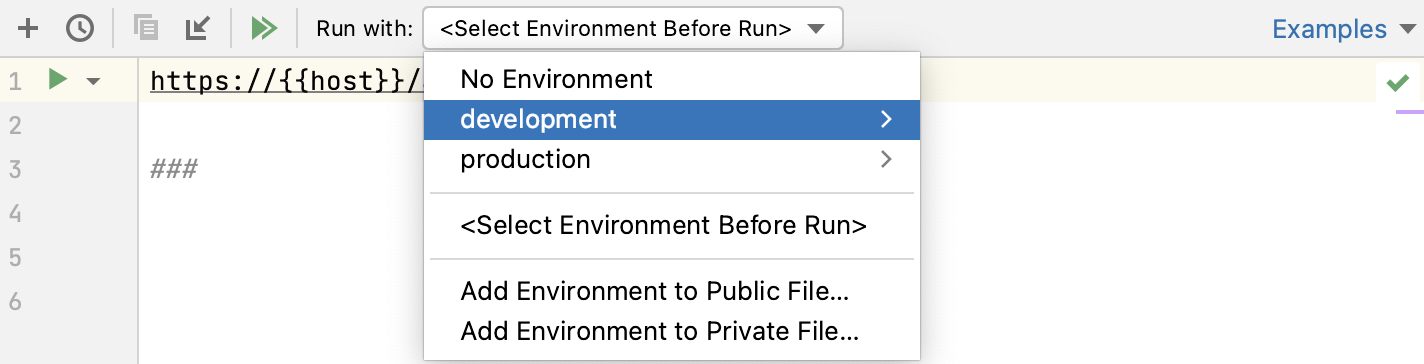
The selected environment will be used as the default one when Viewing a structure of the request, opening the request in the browser, executing the request, and creating a run/debug configuration for it.
Define environment variables
Environment variables are defined in the environment files.
On top of the request's editor panel, in the Run with list, select where you want to add an environment:
Select Add Environment to Public File… if you want the environment to be public. This will add the environment to the http-client.env.json file. This file can contain common variables such as host name, port, or query parameters, and is meant to be distributed together with your project.
Select Add Environment to Private File… if you want the environment to be private. This will add the environment to the http-client.private.env.json file. This file might include passwords, tokens, certificates, and other sensitive information. The values of variables that are specified in the http-client.private.env.json file override the values in the public environment file.
tip
If necessary, you can create these files manually.
Populate the created files with the desired variables.
The following sample http-client.env.json environment file defines two environments: development and production. The additional http-client.private.env.json file holds the sensitive authorization data.
http-client.env.jsonhttp-client.private.env.json{ "development": { "host": "localhost", "id-value": 12345, "username": "", "password": "", "my-var": "my-dev-value" }, "production": { "host": "example.com", "id-value": 6789, "username": "", "password": "", "my-var": "my-prod-value" } }{ "development": { "username": "dev-user", "password": "dev-password" }, "production": { "username": "user", "password": "password" } }The example HTTP request is as follows:
GET http://{{host}}/api/json/get?id={{id-value}} Authorization: Basic {{username}} {{password}} Content-Type: application/json { "key": "{{my-var}}" }Before you execute the request, JetBrains Rider lets you choose an execution environment using the Run with list on top of the request's editor panel.
Depending on your choice, the resulting request will be one of the following:
developmentproductionGET http://localhost/api/json/get?id=12345 Authorization: Basic dev-user dev-password Content-Type: application/json { "key": "my-dev-value" }GET http://example.com/api/json/get?id=6789 Authorization: Basic user password Content-Type: application/json { "key": "my-prod-value" }
If a variable is unresolved when executing a request, JetBrains Rider displays a notification letting you quickly create, update, or choose a different execution environment.
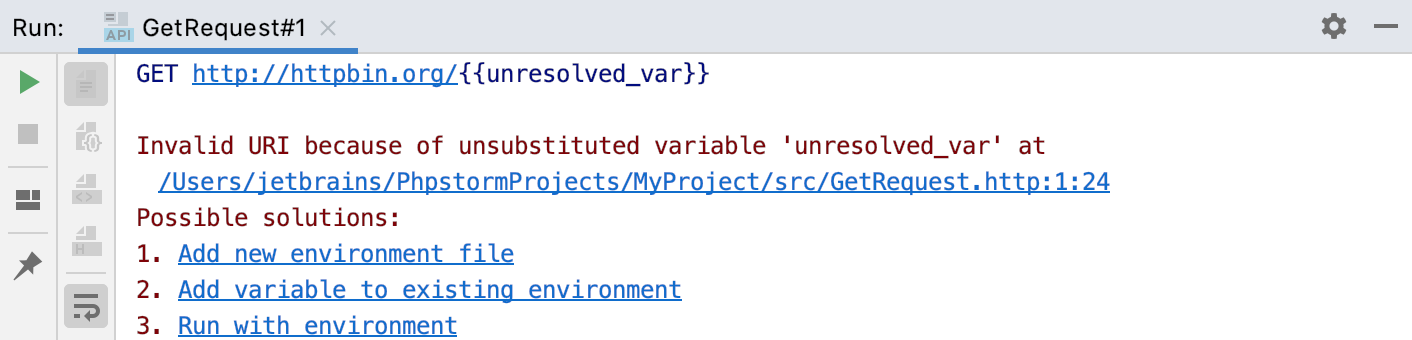
note
If you use Git in IDEA, the http-client.private.env.json file is not tracked by Git. However, it is not added to the .gitignore file. If you commit your changes using third-party tools or via a terminal, you may need to manually add http-client.private.env.json to .gitignore to avoid sharing confidential information: Right-click the file and select Git | Add to .gitignore.
Dynamic variables
Dynamic variables generate a value each time you run a request:
$uuid: generates a universally unique identifier (UUID-v4)$timestamp: generates the current UNIX timestamp$randomInt: generates a random integer between 0 and 1000.
For example:
GET http://localhost/api/get?id={{$uuid}}Handle the response
You can handle the response using JavaScript. Type the > character after the request and specify the path and name of the JavaScript file or put the response handler script code wrapped in {% ... %}.
GET https://httpbin.org/get
> /path/to/responseHandler.jsGET https://httpbin.org/get
> {%
client.global.set("my_cookie", response.headers.valuesOf("Set-Cookie")[0]);
%}For more information, see HTTP Response handling API reference.
Redirect the response
You can redirect a response to a file. Use >> to create a new file with a suffix if it already exists and >>! to rewrite the file if it exists. You can specify an absolute path or relative to the current HTTP Request file. You can also use variables in paths, including environment variables and the following predefined variables:
{{$projectRoot}}points to the project root: .idea{{$historyFolder}}points to .idea/httpRequests/
The following example HTTP request creates myFile.json in myFolder next to the HTTP Request file and redirects the response to it. If the file already exists, it creates myFile-1.json and so on.
POST https://httpbin.org/post
Content-Type: application/json
{
"id": 999,
"value": "content"
}
>> myFolder/myFile.jsonThe following example HTTP request creates myFile.json in .idea
POST https://httpbin.org/post
Content-Type: application/json
{
"id": 999,
"value": "content"
}
> {{$projectRoot}}/handler.js
>>! {{$historyFolder}}/myFile.jsonnote
For Windows, specify paths with the backslash
\.