Analyze Instances
Analyzing particular object instances is an important step of your investigation. dotMemory provides a several views specifically tailored for instance analysis:
Select a view
To select a certain view for an instance, click the corresponding item in the view list.
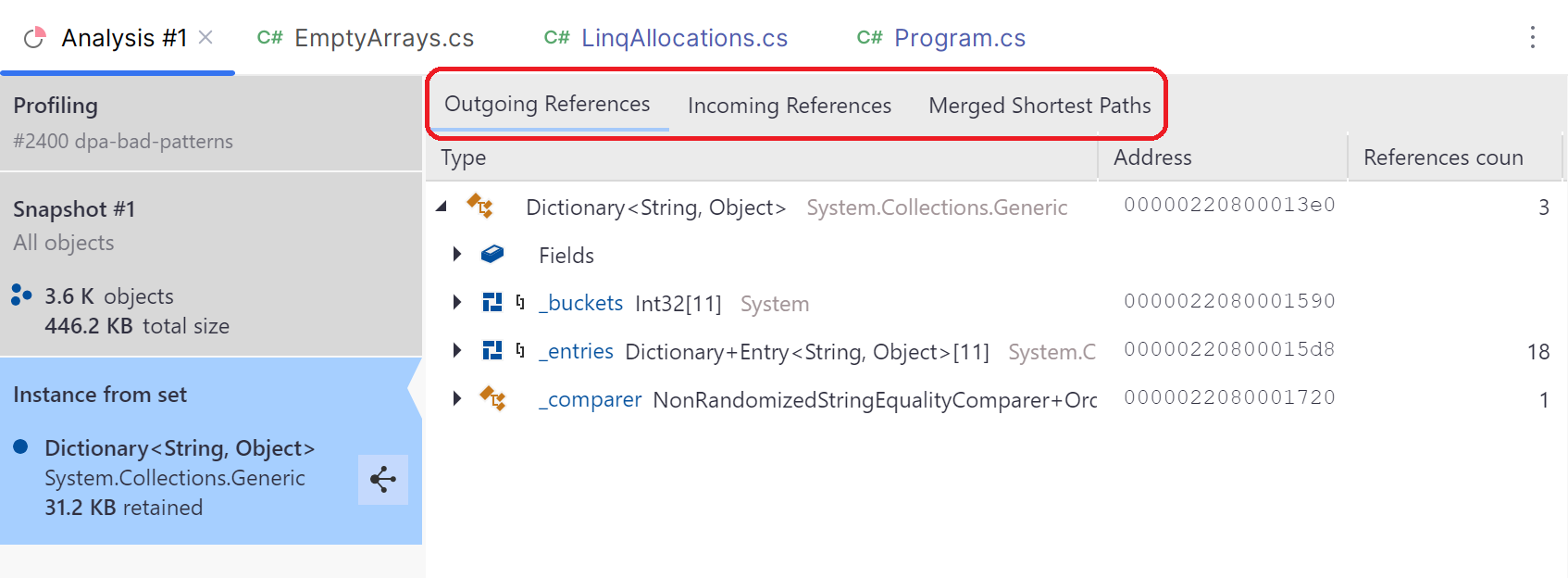
Mark an instance
Marking an instance is very useful mechanism that allows you to quickly locate a particular instance on different views and even snapshots. For example, you have the instance A in Snapshot #1 and want to check how the instance behaves in Snapshot #2. All you have to do is to mark A in the first snapshot. After this, A will be marked on all views of all snapshots (including Snapshot #2) allowing you to quickly find the instance.
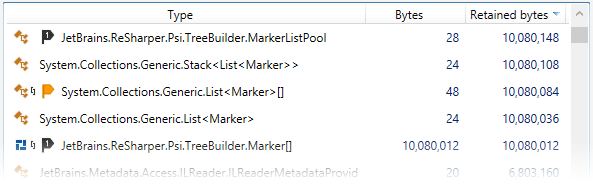
Views where you can mark an instance
Marking an instance is possible on the Instances view (when analyzing an object set) and on any of the views used to analyze instances. In both cases, to mark an instance, you should open the context menu for the instance using the right click and choose one of the marking ways described below.
How can you mark an instance
- Mark with a group number
You can mark instances by adding them to one of the ten predefined groups. To do this, right-click an instance and select Mark object | <Mark 1> ... <Mark 0>. After this, the instance will be marked with a label containing group number.
This way is useful when you want to track a number of related instances.
- Mark with a random color
To mark an instance with a random color, right-click the instance and select Mark object | Random mark. After this, the instance will be marked with a random color in all snapshots.
This way is better suited for quick marking of individual instances.
All objects you mark form a specific Marked objects object set. You can quickly open this object set in any snapshot by clicking the Marked objects link for the snapshot on the workspace overview page.
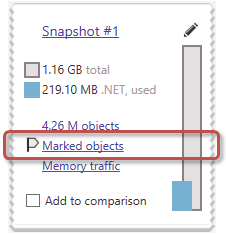
Export instance details
If you need to share details about a particular object instance, you can export instance details to a file.
Open the Outgoing References, Instances, or Unreachable Objects view.
Select the desired instance.
In the context menu, choose Export object....
Specify a filename, extension, and click Save.