Group by Instances
The Group by Instances view shows what instances make up the object set. Use this view as a means to select a specific instance for more detailed analysis.
The list of instances consists of the following columns:
Name | Description |
|---|---|
Type | Type name. |
Address | Virtual memory address of the instance. |
Bytes | The size of the instance in bytes. |
Retained bytes | The overall size in bytes of all objects exclusively retained by the instance. |
Example
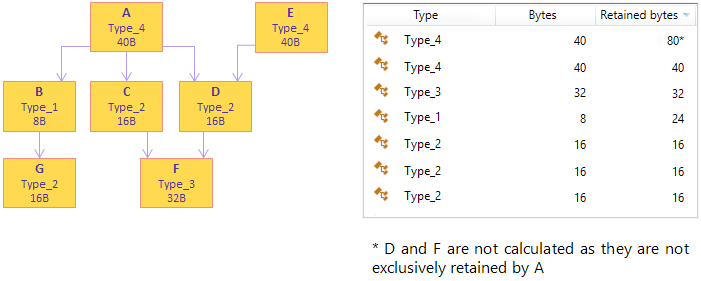
Filter Objects
You can filter out objects that are of no interest to your analysis.
To narrow the list
Start typing the desired type name in the Filter field.
JetBrains Rider will exclude all instances that don't match the pattern.
You can make your search more efficient by using the following tips:
Use CamelHumps. E.g.
fowill return objects of bothSystem.Drawing.FontandMS.Utility.FrugalObjectListtypes.Use special symbols, like wildcards and others. The full list is shown in the table below.
Symbol | Description | Example |
|---|---|---|
| Wildcard |
All objects in the set |
All types and namespaces that match the pattern. E.g. | ||
Only namespaces that match the pattern. E.g. | ||
Arrays | ||
| Leave only arrays |
Arrays, containing |
or | Leave only arrays of the specified or higher (if brackets are not closed) dimension |
Arrays with the dimension 3 and higher containing |
Three-dimensional arrays containing | ||
| Exclude arrays from the result |
Objects (excluding arrays) containing |
Ranked arrays | ||
| Leave only arrays with the specified number of elements |
Arrays with |
Two- (or more) dimensional arrays with | ||
If range is not specified, the filter is treated as a text filter. For example, | ||
Generic type arguments | ||
| Leave only types with generic type arguments |
Only objects containing |
Only objects containing | ||
or | Leave only objects with the specified number of generic type arguments |
Objects containing |
Objects containing | ||
| Exclude generic type arguments from the search scope |
Objects (that do not have generic type arguments) containing |
| Search by type, value type, method, or namespace. |
Objects containing |
Select objects for further analysis
In the Group by Instances view, you can select the following subjects for further analysis:
To select a particular instance
Do one of the following:
Double-click the instance in the list.
Right-click the instance and choose Open this instance.
After this, the Instance from set subject is added to the analysis path on the left and you can use specific instance views to analyze the instance in more details.
To select the objects that are exclusively retained by the analyzed objects set
Click the
 Open objects retained by this set button.
Open objects retained by this set button.After this, the Exclusively retained objects subject will be added to the analysis path on the left and the list of desired objects will be displayed in the Group by Types view.