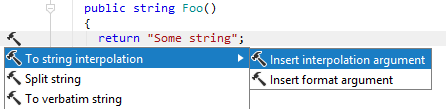Code analysis and helpers for string literals
Here is how JetBrains Rider can help you when you are working with plain strings in your code:
By default, JetBrains Rider highlights correct and incorrect escape sequences in all non-verbatim strings:

You can convert regular strings to verbatim strings and back by pressing AltEnter when your caret is in the string and choosing the corresponding context actions. This also works with interpolated strings.
You can split string literals simply by pressing Enter.
If a string contains regular expression, JetBrains Rider can highlight its syntax and errors, and help you with code completion inside the expression. For more information, refer to Regular expressions assistance.
Similarly, you can make JetBrains Rider analyze HTML in string literals. To make JetBrains Rider aware of the specific language inside a string literal, you can either use the corresponding context actions or add a comment
/*language=regexp|jsregexp|html*/right before the string literal.You can select some substring within a string and automatically introduce a variable for the substring.
If your project is localizable, you can automatically move a string to resource.
JetBrains Rider analyzes format strings and arguments of all .NET string formatting methods, such as String.Format, Text.StringBuilder.AppendFormat, or Console.WriteLine.
In usages of string formatting methods, JetBrains Rider highlights format placeholders and also synchronously highlights placeholder with the corresponding argument when your caret is at either of them:

If arguments and format placeholders mismatch (which leads to the FormatException in runtime if arguments are missing), JetBrains Rider generates warnings for missing or redundant arguments:

You can easily fix this problem by pressing AltEnter over the warning. JetBrains Rider will suggest either to automatically add the missing argument or to remove the mismatched format placeholder.
JetBrains Rider also helps you detect and remove redundant calls of string formatting methods inside other string formatting methods. For example:

To quickly convert a concatenation of string literals and variables, press AltEnter anywhere within the concatenation and use the To String.Format invocation context action. For example, if we apply this context action in the return statement of the following method:
public string Greet(string name, int age)
{
return "Hi, my name is " + name + " and I'm " + age;
}It will be converted to:
public string Greet(string name, int age)
{
return String.Format("Hi, my name is {0} and I'm {1}", name, age);
}You can also use context actions to automatically add and remove format placeholders and arguments in strings. When you invoke the Insert format argument action within a string literal, JetBrains Rider inserts a new placeholder with the proper index and brings you to the position where you can immediately start typing the argument. This action can also be invoked on a plain string. In this case JetBrains Rider will automatically convert it to the String.Format call.
In order to quickly remove a format placeholder together with the corresponding argument, place the caret at the placeholder, press AltEnter and choose Remove format argument.
When a custom string formatting method appears, you have to tell JetBrains Rider to interpret it as such, which is quite easy - you need to decorate the method with the [StringFormatMethodAttribute] from the JetBrains.Annotations namespace. As soon as the method has this attribute, you will enjoy all features available for standard formatting methods.
Consider a custom string formatting method ShowError:
public void ShowError(string formatString, params object[] args)
{
// some custom logic
Console.WriteLine(formatString, args);
}If the method is called incorrectly, as shown below, JetBrains Rider has no chance to detect the missing argument:

Reference the
JetBrains.Annotationsnamespace as described in the Annotations in source code section.Annotate your custom string formatting method with the
[StringFormatMethodAttribute]attribute, which takes a single argument - the name of the format string parameter:[StringFormatMethod("formatString")] public void ShowError(string formatString, params object[] args) { // some custom logic Console.WriteLine(formatString, args); }
JetBrains Rider will now be able to warn you about missing arguments when this custom formatting method is invoked. Even more, the Add argument quick-fix will make it easier for you to insert them:
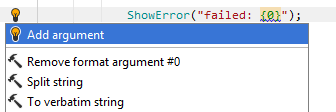
tip
You can annotate custom string formatting methods in compiled libraries using external annotations.
Modern versions of C# provide a more elegant alternative to the String.Format method — interpolated strings. That's why JetBrains Rider highlights usages of String.Format with the suggestion to convert them into interpolated strings. You can use a quick-fix to apply the conversion for the current usage or for all usages in the specific scope with a couple of keystrokes.
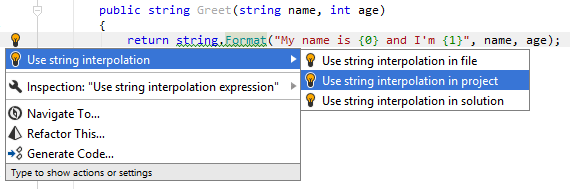
If an interpolated string contains no expressions, JetBrains Rider highlights the $ sign as redundant and helps you remove it:
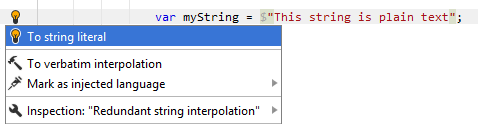
If you need to quickly add the $ at the beginning of the string when you are deep into typing out the string, you can press AltEnter and choose To string interpolation.
You can then also choose Insert interpolation argument and JetBrains Rider will add the argument placeholder { } at your caret position.