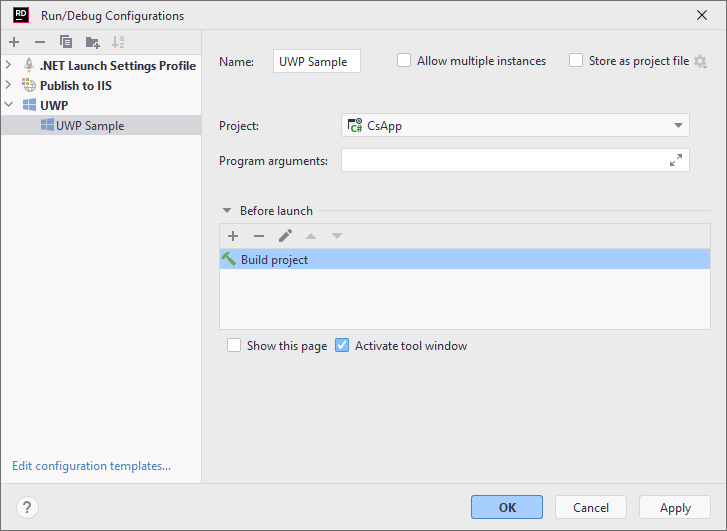Run and debug UWP applications
You can run and debug a Universal Windows Platform (UWP) application the same way as you run other application types — by configuring the application startup properties in a run configuration and then launching this configuration with the debugger attached Shift+F9 or without debugging Shift+F10.
By default, JetBrains Rider creates a necessary run configuration when you first open a solution with a UWP application. You can customize this configuration or add more configurations of the same type for different launch scenarios.
Create a run configuration for UWP application
Open the Run/Debug Configuration dialog in one of the following ways:
Select from the main menu.
With the Navigation bar visible (), choose from the run/debug configuration selector.
Press Alt+Shift+F10 and then press 0.
In the Run/Debug Configuration dialog, click Add New Configuration
Alt+Insert, choose the UWP configuration type, and specify a name that will help you identify this configuration in the future.
Optionally, adjust the common settings of the configuration and configure before launch tasks.
Choose a startup project of UWP type.
Optionally, specify program arguments that will be passed to the executable when the configuration is started. Multiple arguments should be separated with whitespaces.
For some project types (for example, Web Application), JetBrains Rider will fill this field automatically so that the target project could be started correctly.
Click Apply to save the configuration.