File management
This functionality relies on the Database Tools and SQL plugin, which is bundled and enabled in JetBrains Rider by default. If the relevant features aren't available, make sure that you didn't disable the plugin.
Press CtrlAlt0S to open the IDE settings and then select Plugins.
Open the Installed tab, find the Database Tools and SQL plugin, and select the checkbox next to the plugin name.
To run your statements and keep track of your code ideas, use the Database Tools and SQL plugin's special file types. You can also work with the files that you store on your machine, and edit the DDL of database objects in the JetBrains Rider internal files.
Query or database consoles are SQL files that are attached to a particular data source. When you create a data source, a query console is created automatically. But you can add more consoles to a data source, each of them will then create a new connection. If you do not want to create new connections, enable single session mode. For more information about query consoles, refer to Query consoles.
Scratch files are similar to query consoles, but they are not attached to a data source. We refer to scratch files as temporary notes or drafts for code ideas. Usually, scratch files are outside of the project context. But you can associate an SQL scratch file with a data source and use it as an SQL editor. For more information about scratch files, refer to Scratch files.
User files are SQL scripts that you store on your computer or on a server. For more information about working with directories and user files, refer to User files.
Object editors are internal files where you edit the DDL of a procedure, a view, a function, or other objects.
Context | Functionality | |
|---|---|---|
Query consoles | Executable SQL files that are attached to a specific data source. |
|
Scratches | Files that are not attached to a specific data source. |
|
User files | Files that are stored on your machine. |
|
tip
To execute statements from a scratch file or a user file, select a session from the <session> list.
tip
To have a correct resolve in the user files that you do not attach a console to, map the SQL files to any resolution scope in Settings/Preferences | Database | SQL Resolution Scopes.
Find your SQL files in the Solution Explorer tool window ( View | Tool Windows | Explorer) .
For query consoles, navigate to Scratches and Consoles | Database Consoles.
Find scratch files under Scratches and Consoles | Scratches.
Consider the following figure that shows locations of the elements.
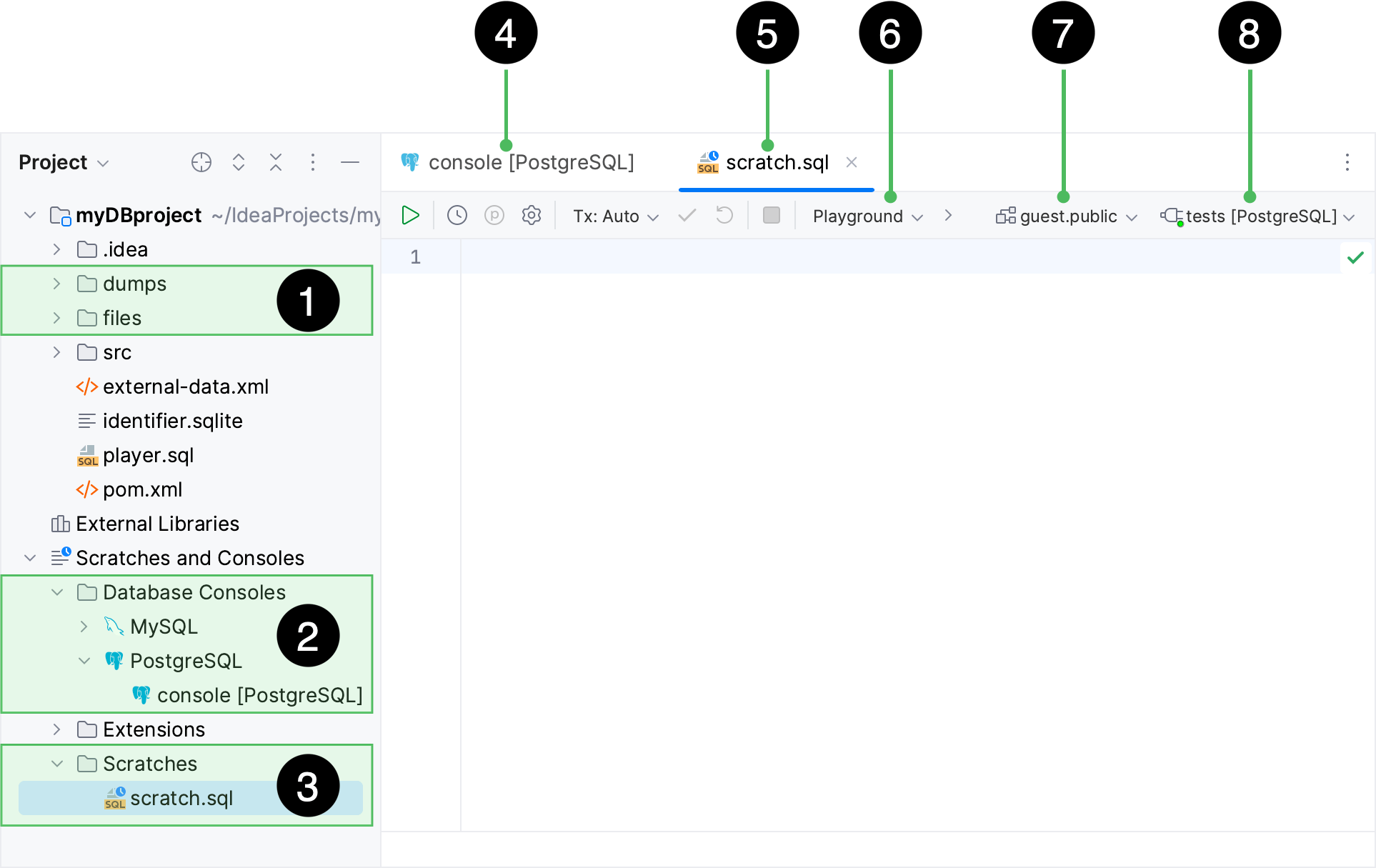
Directories with user files.
Console files.
Scratch files.
Query console file tab.
Scratch file tab.
Schema selected in the <schema> list.
The session selected in the <session> list, to which the current SQL file is attached.