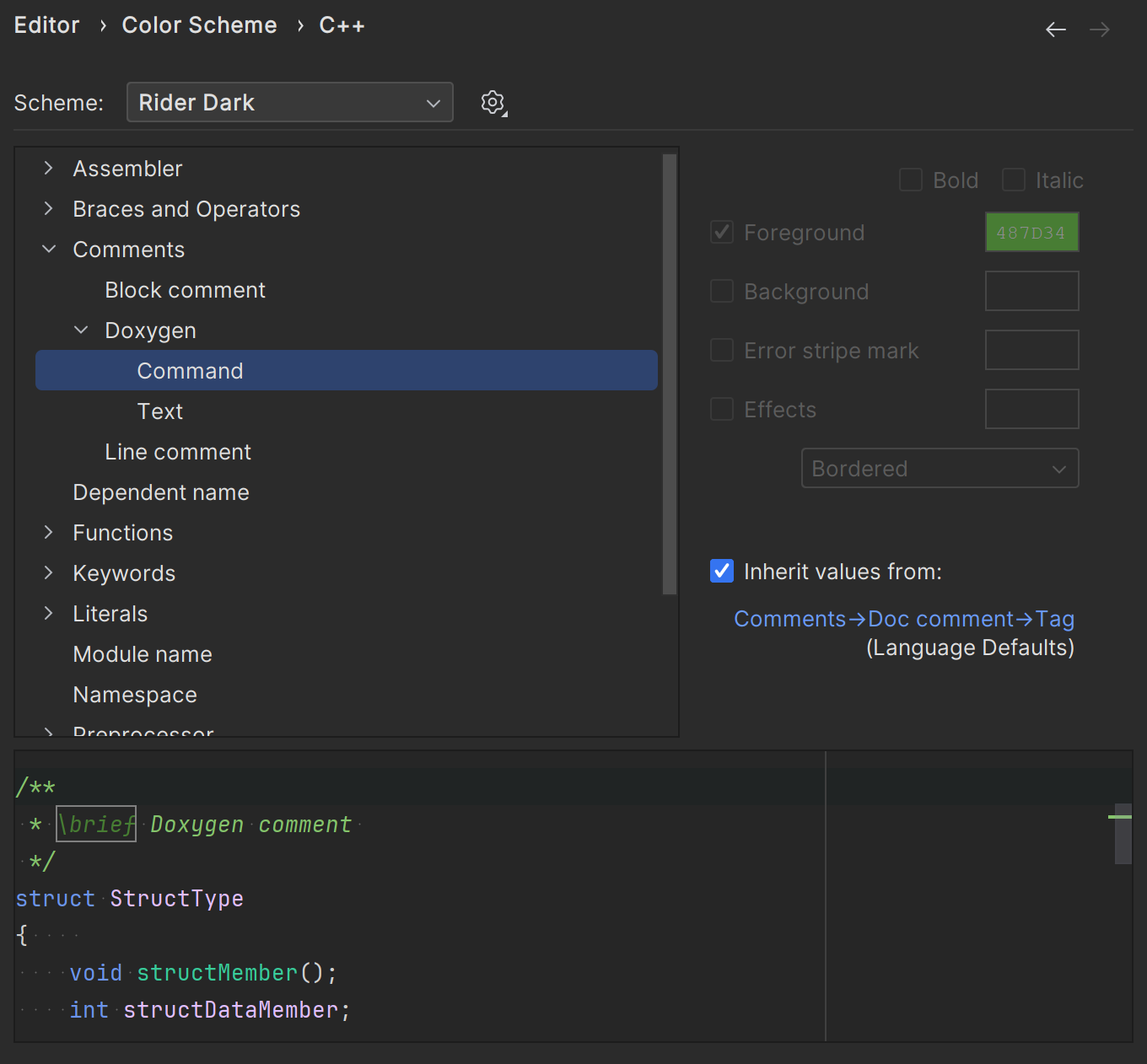Doxygen documentation
Doxygen-style comments can be placed across the source code and used for generating fully-fledged documentation in various formats.
JetBrains Rider includes the information from doxygen into the Quick Documentation popup Ctrl0K,0I:
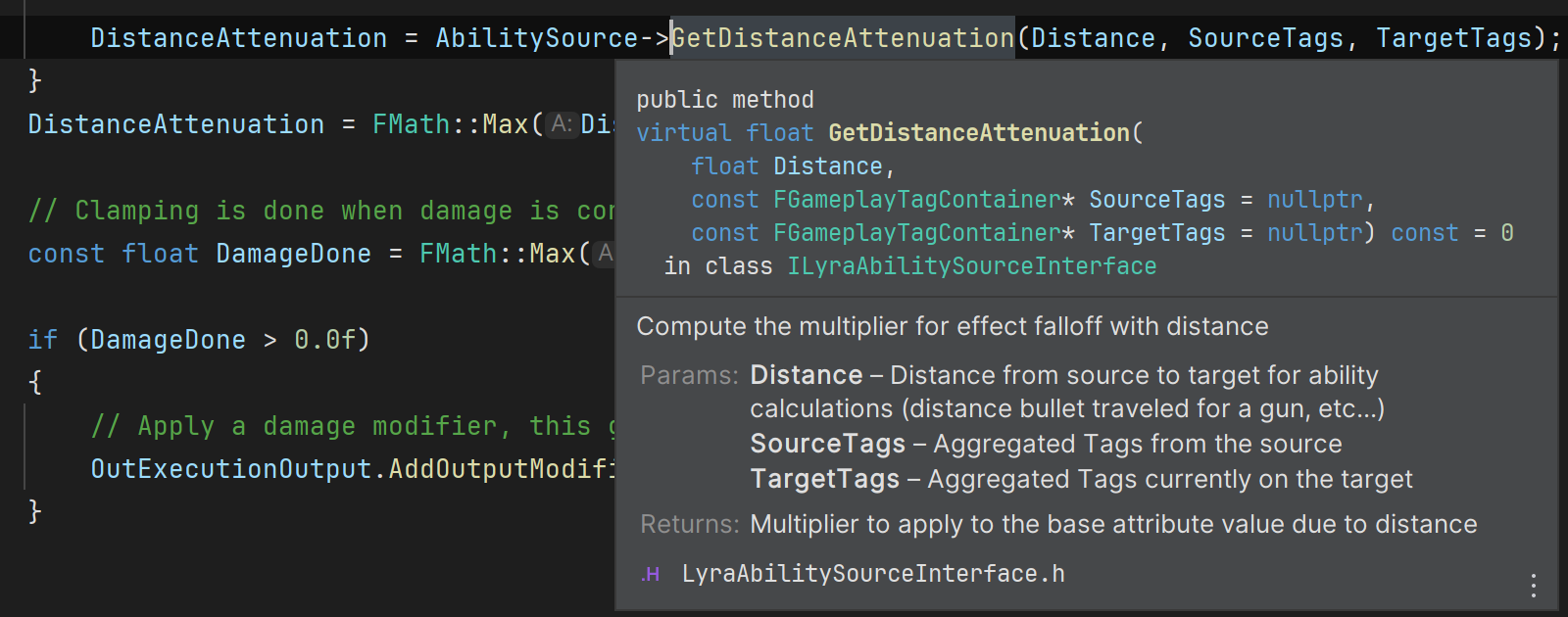
Information from documentation comments is included in Quick Documentation popup in addition to the type information. To invoke the documentation popup:
Place the caret at the desired symbol of the doxygen comment.
Press Ctrl0K,0I.
Alternatively, when the checkbox Show quick documentation on hover ( File | Settings | Editor | Code Editing) is selected, you can just move your mouse pointer over the desired symbol.
If function parameters are documented separately from the function description, JetBrains Rider will merge all the comments and show you the full function’s signature documentation (the same way as doxygen does when generating the output) .
To create a doxygen comment from scratch:
Type one of the following symbols:
///,//!,/**or/*!and press Enter.You will get a stub to fill with the documentation text:
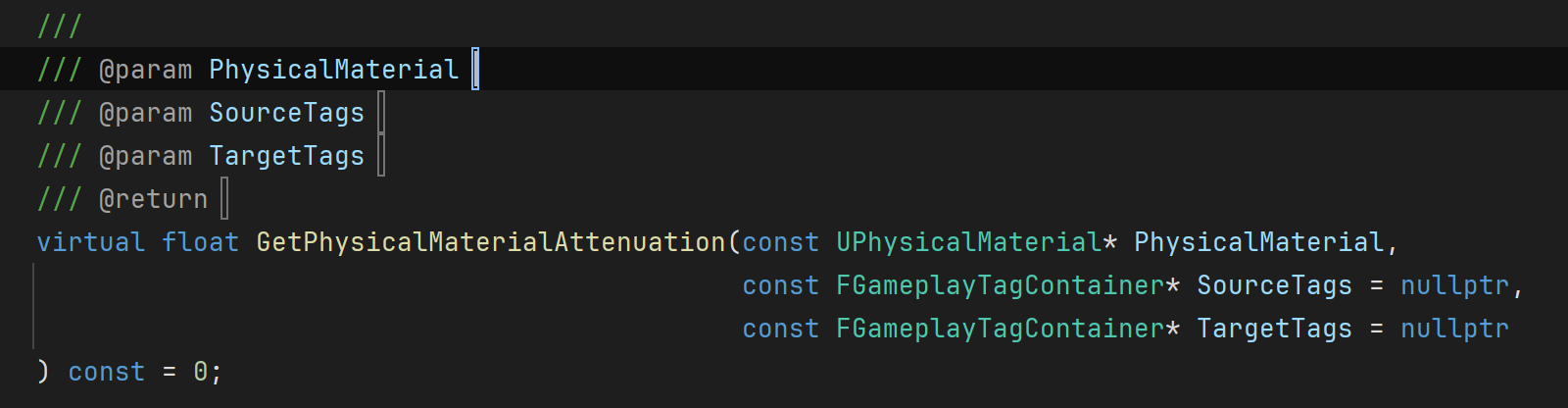
You can also use the Document entity context action. If necessary, you can customize the comment stub by editing the doc live template that JetBrains Rider uses for generation.
While renaming a function or its parameters, the documentation comments need to be updated accordingly. In case of the Rename refactoring Ctrl0R,0R, JetBrains Rider updates documentation comments along with other references.
Before:
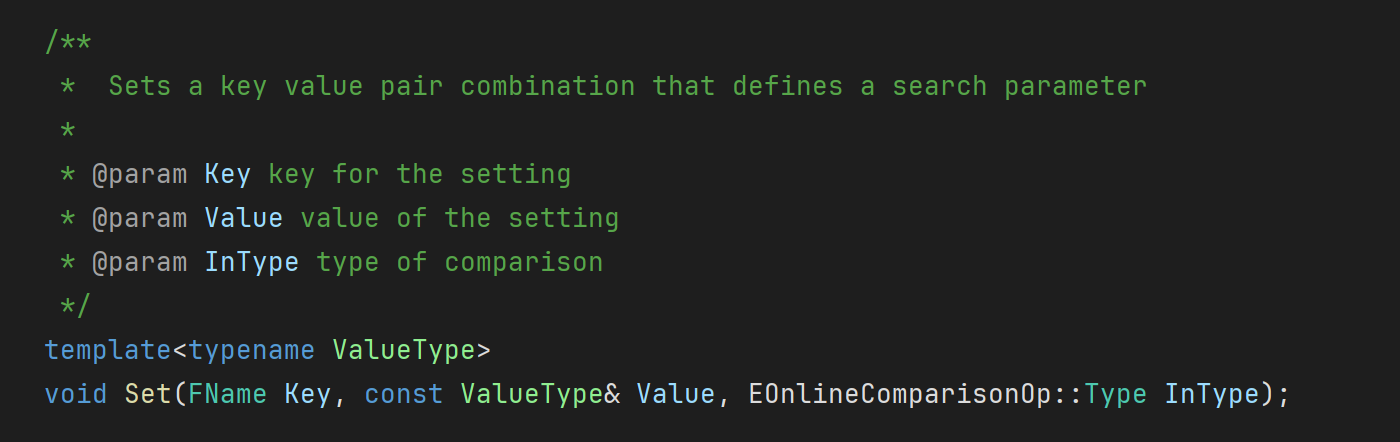
After:
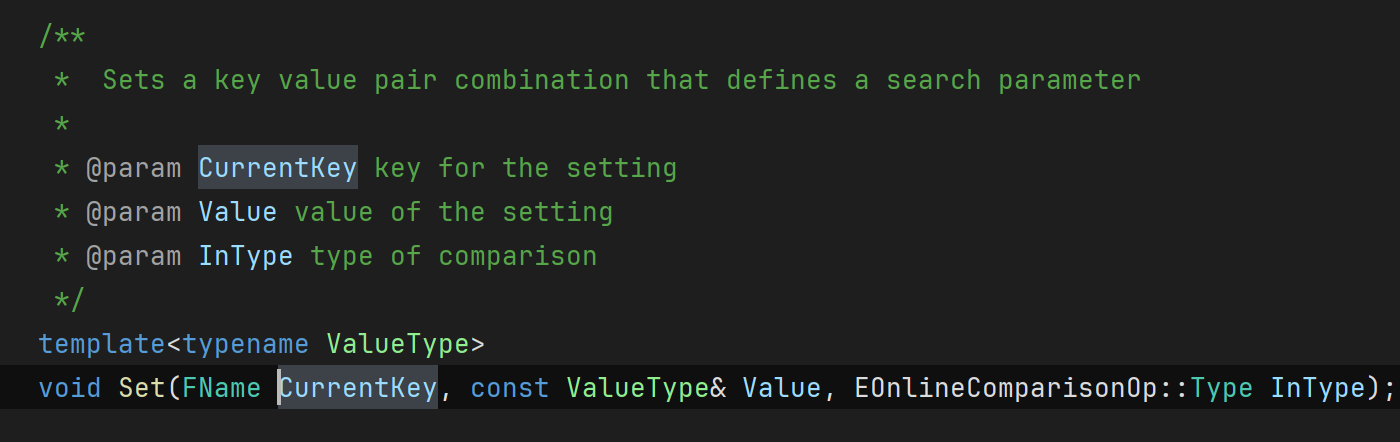
To configure the colors that are used in doxygen comments, go to Settings | Editor | Color Scheme | C/C++ and open the Comments | Doxygen node: