Entity Framework Core: Drop Database
This command deletes the database. TODO: which database if there are several?
Under the hood, JetBrains Rider will apply the dotnet ef database drop command with the corresponding arguments. Make sure that dotnet ef global tool is installed on your machine.
Do one of the following:
Right-click the desired project in the Solution Explorer and choose Entity Framework Core | Drop Database.
Select Tools | Entity Framework Core | Drop Database from the main menu.
A dialog will appear where you can specify all necessary options.
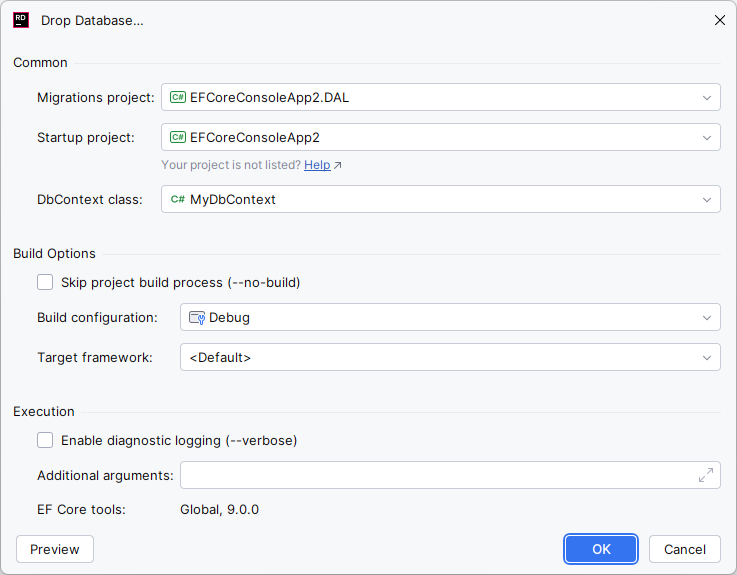
In the dialog, specify options for updating the database. By default, JetBrains Rider saves the options from previous invocations of EF Core commands and automatically fills most of the fields. If you want to disable this, clear the Autofill general options checkbox on the Tools | EF Core UI settings page .
note
The options available in the dialog are adjusted to the current version of
dotnet ef, so not all options may be available for your environment.Click OK to apply the command. JetBrains Rider will execute the
ef core database dropcommand with the corresponding arguments.By default, the command output will be displayed in a new tab of the EF Core tool window. If you prefer to see the command progress in the status bar and the results of the command in a popup, clear the Execute commands in terminal checkbox on the Tools | EF Core UI settings page .
Below is the list of options for the Drop Database command.
Common | |
Migrations project | The project where the command will be applied. If you have invoked the command from the context menu of a specific project, this project will be preselected. |
Startup project | Project to be run when you start your application, containing the entry point or startup logic (like the |
DbContext class |
|
Build Options | |
Skip project build process | Use this option when the build is up to date. Although this option reduces the execution time of the command, it may also be a source of potential problems if the project has not been built before running the command. |
Build configuration | Build configuration of the startup project, for example, |
Target framework | Target runtime to restore packages for when building the startup project. |
Execution | |
Enable diagnostic logging | Show verbose output if the Execute commands in terminal checkbox is enabled on the Tools | EF Core UI settings page . |
Additional arguments | Any additional arguments to pass to the application. |