Support and assistance
Access online documentation from the IDE
The most important source of information about JetBrains Rider is this online help. To access it from JetBrains Rider, do one of the following:
In the main menu, go to .
Press F1.
Click
in a dialog or a tool window.
Ask AI Assistant
If you have the AI Assistant plugin installed, you can ask questions about the IDE right in the chat.
Open the AI Assistant chat by clicking
AI Chat on the right toolbar.
Type the
/docscommand and then type your question. If applicable, AI Assistant will provide a link to the corresponding setting or documentation page.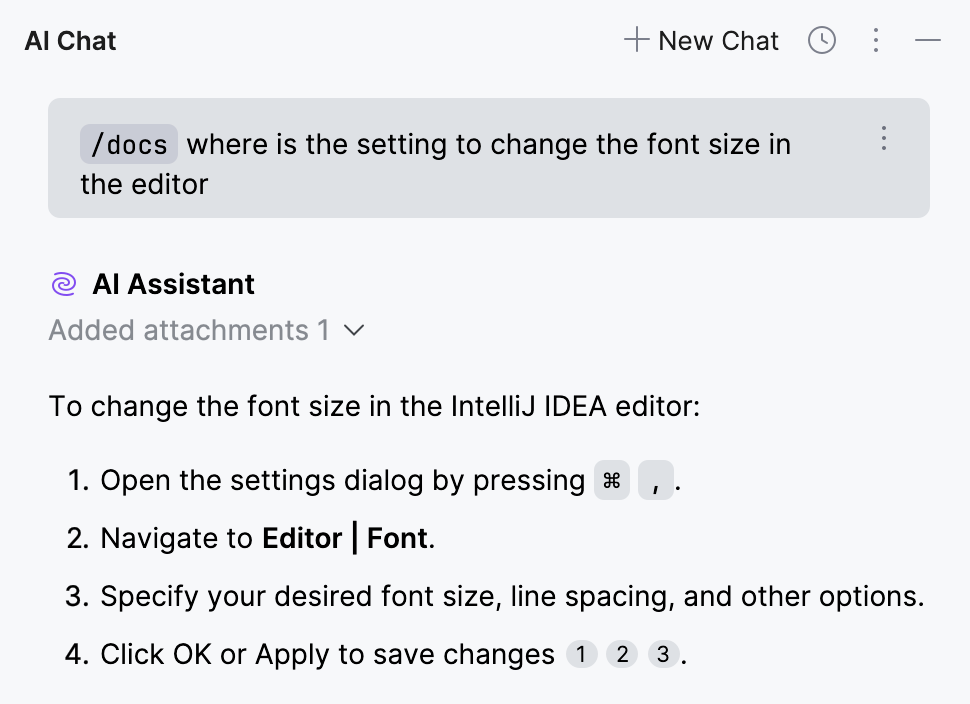
Learn more from Start a new chat (AI Assistant documentation).
Contact support
If you can't find the information you need in the online help, you can browse the JetBrains Rider Knowledge Base. If it doesn't help either, contact the JetBrains support team.
Browse the JetBrains Rider Knowledge Base.
Create a topic in the community forum
In the main menu, go to to create a direct request for the support team.
Report bugs
If you encounter a bug or would like to suggest a new feature, use the JetBrains Rider issue tracker.
In the main menu, go to .
Before submitting, it is a good idea to search the issue tracker for similar reports and feature requests to avoid duplicates. If you find a similar ticket, you can add a comment to it or vote for it to bring more attention from the development team.
Share feedback
You can use the feedback form to tell us what you like or don't like about JetBrains products.
In the main menu, go to .
Learn more
There are several ways to learn more about JetBrains Rider:
The Productivity Guide displays a list of useful features with statistics and tips.
To open it, select from the main menu.
To discover new features, sort the list by group and note rarely used features in the same group as the ones you use more frequently. Click the feature to see its usage description.
The interactive tutorials is a tool for learning the most common and useful actions. It is a sequence of lessons that interactively guide new users through the shortcuts with real-world examples.
To use it, select from the main menu.