Configure project properties
Each project in the solution has a number of properties that define how to build, run, and analyze it. To access these properties, press Alt+Enter when a project selected in the Solution Explorer or right-click it and choose Properties.
In the dialog that opens, project properties are organized in different pages.
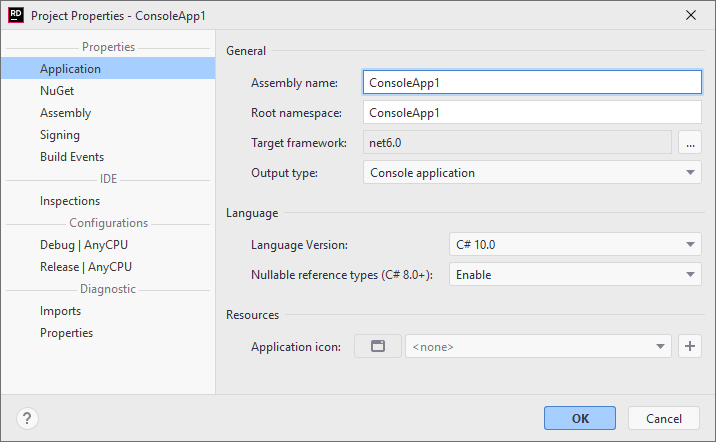
Application
General
Assembly name | Lets you specify a custom assembly name |
Root namespace | Lets you specify a custom root namespace for types in this project |
Target framework | Lets you change the .NET framework version that the project targets. For more information, refer to Framework targeting overview and Target frameworks in SDK-style projects on Microsoft Docs. |
Output type | Lets you choose the artefact that will be produced by building the project. For more information, refer to C# Compiler Options on Microsoft Docs. |
Language
Language version | Use this option to change the C# language version. By default, the language version is set based on the project's target framework. Depending on the selected language version, JetBrains Rider's code inspection detects code issues and suggests improvements relevant to the selected version. For more information, refer to C# language versioning on Microsoft Docs. |
Nullable reference types | For language versions C# 8.0 and later, you can opt for using Nullable reference types to help you avoid null-reference exceptions. For more information, refer to Nullable reference types on Microsoft Docs. |
Resources
Application icon | Available for projects that produce desktop applications, lets you specify an icon file .ico to be used when the application is displayed in the Explorer or in the taskbar. |
Binding Redirects
Auto-generate binding redirects | Use this checkbox to enable or disable automatic binding redirection. If the auto-generation is disabled, you can generate binding redirects when necessary by right-clicking a project in the Solution Explorer and choosing . |
NuGet
This page, which is only available for .NET projects, allows you to configure how to create a NuGet package from this project.
Assembly
On this page, you can configure the metadata for the assembly that will be built from this project.
Signing
On this page, you can sign the resulting assembly with a strong name.
Reference Paths
If the team working on a project uses assemblies that might be located in different directories on different computers, you can list those directories on this page. This list is not shared via VCS, so each team member can configure their own directories.
Build Events
Use this page to run additional commands before and after the project is built. The format of pre- and post-build commands and acceptable macros are the same as in Microsoft Visual Studio. For more information, refer to Microsoft Docs. How to: Specify build events.
Inspections
Localizable | This preference defines whether to perform localization inspection. If the Default value is selected, the inspection is only performed if there is at least one resource file in the project. The Yes and No values allow enabling/disabling this inspection explicitly. |
Localizable inspector | The Localizable Inspector project property defines how to treat string literals that are not consumed by any member marked with |
Solution-Wide Inspections | This preference defines whether the Solution-wide code inspections should be enabled in the project. The On and Off values allow enabling/disabling this inspection explicitly. The Internal symbols only value partly enables this inspection for types and type members with the internal access. |
Debug/Release
Use these pages to customize project build configurations.
Imports
This page lists all items directly and indirectly referenced by the projects as absolute paths on your hard drive. You can double-click any item to study it in the editor.
Properties
This page lists all properties that affect the project. The properties are defined in the project configuration (.csproj file) as well as in imported items (you can find them under in the Solution Explorer.
Start typing to find specific properties.