Code coverage
With RubyMine, you can measure how much of your code is covered with tests using the SimpleCov analysis tool. You can run tests with coverage for any supported testing framework, analyze the percentage of covered files and lines in a separate tool window and editor, generate HTML reports, and so on.
Prerequisites
Before using code coverage in RubyMine, make sure that the simplecov gem is added to the Gemfile and installed to the project's SDK. Learn how to install gems using RubyMine from the Bundler topic.
Configure coverage run options
RubyMine allows you to run tests with coverage using specific run options. For example, you can exclude particular folders from coverage measurement. To provide specific coverage options, you need to have a run configuration for tests. A run configuration can be created in two ways:
Automatically after performing tests
After creating a run configuration for tests, you can configure coverage options in the following way:
Press Ctrl+Shift+A and start typing edit configurations. Select Edit Configurations and press Enter.

In the opened Run/Debug Configurations dialog, select the required configuration (for example, Rake, Test::Unit/Shoulda/Minitest, or RSpec), go to the Code Coverage tab and specify the desired settings.
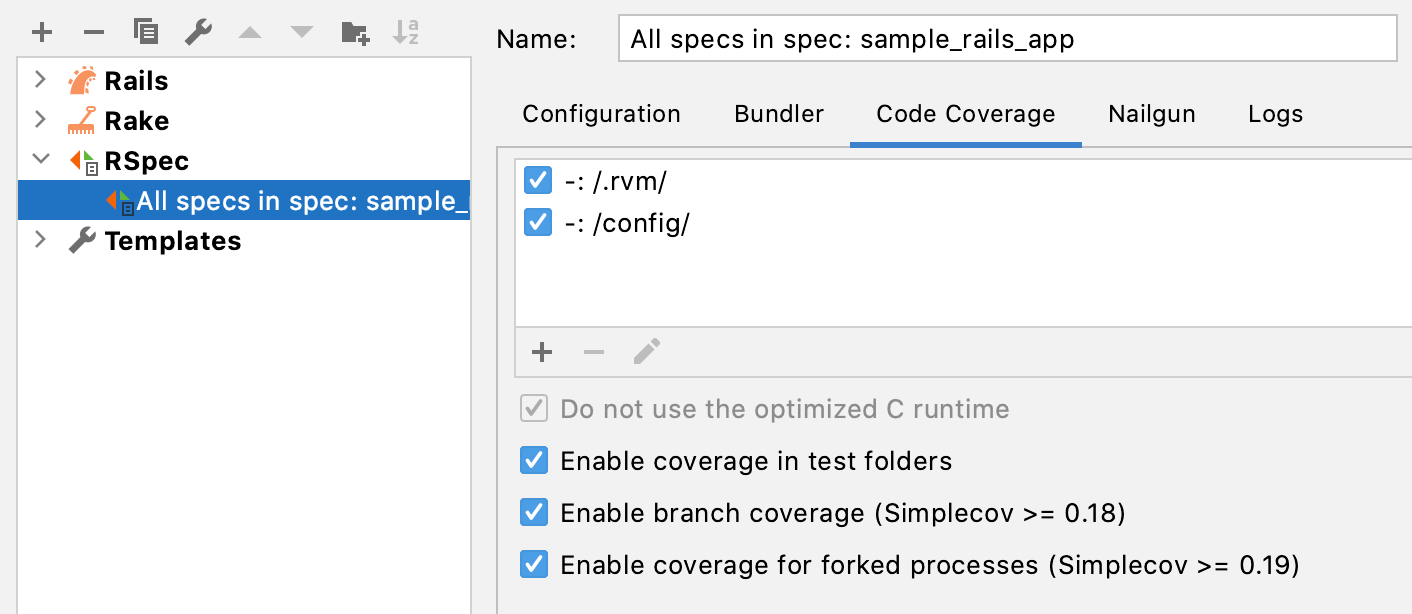
The following settings are available:
Option Description Click this button to define the scope of code coverage analysis. In the Add Pattern dialog that opens, type the comma-delimited list of Ruby regular expressions, and specify whether the matching files should be included into or excluded from code coverage analysis.
Examples:
/config/,/bin/,/config/Click this button to delete the selected pattern from the list. Click this button to change the selected code coverage pattern. Enable coverage in test folders Enable this option to include test folders (for example, test or spec) in code coverage analysis. Enable branch coverage Use this option to enable branch coverage. With this option enabled, you can see partially covered conditions in the editor when viewing results. Enable coverage for forked processes Enable this option to measure coverage for forked processes.
Run tests with coverage
RubyMine allows you to run tests with coverage in the following ways:
RubyMine will run tests and display results in the Run tool window. Coverage results will be displayed in several places: the Coverage tool window, editor, and Project view. Learn more at View coverage results.
tip
If you run tests with coverage not the first time, RubyMine will suggest the following choices after analysis:
Do not apply collected coverage: RubyMine saves the results but does not display them. To learn how to display saved results, see Manage coverage results.
Add to active suites: RubyMine merges new coverage results with existing ones and displays them.
Replace active suites: RubyMine replaces existing coverage results with new ones and displays them.
You can disable this dialog in the future and, if necessary, change the default behavior in Settings/Preferences(Ctrl+Alt+S) at the Build, Execution, Deployment | Coverage page.
View coverage results
After running tests with coverage, RubyMine displays results in the following ways:
In the Project view.
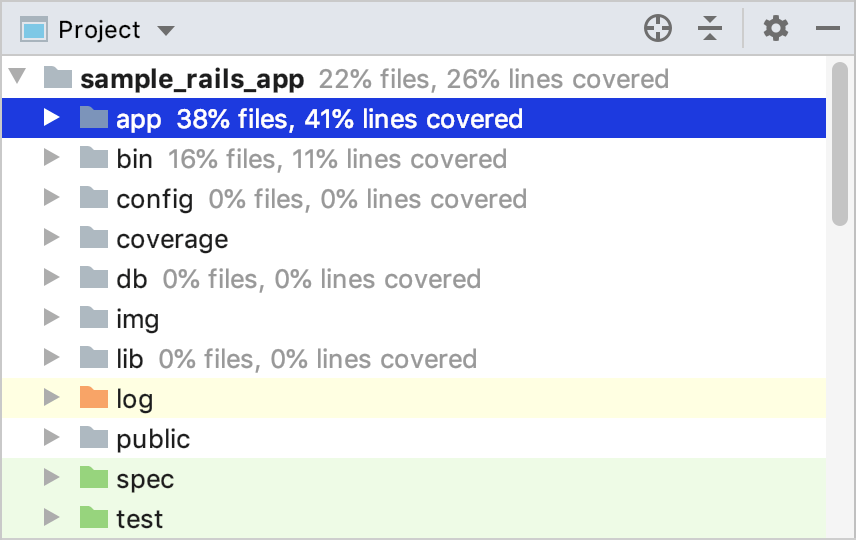
Here you can navigate through a project and examine the percentage of covered files and lines.
In the Coverage tool window.
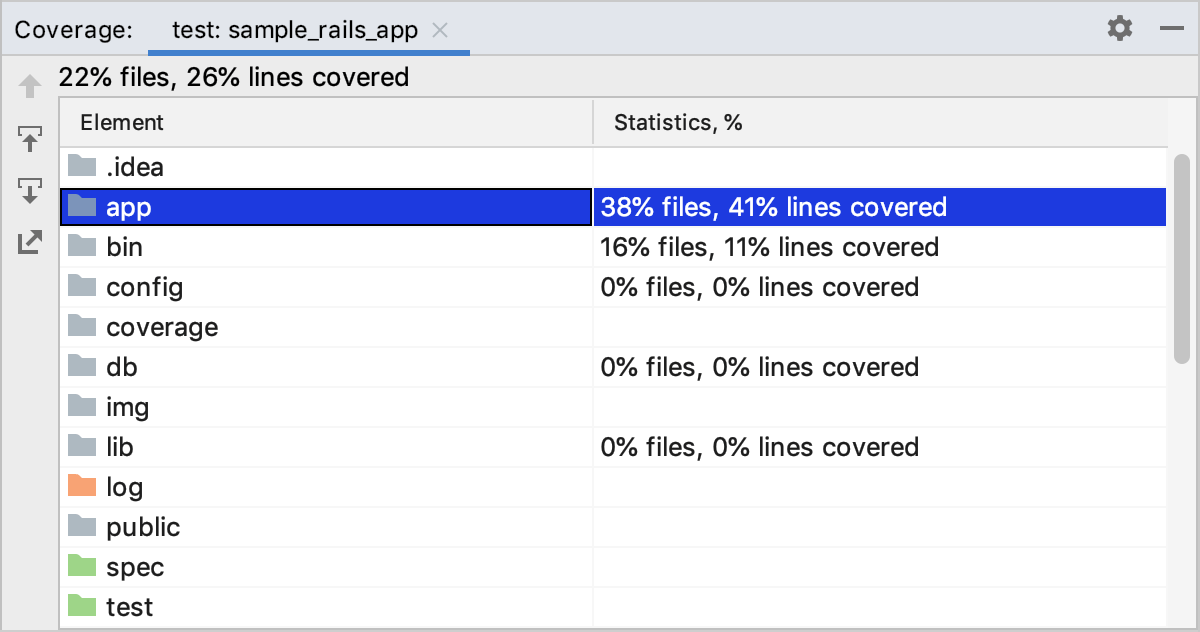
You can enable the
option to open a selected file in the editor automatically. The
button allows you to generate an HTML report based on coverage results.
In the editor.
Use the color indicators in the gutter to detect the uncovered lines of code.
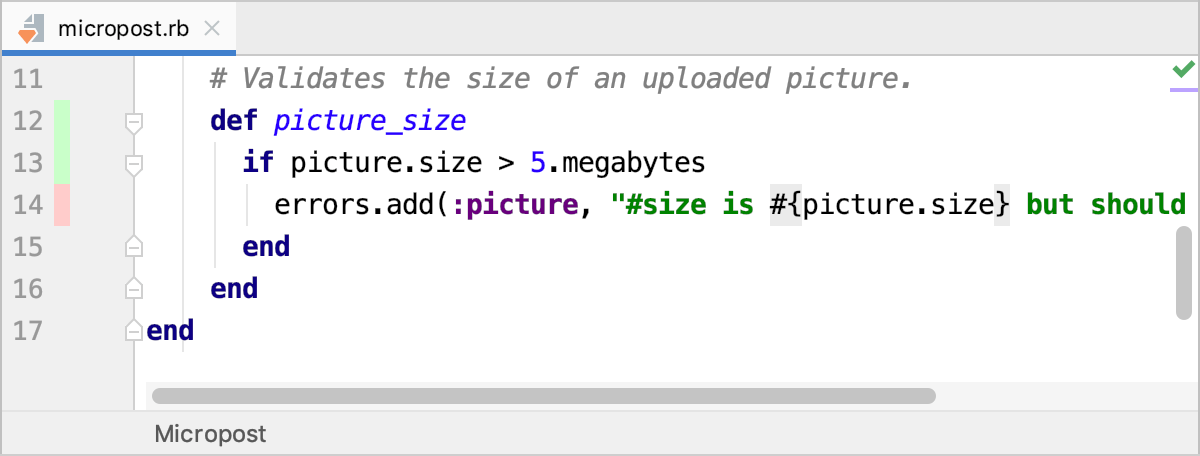
To find out how many times a line has been hit, click the corresponding color indicator.
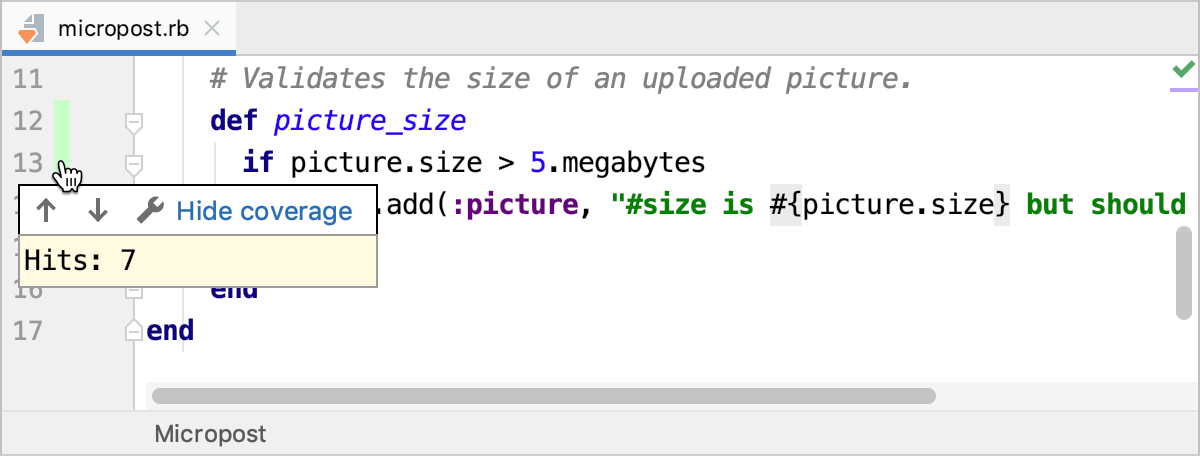
In the opened popup, you can click
to configure code coverage colors or hide coverage results by clicking the Hide coverage link. To learn how to display hidden coverage results, see Manage coverage results.
tip
Learn how to create missing tests from the Create tests topic.
Manage coverage results
After you run tests with coverage, RubyMine saves the results in a coverage suite. Coverage suites allow you to display or hide specific coverage results, merge several reports, and remove unnecessary results.
View coverage results from specific suites
From the main menu, select Run | Show Code Coverage Data Ctrl+Alt+F6.
In the Choose Coverage Suite to Display dialog, select or deselect the desired suites, and click Show selected.

RubyMine opens coverage results for the selected test suites.
Add the coverage suite from a file
Consider a situation when a file that contains code coverage information has been obtained from another computer. You can load this file from disk and review coverage results.
From the main menu, select Run | Show Coverage Data Ctrl+Alt+F6.
Click
and select the necessary .rcov or .json file in the dialog that opens.
Generate HTML report
RubyMine allows you to generate an HTML report for the collected coverage results.
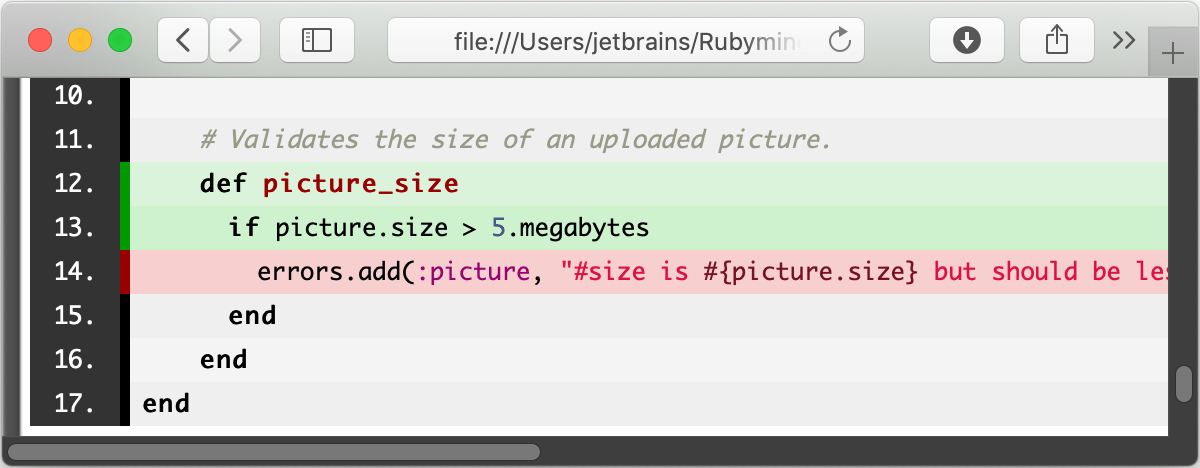
To do this, follow the steps below:
From the main menu, select Run | Generate Coverage Report, or click
in the Coverage tool window.
In the Generate Coverage Report dialog, specify the directory where the generated report will be stored. Optionally, select Open generated HTML in browser. Click Save.