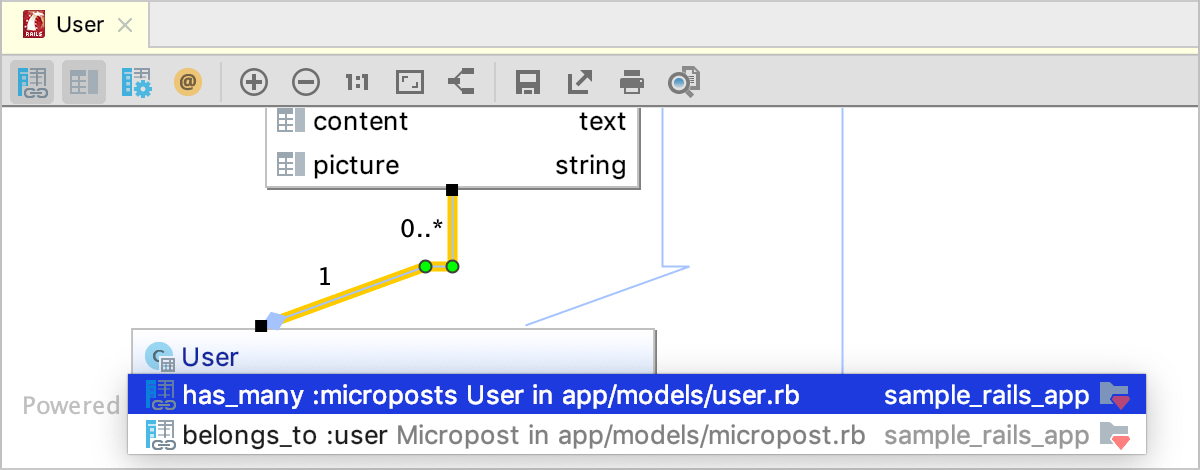Rails navigation
Navigate between Rails components: Navigate | Related Symbol...Ctrl+Alt+Home
RubyMine helps you navigate between the Rails components, such as controllers, views, models, tests, and so on. For example, from a model, you can navigate to a controller, a table schema in schema.rb or structure.sql, a test, or a corresponding factory. Navigation capabilities are available in the editor, tool windows, and model dependency diagrams.
tip
To navigate between code elements of the specific file, use the Structure tool window.
Navigate to a related Rails entity
To navigate between Rails components:
From the main menu, go to Navigate | Related Symbol...Ctrl+Alt+Home.
Select the desired target from the popup menu, or press a corresponding key, specified on the left (for example, 4 for View (edit.html.erb) in the animation below).
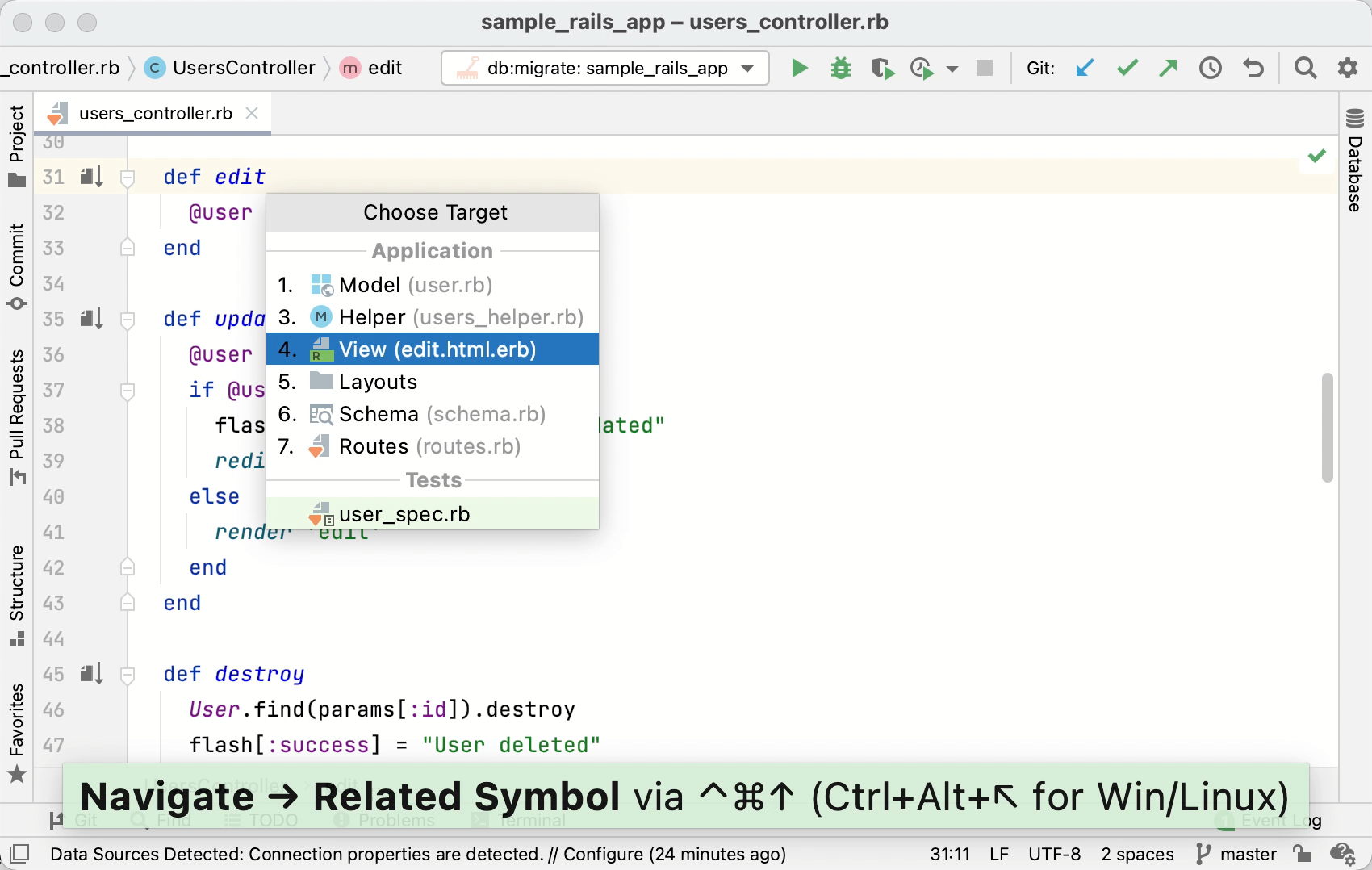 Gif
GifBelow are few examples:
Controller action -> View
Controller action -> Route in routes.rb
Model -> Factory
Model -> Table schema in schema.rb or structure.sql
Navigate to a related Rails entity using gutter icons
You can navigate between Rails components using gutter icons.
If you want to jump to a view file associated with an action, open the corresponding controller, locate the desired action, and click the gutter icon next to the action definition.
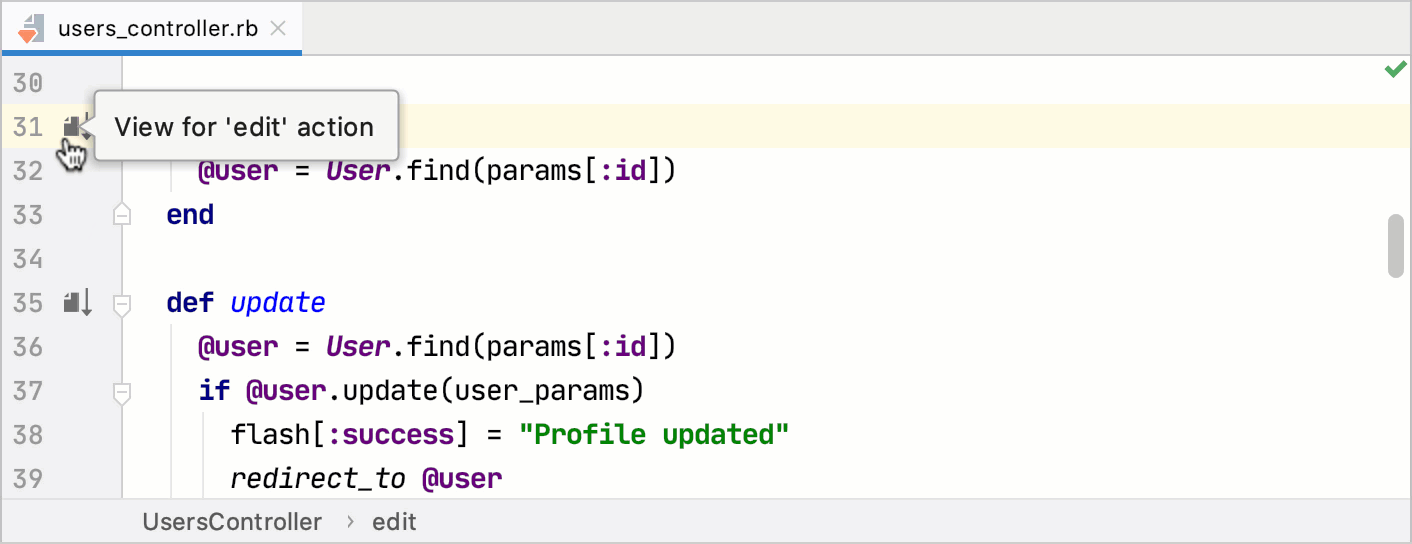 Gif
GifTo navigate back from a view to the corresponding action, open the view file in the editor, and click the gutter icon.
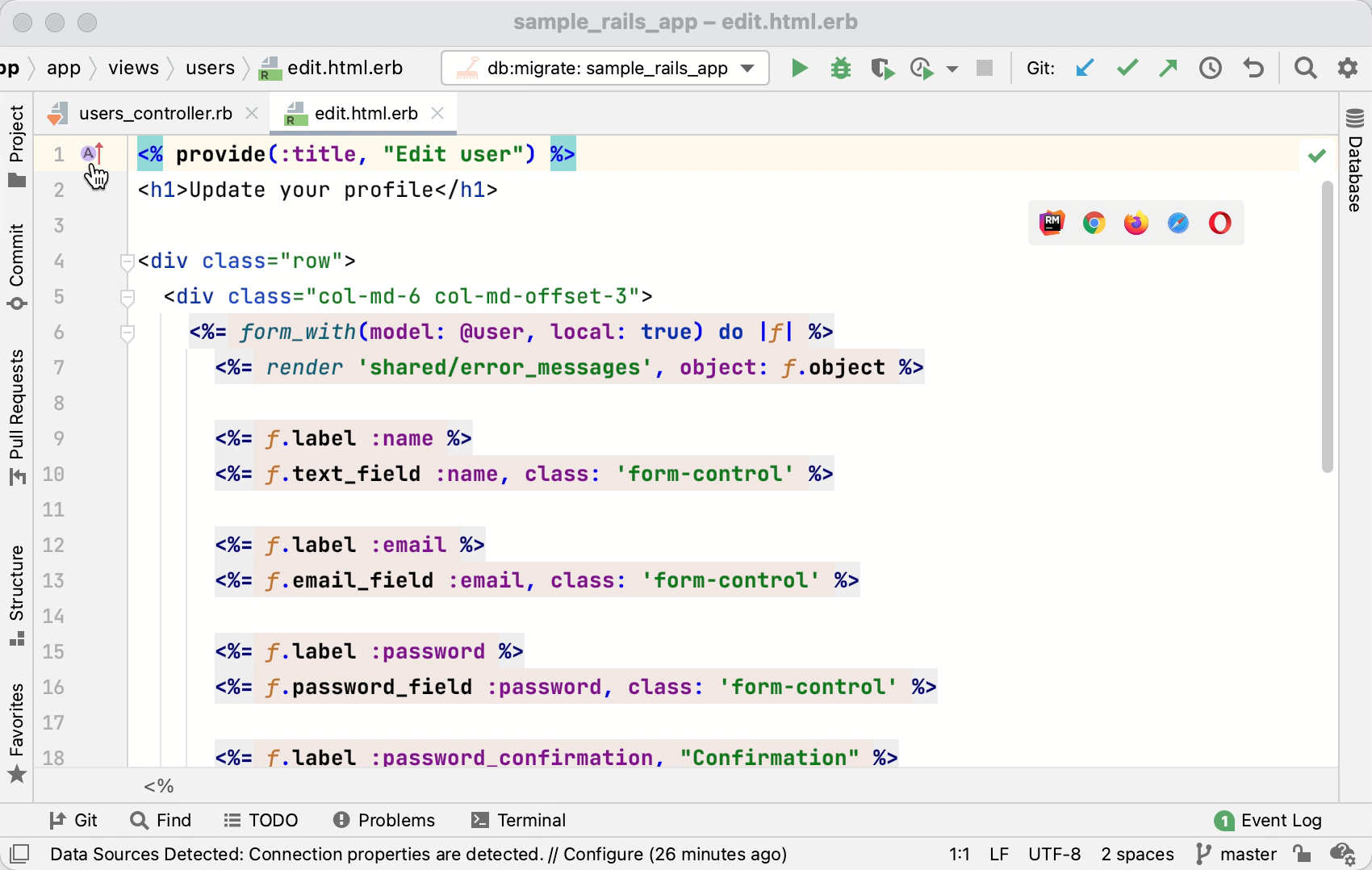 Gif
Gif
Navigate to partial declarations
The gutter icon in the editor marks a partial declaration. Pointing to this icon shows information about the other parts of the same declaration. To navigate to a partial declaration, click the gutter icon and select the desired part of the declaration from the popup.
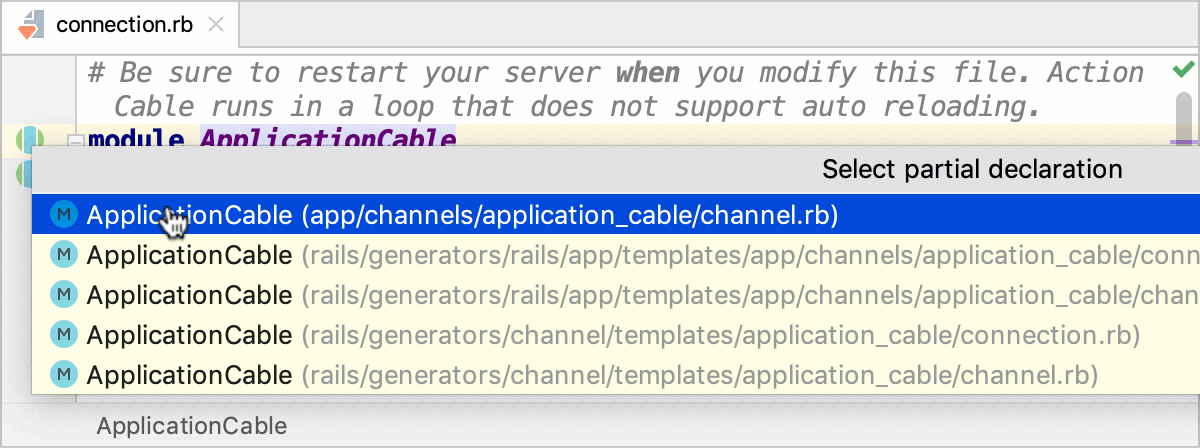
Navigate with model dependency diagram
RubyMine allows you to jump from nodes/associations in a model dependency diagram to corresponding classes in code.
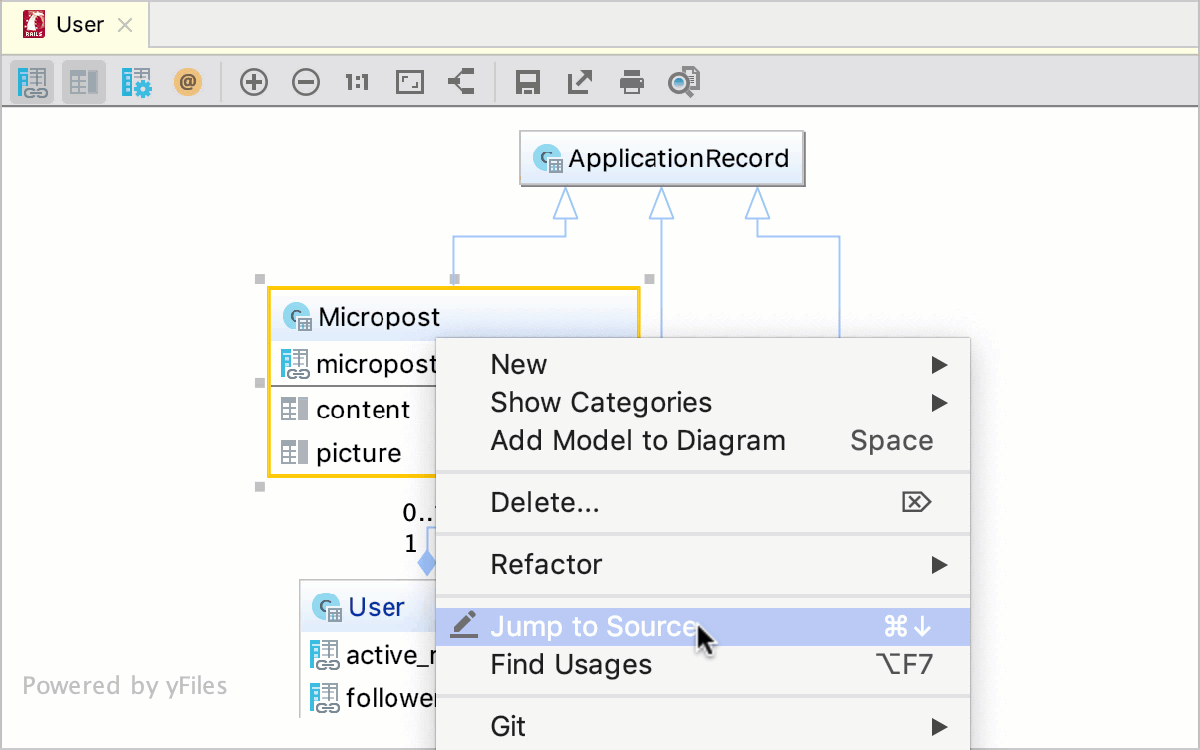
To do this, right-click the required node/association in the diagram and select Jump to SourceF4. If you have selected a one-to-many or many-to-many association, you can choose the desired association part.