Get results and fix problems
If an inspection has detected a problem in your code, you can quickly apply a fix in the editor. Place the caret at the highlighted piece of code and press Alt+Enter.
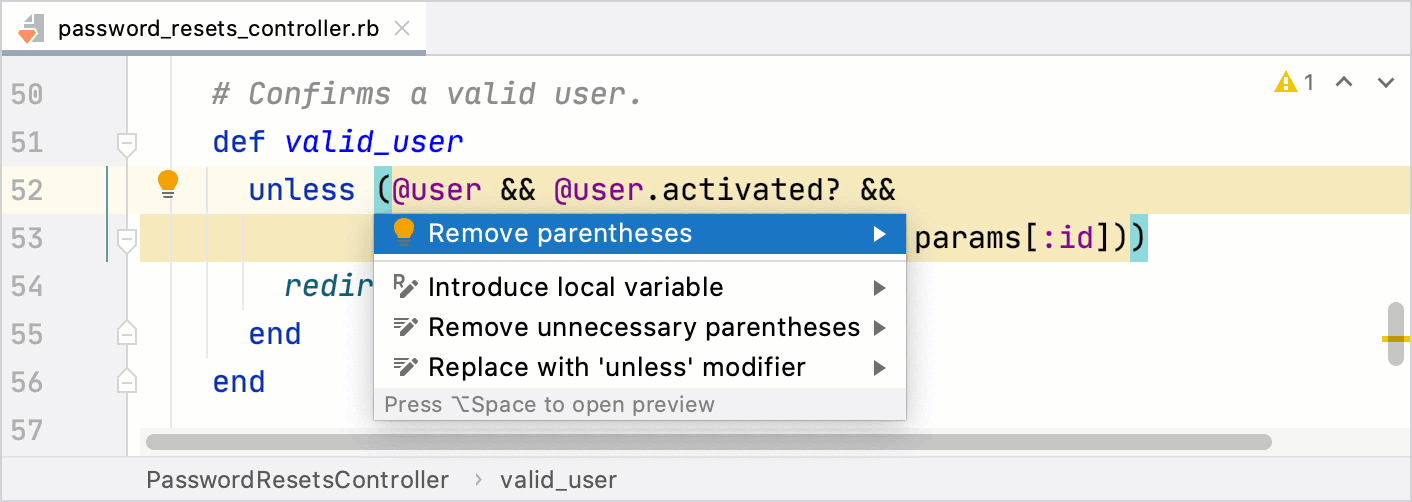
For some inspections, you can open a preview by pressing Ctrl+Shift+I (View | Quick Definition).
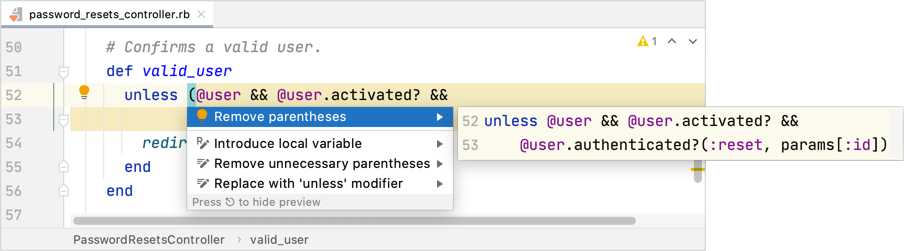
If you have invoked inspections manually, you can examine the results in the Inspection Results tool window that opens automatically after the analysis is finished. All detected problems are listed in the left part of the tool window. Click a problem to display inspection details on the right.
Apply a quick-fix
To fix a problem, use
(Apply a quick-fix). You can also press Alt+Enter or select a suitable fix from the popup menu .
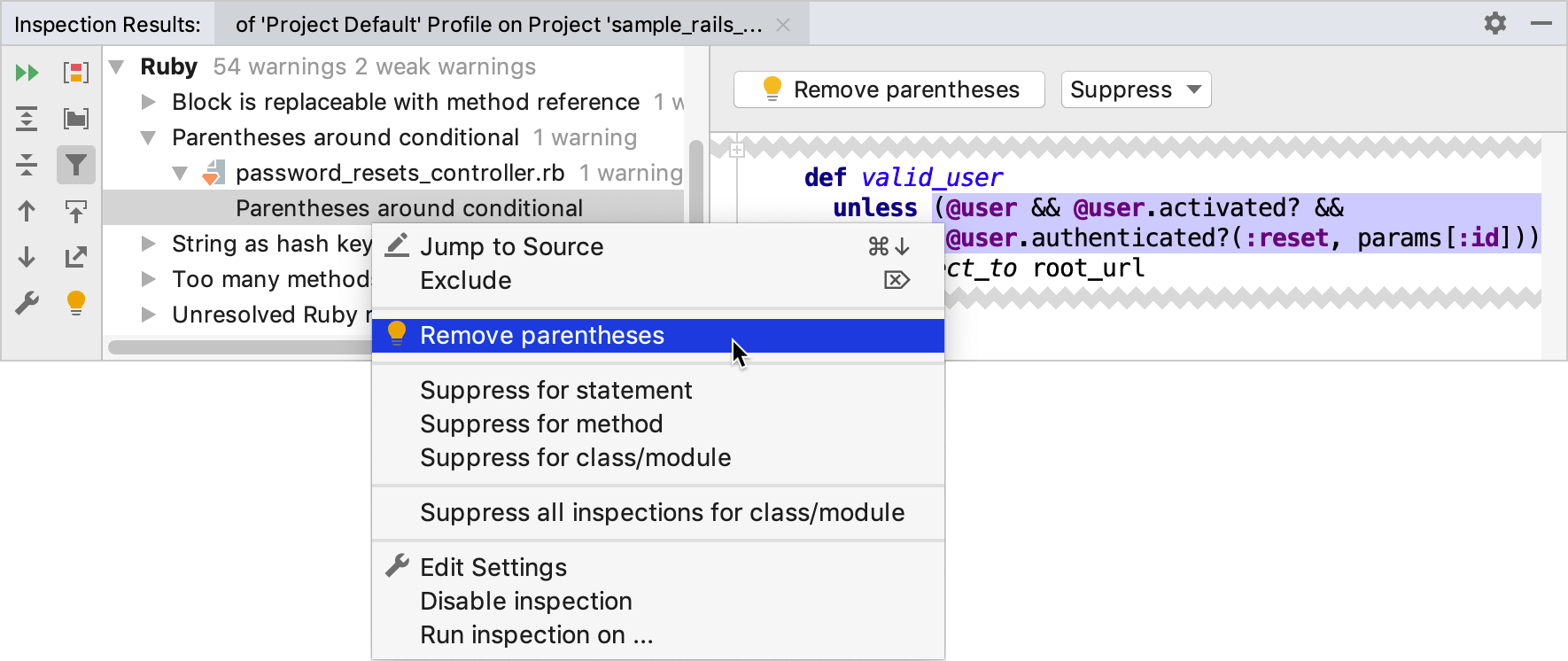
Clean up your code
You can streamline the process of fixing problems in your code by running Code Cleanup. This allows you to batch-apply quick-fixes to the selected scope without examining each problem individually.
During the cleanup, the IDE applies fixes from the code cleanup inspections in the selected inspection profile. To view the list of these inspections, open the Settings/Preferences dialog by pressing Ctrl+Alt+S and go to Editor | Inspections, click , and enable the Show only cleanup inspections option.
Batch-apply quick-fixes (Code Cleanup)
From the main menu, select Code | Code Cleanup.
In the Specify Code Cleanup Scope dialog, select the scope to which you want to apply a profile.
Select the inspection profile from the Inspection profile list, or click
to configure a new profile.
You can also click
to view all code cleanup inspections and their settings.
Click OK to launch the cleanup.
RubyMine performs code analysis and applies quick-fixes from the selected inspection profile to the detected issues.
Alternatively, you can place the caret at an error in the source code that corresponds to a quick-fix, click the red bulb (suggested quick-fix) that appears on the left, and select Code Cleanup from the menu.
Run Silent Cleanup
You can also run the code cleanup in the silent mode without displaying the Specify Code Cleanup Scope dialog. In this case, the IDE runs the cleanup inspections from the profile that is currently configured in the settings.
Select the node in which you want to clean up your code in the Project tool window Alt+1.
Otherwise, the cleanup will run in the file that is currently opened in the editor.
From the main menu, select Code | Analyze Code | Silent Code Cleanup.
Clean up your code before committing it to Git
You can clean up your code in files before they are committed to Git. In this case, the current inspection profile will be applied.
Press Ctrl+K or select Git | Commit from the main menu.
In the Commit tool window, click
and in the Before Commit area, select the Cleanup checkbox.
Click Configure and select the required inspection profile from which the IDE will run inspections.
Click Commit.
Automatically clean up your code on save
You can configure the IDE to clean up your code in modified files automatically when your changes are saved.
In the Settings/Preferences dialog Ctrl+Alt+S, select Tools | Actions on Save.
Enable the Run code cleanup option.
Additionally, you can click Configure inspections to specify the inspection profile from which the IDE will run code cleanup inspections.
Export results
In the Inspection Results tool window, click
.

Select the format in which you want to save the report (HTML or XML) and the target directory, and click Save.