User interface themes
The interface theme defines the appearance of windows, dialogs, buttons, and all visual elements of the user interface. By default, RustRover uses the Darcula theme, unless you changed it during the first run.
note
The interface theme is not the same as the color scheme, which defines the colors, fonts, and syntax highlight for various text resources: the source code, search results, and so on.
In the Settings dialog (CtrlAlt0S) , select Appearance & Behavior | Appearance.
Select the UI theme from the Theme list:
IntelliJ Light: Traditional light theme for IntelliJ-based IDEs
macOS Light or Windows 10 Light: OS-specific light theme available as a bundled plugin
Darcula: Default dark theme
High contrast: Theme designed for users with color vision deficiency
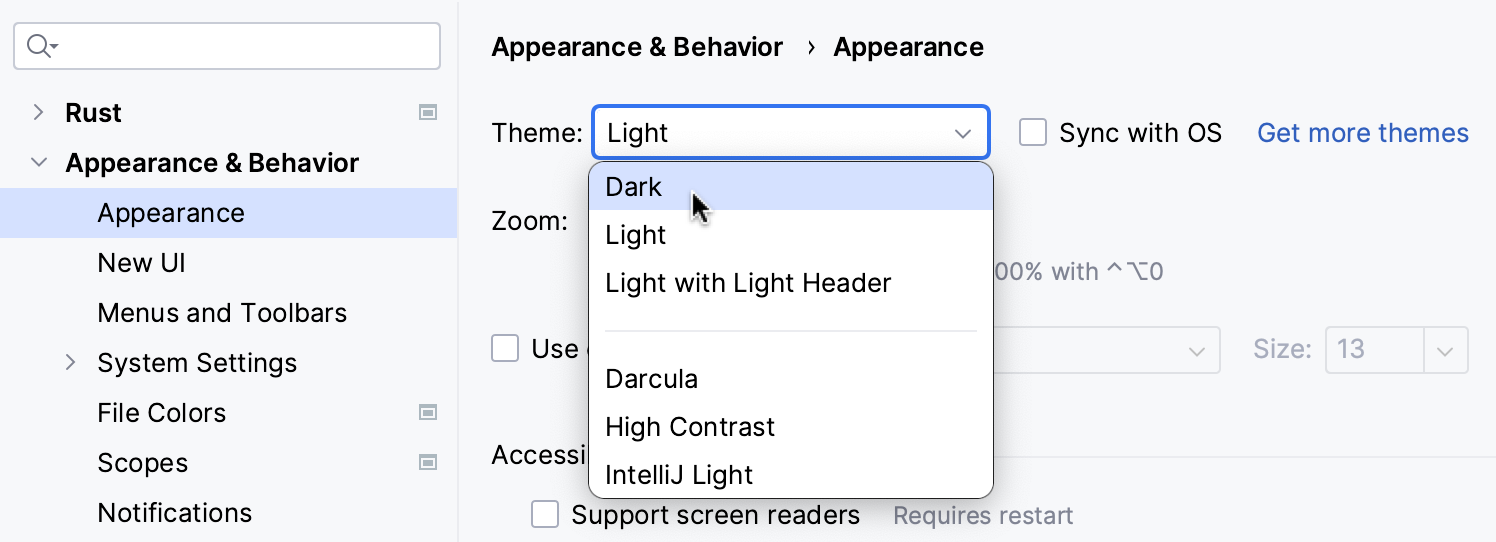
Select Sync with OS to let RustRover detect the current system settings and use the default dark or light theme accordingly. If your OS is set up to auto-switch between day and night modes, the IDE will automatically toggle between light and dark themes too.
You can install a custom theme from JetBrains Marketplace as described in Managing plugins.
It is also possible to create your own UI themes for RustRover and customize the built-in themes. For more information, refer to IntelliJ Platform SDK Documentation.
Press Ctrl0` or select View | Quick Switch Scheme from the main menu.
In the Switch popup, select Theme, and then select the desired interface theme.
You can map the Theme action to your preferred key combination.