Live template variables
When you expand a live template abbreviation, its variables either appear as input fields where you can type values or are replaced with values. These may be default values that you can modify or values calculated using functions.
To declare variables within templates, use the following format: $VAR$.
Define each variable using an expression and provide a default value for cases when the expression fails to evaluate.
Configure template variables
In the Settings dialog (Ctrl+Alt+S) , go to .
Select a template where you want to configure variables (for example, Rust) .
Specify variables in the following format:
$VARIABLE_NAME$. If a template contains any variables, the Edit Variables button is available. Click this button to set variable values.In the Edit Template Variables dialog, you can do the following for each variable:
Change the variable name.
Define an expression.
This expression may contain the following constructs:
String constants in double quotes
Names of other variables defined in a live template
with possible arguments
Specify the default value for cases when the expression fails to evaluate. The default value should be enclosed in double quotation marks.
Specify whether you want to skip the variable when prompting the user for input if the expression evaluated successfully.
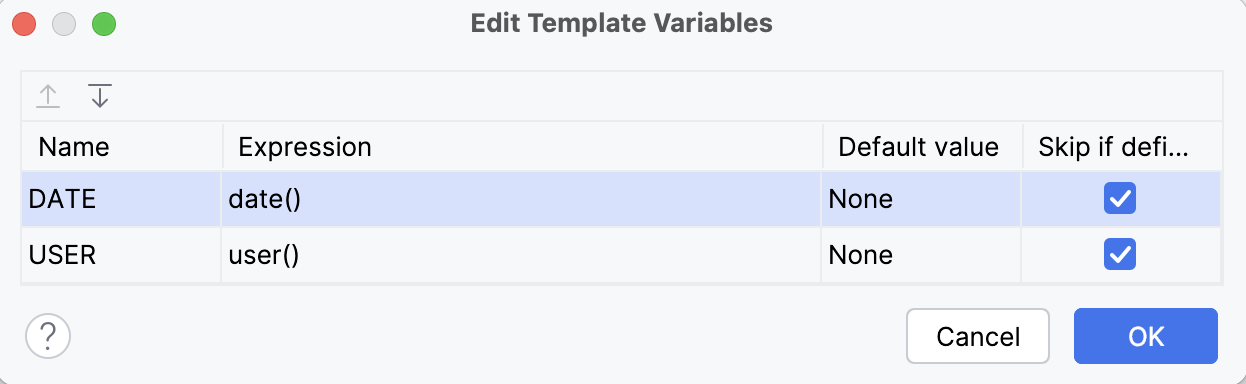
Predefined template variables
RustRover supports the following predefined live template variables that cannot be modified:
$END$indicates the position of the caret when the code snippet is complete, and you can no longer press Tab to jump to the next variable.$SELECTION$is used in surround templates and denotes the code fragment to be wrapped. After the template expands, it wraps the selected text as specified in the template. For example, if you selectEXAMPLEin your code and invoke the"$SELECTION$"template via the assigned abbreviation or by pressing Ctrl+Alt+T and selecting the desired template from the list, RustRover will wrap the selection in double quotes as follows:"EXAMPLE".
Functions used in live template variables
The following functions can be used to define live template variables:
Function | Description |
|---|---|
| Returns the characters that indicate the end of a block comment in the current language context. |
| Returns the characters that indicate the start of a block comment in the current language context. |
| Converts a string into camelCase. For example, |
| Capitalizes the first letter of a string. For example, |
| Capitalizes all the letters of a string, and inserts an underscore between the parts. For example, |
| Returns the contents of the system clipboard. |
| Returns the characters that indicate the end of a comment in the current language context. For languages with line comments, the return value is empty. |
| Returns the characters that indicate the start of a comment in the current language context. For languages with line comments, the return value is the start of a line comment, same as lineCommentStart(). |
| Invokes code completion at the position of the variable. |
| Invokes smart type completion at the position of the variable. |
| Returns a concatenation of all the strings passed to the function as parameters. For example, |
| Returns the current system date. By default, without a parameter, it returns the date in the current system format. To use a different format, provide a parameter according to the SimpleDateFormat specification. For example, the |
| Replaces the first letter of a string with the corresponding lowercase letter. For example, |
| Returns a list of strings suggested for completion when the template expands. For example, |
| Escapes special characters so that the result can be used in a Java string. For example, it replaces the tab character with |
| Returns the name of the current file with its extension. |
| Returns the name of the current file without its extension. |
| Returns the absolute path to the current file. |
| Returns the current file path relative to the current project. To check what the relative path is for a given file, right-click it and select Copy Reference, or press Ctrl+Alt+Shift+C. |
| Returns the first word of the string passed as the parameter. For example, |
| Executes the Groovy script passed as a string. The first argument is a string with either the text of the script or the path to the file that contains the script. The function passes other optional arguments to the script as values for The following example shows a
groovyScript("_1.toUpperCase()", MyVar)
The following example shows a
groovyScript("def result = ''; _1.split().eachWithIndex { item, index -> result = result + index.next() + '. ' + item + System.lineSeparator() }; return result;", SELECTION)
The last example uses the |
| Returns the characters that indicate the start of a line comment in the current language context. |
| Returns the current line number. |
| Converts a string into lower case and inserts n-dashes as separators. For example, |
| Finds all occurrences of For example, the |
| Returns a suggested name for a variable to iterate through an Iterator. |
| Returns a suggested name for an index variable from most commonly used ones: |
| Returns the parameter details when adding a parameter to a function or method. |
| Converts a string into snake_case. For example, |
| Returns the specified string with spaces as separators. For example, |
| Replaces spaces with underscores in the string passed as the parameter. For example, |
| Returns the substring up to the specified delimiter. This is helpful for removing the extensions in test file names. For example, |
| Returns the current system time. By default, without a parameter, it returns the time in the current system format. To use a different format, provide a parameter according to the SimpleDateFormat specification. For example, the |
| Transforms a string with underscores (like snake_case) into camelCase. For example, |
| Transforms underscores in a string to spaces. For example, |
| Returns the name of the current user. |