Download Files
You have two options to download files from a file repository:
Open the Packages page and select the required file repository.
Select the required file and in the file menu
 , click Download.
, click Download.
Typically, you should specify a target local file path (e.g.
/tmp/text/file1.txtorc:\text\file1.txt), the repository URL including a path to the downloaded file (e.g.,my-files/text-files/file1.txt), and a permanent access token. For example:cURLPowerShellcurl -f -L -H "Authorization: Bearer abc1234" -o c:\text\file1.txt "https://files.pkg.jetbrains.space/mycompany/p/my-project/filesrepo/my-files/text-files/file1.txt"$Uri = 'https://files.pkg.jetbrains.space/mycompany/p/my-project/filesrepo/my-files/text-files/file.txt'; $Headers = @{'Authorization'='Bearer abc1234'}; Invoke-WebRequest -Uri $Uri -Header $Headers -OutFile 'c:\text\file1.txt';
If a file repository is public, it's possible to download a file by a direct link. To download the file, paste the link to the web browser address bar and press Enter. If you specify a link to a directory, the browser will show the directory content.
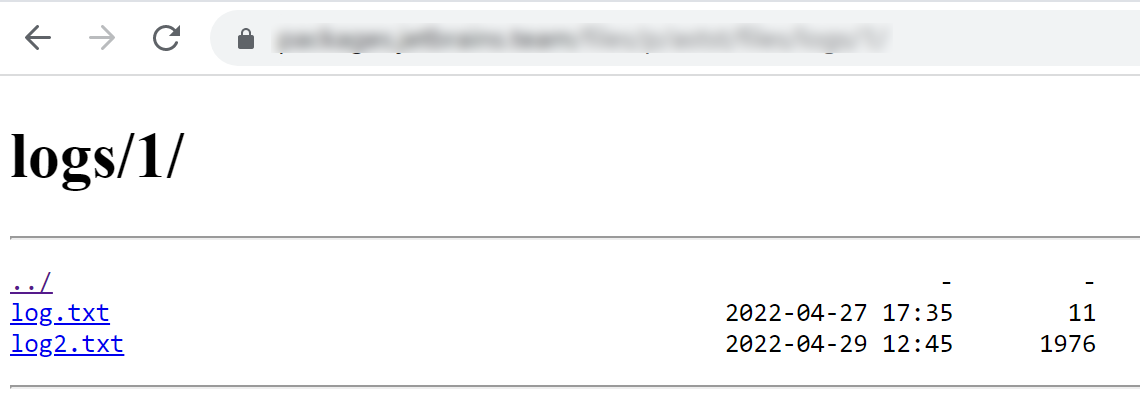
Thanks for your feedback!
Was this page helpful?