Migrate an Existing Repository to Space
Import a repository from another Git hosting service.
Navigate to the project in which you want to create a repository.
On the project sidebar, choose Repositories.
On the repositories page, click New repository:
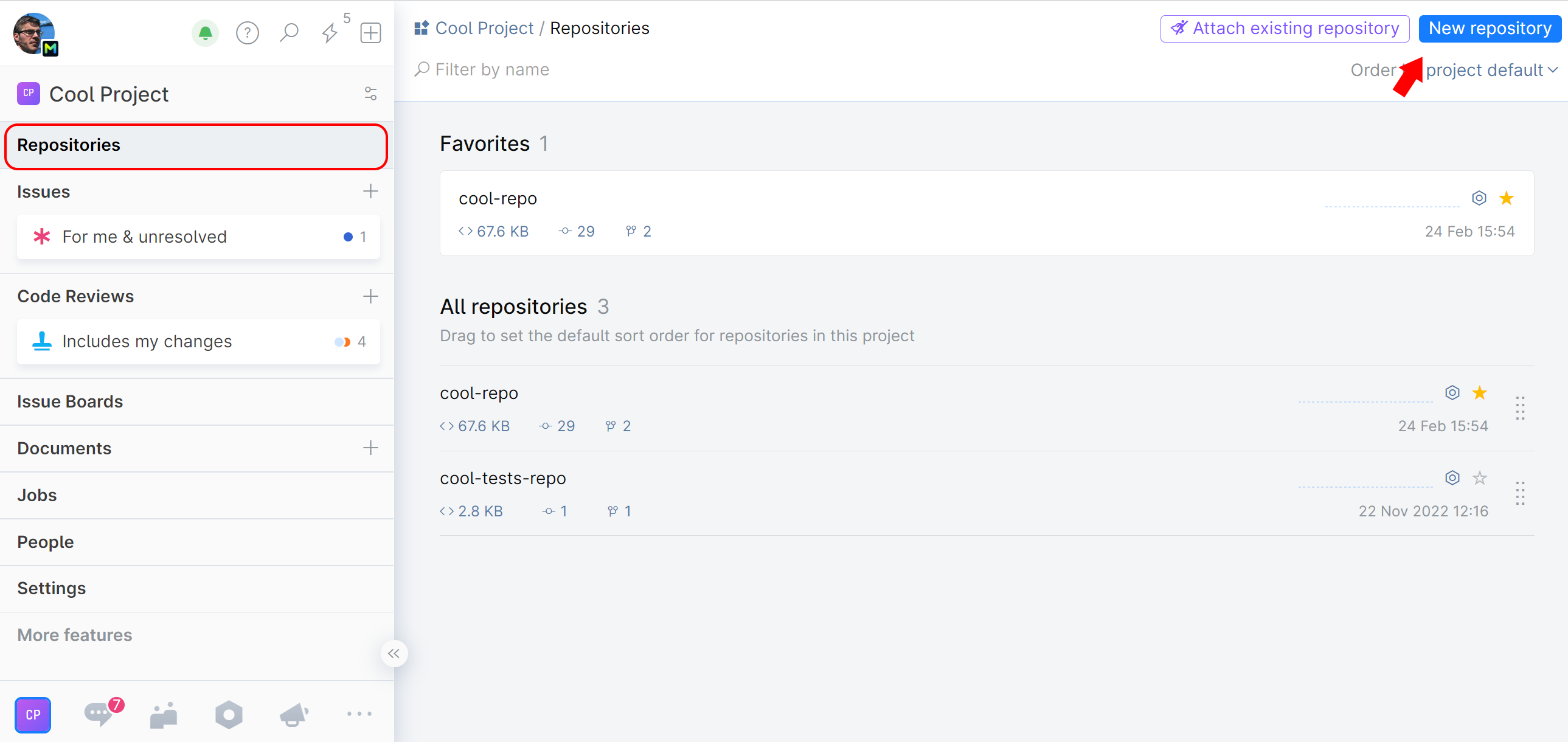
On the dialog window, choose Import a repository:
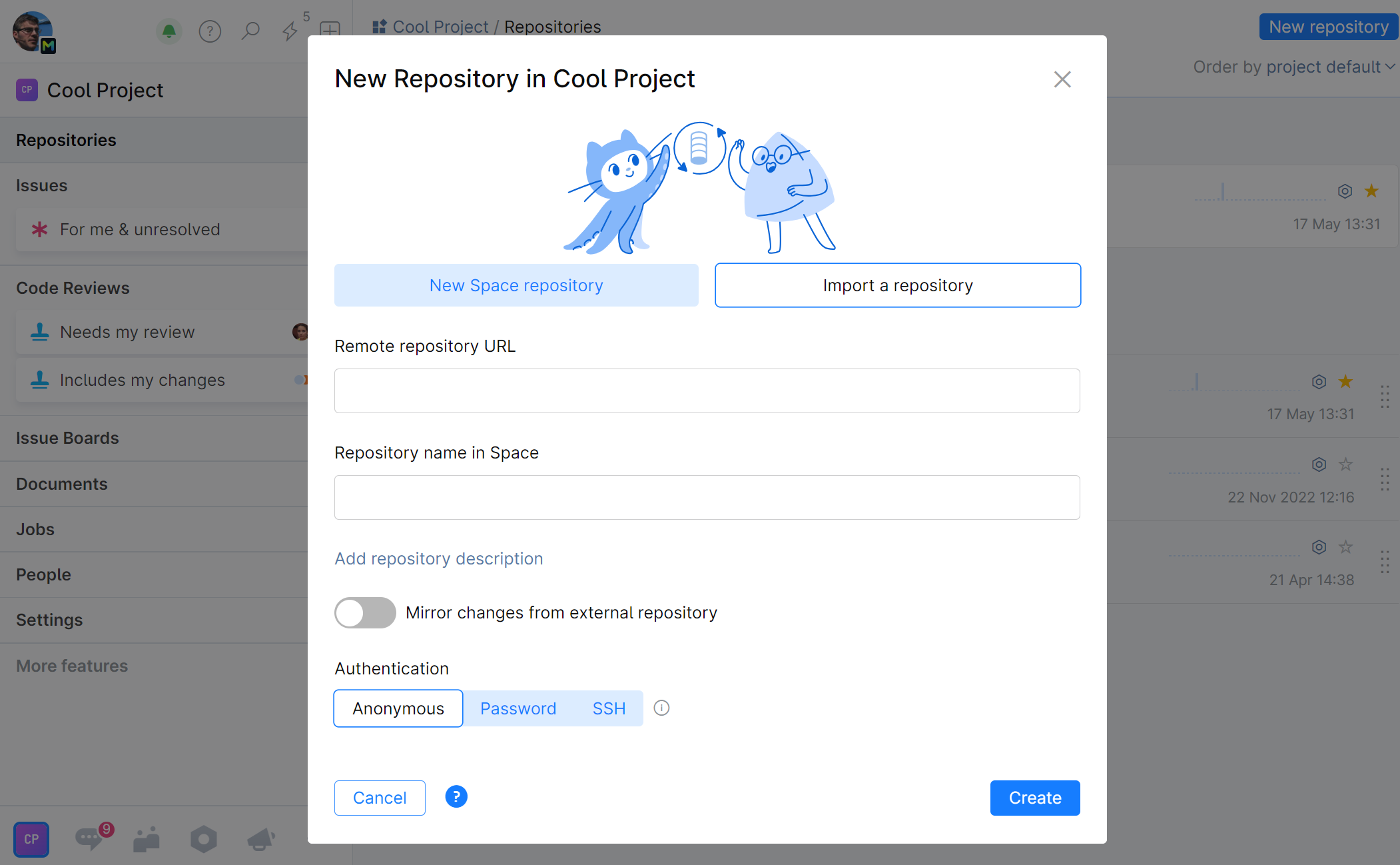
Specify the following:
Repository name
Give your new Space repository a name and optional description. The name can match or resemble the project name, however two repositories in the same project should not have the same name.
Remote repository URL
Enter the URL of the external source repository you want to import to Space.
Leave the option Mirror changes from external repository unselected!
Authentication
Enter the credentials required to access the external repository. Normally, you can provide the same credentials you use in your Git client to access your external repository from your local machine. Depending on the external repository access rules, you may need to provide either an SSH private key or your username/password. Choose Anonymous if no credentials are required.
If connecting via SSH, you need to have an SSH key pair (private and public) generated and stored on your local machine in the
.ssh\subdirectory. Provide the private key to Space by uploading it to the corresponding field and enter the passphrase if your key is protected with one.The credentials you provide will be used only once and will not be stored in Space.
When you are done, click Create.
Your external repository will be imported to Space and added to your project.