Search Issues
Depending on whether you access issues from a project or from your All projects page, your search will be confined to a single project or to all issues you are allowed to view across multiple projects.
You can find specific issues or a group of issues using various search criteria, such as assignee, creator, creation and due date, tag, etc. Project issues page provides additional search criteria: by subscriber and by custom field. It also allows you to save your searches.
For most common search scenarios use the predefined quick search shortcuts:
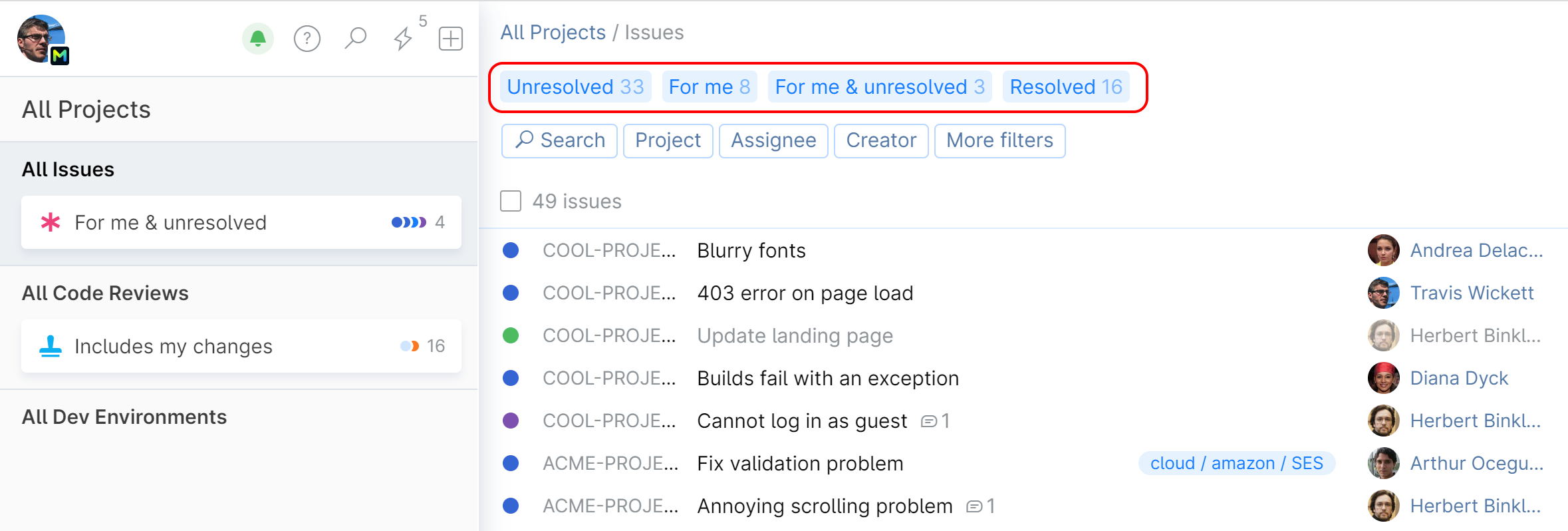
For me & unresolved — unresolved issues assigned to you. You can also list these issues by clicking on the sidebar widget.
Unresolved — all unresolved issues.
For me — all issues assigned to you.
Resolved — all resolved issues.
note
For meandResolvedquick searches are only available in the All issues view.
tip
Create your own quick search shortcuts by saving your search combinations.
The text search lets you find issues using matching words and phrases contained in their titles.
note
Text search is case-insensitive.
Do not use quotation marks unless they are part of your query.
Click the corresponding filter:
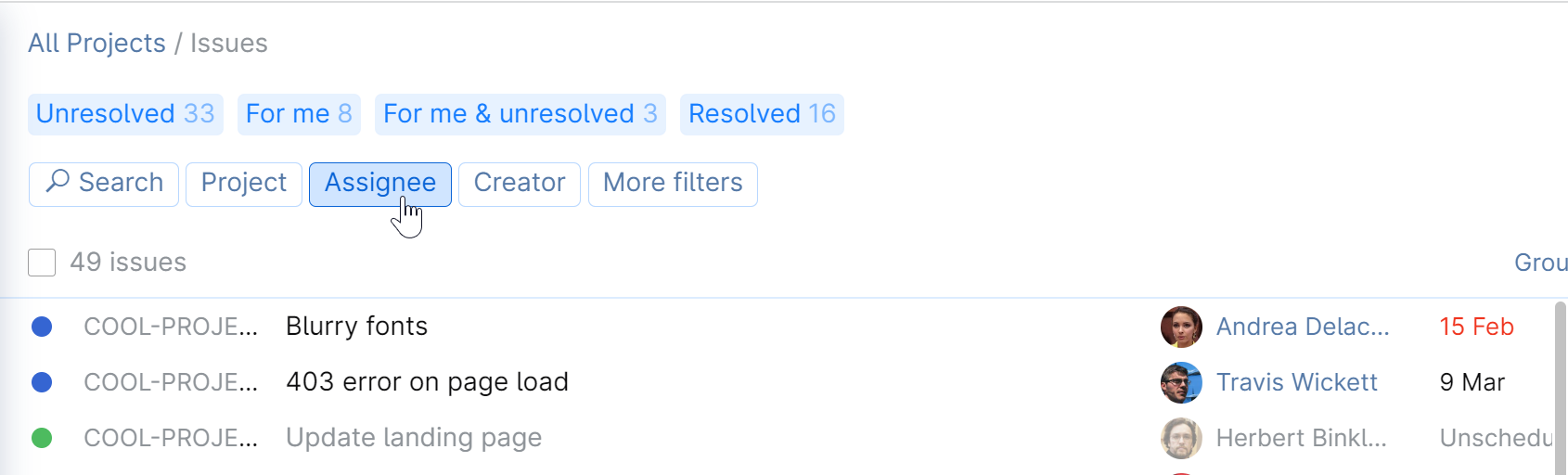
And choose the value:
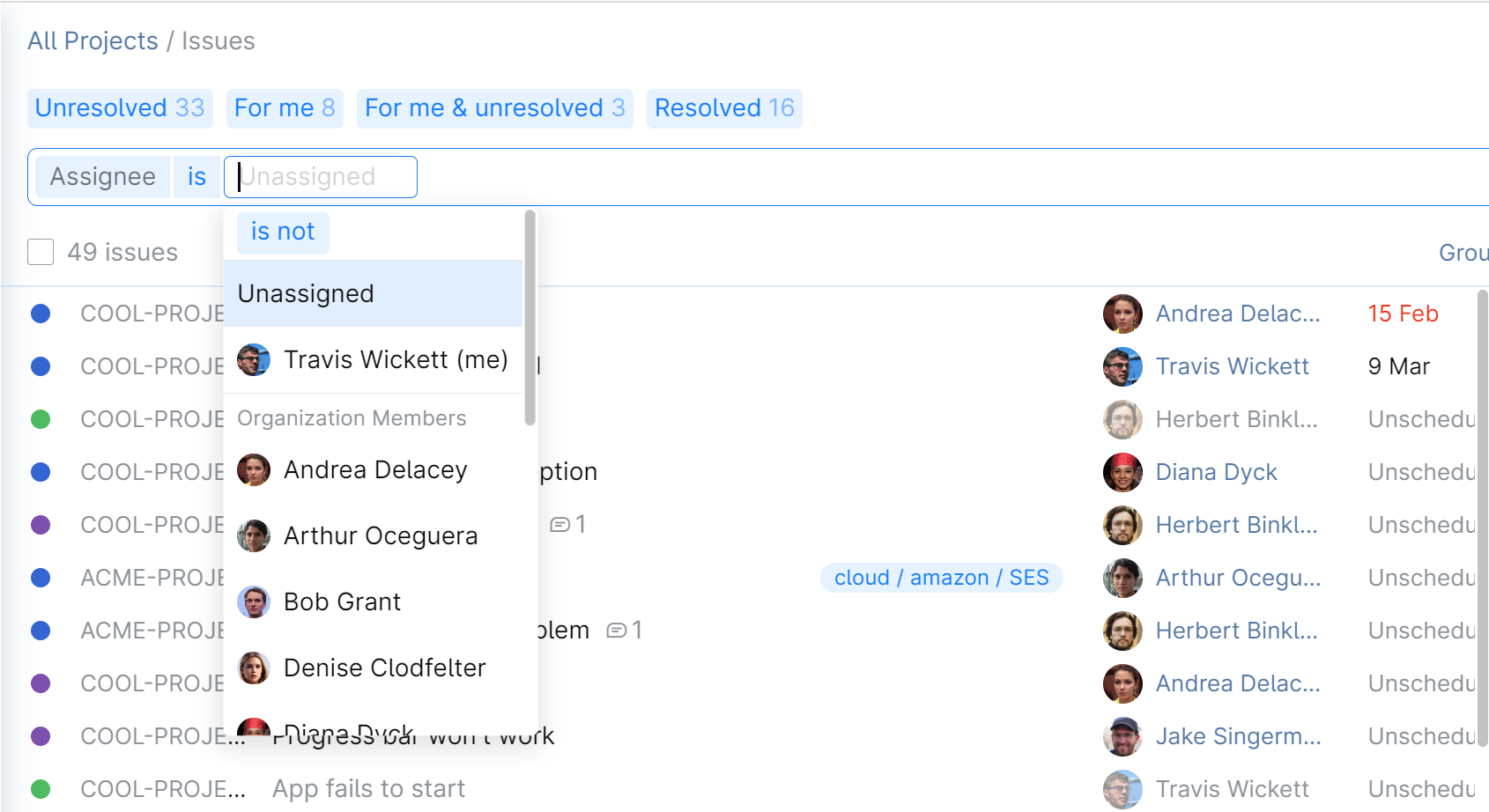
Note that you can also choose the is not condition to reverse your search and filter out the results that match your selection.
You can combine different filters to narrow down your search:
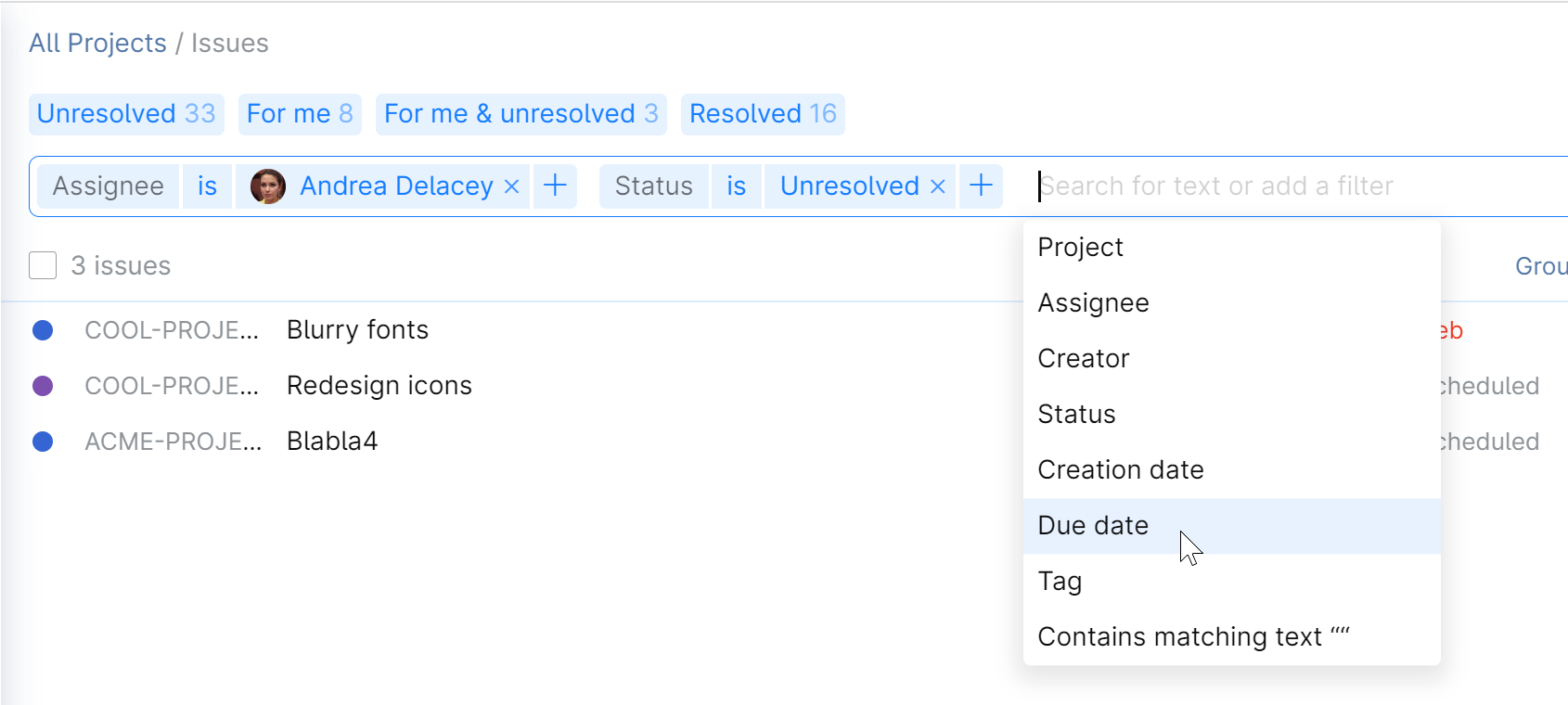
note
Saved searches are only available in the project view.
Any filter combination you use frequently can be saved as a quick search shortcut, allowing you to run your favorite searches with one click.
Combine various filters to create your search scenario. In this example, we want to search for unresolved issues created by yourself (Travis Wickett):

Click the star:

Give your search a name and click Save. In our example, we named it
Created by me:
Your custom search will be saved and displayed on top of the page along with the predefined quick search shortcuts and on the project sidebar:

When browsing through the issues, you can sort them out using these handy options:
Group by: group issues according to their tag, assignee, or status.
Order by: sort issues based on when they were updated, created, or alphabetic order of titles.
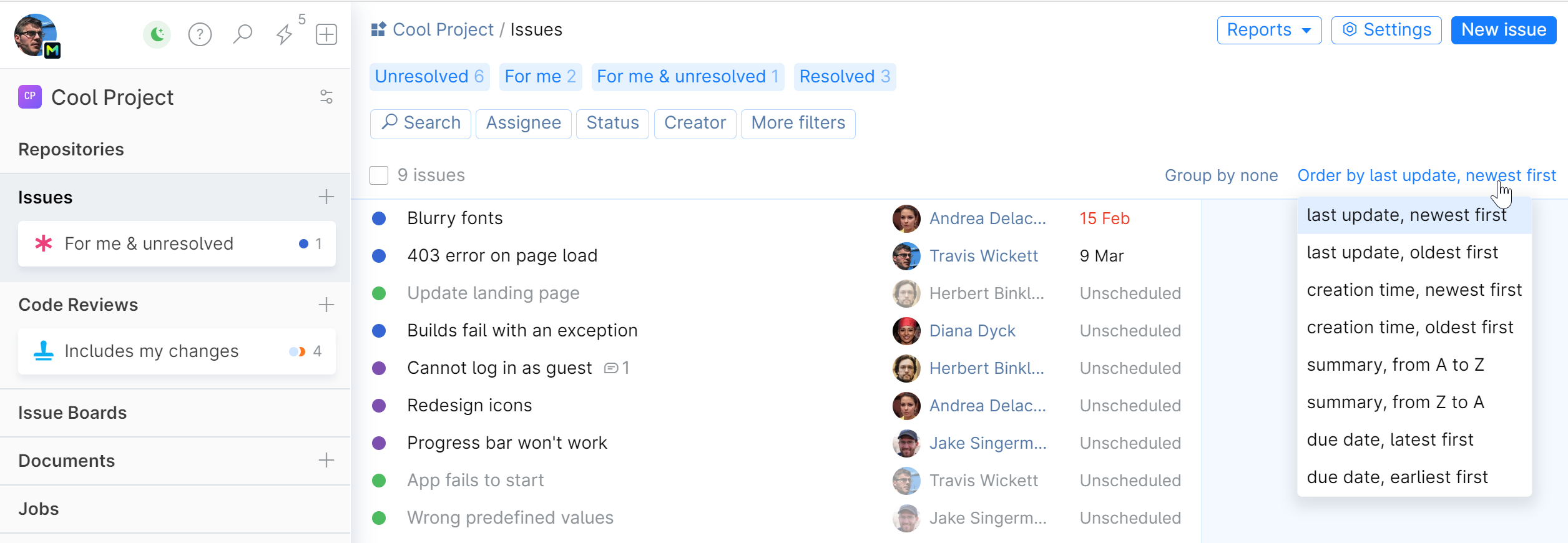
Thanks for your feedback!






