TeamCity Data Clean-Up
TeamCity clean-up functionality allows an automatic deletion of old and no longer necessary build data.
Clean-up rules, related to specific projects, are configured in Project Settings | Clean-up Rules. These rules define what data to clean and what to preserve. They can be assigned to a project or build configuration.
It is recommended to configure clean-up rules to remove obsolete builds and their artifacts, purge unnecessary data from the database and caches in order to free disk space, remove builds from the TeamCity UI and reduce the TeamCity workload.
TeamCity Cloud also comes bundled with the Caches Cleanup plugin that helps easily free disk space.
Clean-up Rules
The clean-up rules define how to clean data in the current project, its subprojects and build configurations.
The Clean-up Rules page of the project settings allows viewing and managing the clean-up rules of the current project and its build configurations. If this project has subprojects, you can optionally display their rules as well.
There are two types of project clean-up rules:
Base rules define what data to delete and when. They are easy to configure and cover most common clean-up cases. One base rule is assigned to each project and build configuration. Read how configure a base rule.
Keep rules define what data to preserve during the clean-up. They are very flexible but take more effort to configure than base rules. Multiple keep rules can be assigned to a project or build configuration. Read how to configure a keep rule.
Keep rules are more fine-grained and can cover cases like keeping all the builds with a certain tag (for example, release) or in a certain branch. While using the keep rules requires a better understanding of different kinds of builds and their data, it also offers greater flexibility. You can set a base rule to configure the common clean-up scenario and add multiple keep rules to tune what exact data to preserve, or rely only on keep rules.
During the clean-up, TeamCity analyzes and combines the base and keep rules to determine the scopes of data to preserve and to delete.
The clean-up rules assigned to a project are inherited by all its subprojects and build configurations but can be overridden by their own rules. The following diagram shows how rules propagate throughout an example project A:
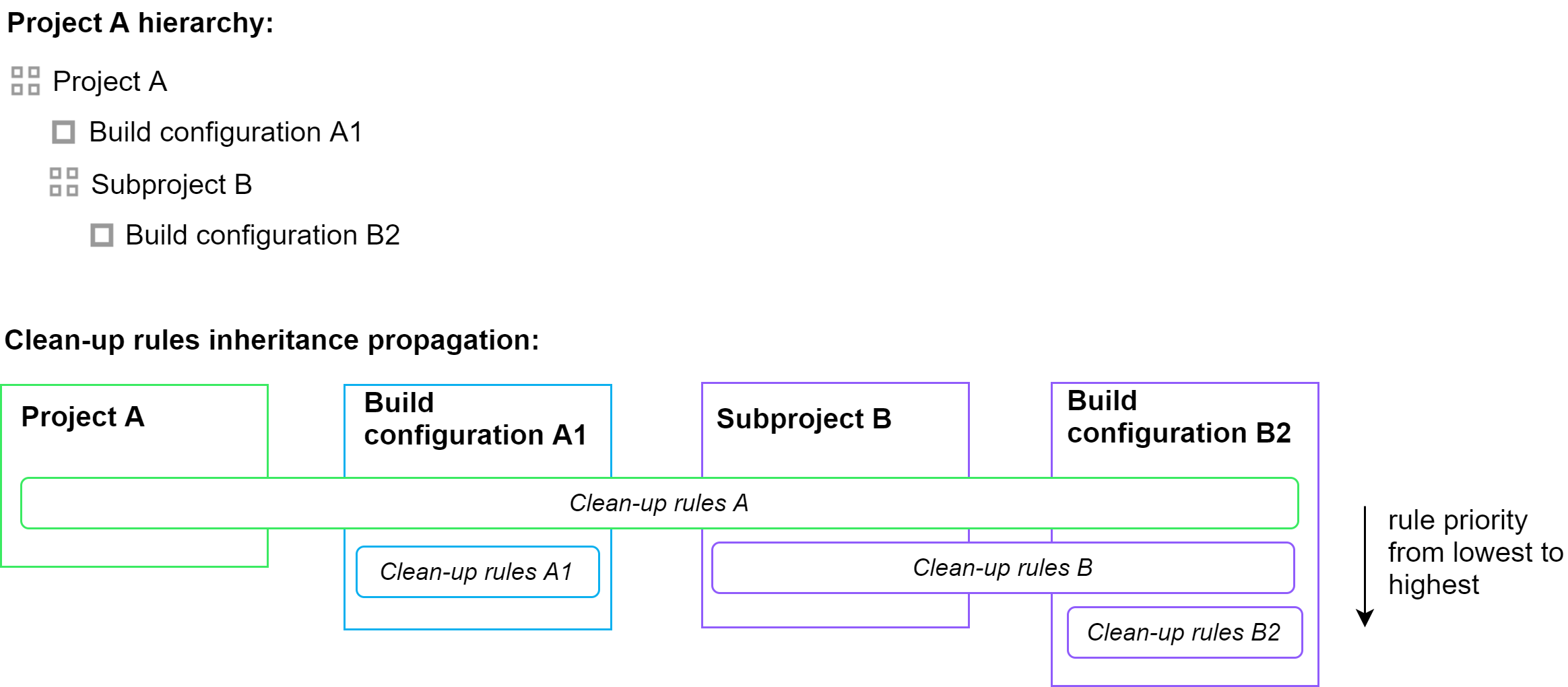
You can always reset the overridden rule to its original definition in a parent project, closest in the hierarchy.
Base Rule
A single base rule is assigned to each project or build configuration. With a base rule, you can define a number of successful builds to preserve, and/or the time period to keep builds in the history.
The following clean-up levels are available in a base rule:
Artifacts: all data including build logs is preserved; hidden artifacts are also preserved.
History: all the build data is deleted except for builds statistics values that are visible in the statistics charts.
Everything: no build data remains in TeamCity.
Each level includes those listed above it.
By default, everything is kept forever. When you select custom settings, for each of the levels above you can specify:
Number of days:
Builds older than the number of days specified will be cleaned with the specified level. The starting point is the date of the last successful build build, not the current date. A day is equivalent to a 24-hour period, not a calendar day.Number of successful builds:
Only builds older than the last matching successful build will be cleaned with the level specified (all the failed builds between the preserved successful ones are kept).
When both conditions are specified, only the builds, which must be cleaned according to all applied rules and not preserved by keep rules, will be actually removed: TeamCity finds the oldest build to preserve according to each of the rules and then cleans all builds older than the oldest one of the two found.
Note that if the Number of successful builds limit is specified for the level but there are no successful builds in the history, TeamCity will not clean up any data on this level.
For the Artifacts level you can also specify the patterns for the artifact names: the artifacts matching the specified pattern will be in- or excluded from the clean-up. Use newline-delimited rules following Ant-like pattern. For example:
To clean-up artifacts with
fileas a part of the name, use the following syntax:+:**/file*.*.To exclude
*.jarartifacts withfileas a part of the name from clean-up, use-:**/file*.jar.
Base Rule Behavior for Dependency Builds
In the Dependencies block of a base rule, you can also choose the clean-up behavior option for build artifacts in dependency build configurations. TeamCity always preserves builds that are used as snapshot dependencies in other builds. These builds are not deleted from build history by the clean-up procedure until dependent builds are deleted. Artifacts of these builds can be deleted based on the option below.
TeamCity can optionally preserve builds and their artifacts which are used in other builds by artifact dependencies. The following options are available:
Use default uses the option configured in the default clean-up rule.
Prevent clean-up protects builds (and their artifacts) which were used as a source of artifact or snapshot dependencies for the builds of the current build configuration.
Do not prevent clean-up (default) makes cleanup-related processing of the dependency builds disregard the fact that they are used by the builds of the current build configuration. The dependency builds and artifacts will be cleaned up. Note that clean up does not delete a build history and logs of snapshot dependency builds, even if this option is selected.
For example, a dependent build configuration A has an artifact dependency on B. If the Prevent clean-up option is used for A, the builds of B that provide artifacts for the builds of A will not be processed while cleaning the builds, so the builds and their artifacts will be preserved.
Base Rule Behavior for Build Configurations with Feature Branches
If a build configuration has builds from several branches, before applying a base clean-up rule, TeamCity splits the build history of this configuration into several groups. TeamCity creates one group per each active branch, and a single group for all builds from inactive branches. Then the base clean-up rule is applied to each group independently.
Base Rule Behavior for Personal Builds
Base clean-up rules are applied separately for the non-personal builds and then for the personal builds. That is, if you have a rule to preserve 3 successful builds, 3 non-personal builds and 3 personal builds are preserved (in each branch group as per description above).
Base Rule for Build Configuration Template
Before TeamCity 2019.2, it was possible to assign a base rule to a build configuration template. For compatibility, all existing clean-up rules for build configuration templates will stay and can be accessed on the Clean-up Rules page.
Keep Rule
A keep rule defines what particular data to preserve during the clean-up. Multiple keep rules can be assigned to a project or build configuration.
In each keep rule, you can configure the following settings:
Build data to preserve: history, artifacts, logs, statistics, or everything.
To keep artifacts in dependencies or not. This option controls if the builds of the dependency build configurations are also cleaned up. With this option enabled, if some build is preserved by this rule, all artifacts of its dependency builds will also be preserved. The option works similarly to the Dependencies option of a base rule.
Builds range: what time interval or what number of last builds will be affected by the rule.
Optionally, you can filter the preserved builds by their status, tags, and branches (a branch filter with pattern matching is supported). You can also restrict the rule only to personal or non-personal builds.
Choose if the limits must be applied to each matching branch individually or to all the builds in the selected branches as a single set.
This condition applies once per each affected build configuration. If no branches are specified in the filter, it applies as follows: either to each branch in a build configuration or to all the build configuration branches as a set.
Example: if you select to keep statistics of 10 last builds and choose two branches for this rule, you can either choose " All selected " to preserve 10 last builds among both selected branches or choose " Each selected branch " to preserve 20 last builds — 10 for each of the branches.
TeamCity processes a keep rule in the following order:
Filters the builds of the affected project or build configuration.
Determines if the rule will apply to all selected branches or to builds in each selected branch individually (see description).
Keeps builds only in a specified range.
Determines what types of build data to preserve.
Determines if the artifacts for the dependency builds must be preserved.
Notes on the keep rule behavior:
If several tags are entered, the rule will apply to all builds marked with any of these tags.
In all " Days since " range options, TeamCity doesn't consider fractional hours of a certain date and applies a rule only to builds that started in a time interval from the selected day (from midnight until 11:59 PM) and back to the starting day of the affected range (the selected day minus the configured limit of days).
Deleted Build Configurations Clean-up
When a project or a build configuration is deleted, the corresponding build data is removed during the clean-up, but only if 5 days (432, 000 seconds) have passed since the deletion.
Cleanup Diagnostics
When TeamCity performs a clean-up, some older builds may still be retained, which might seem inconsistent with the current clean-up or retention rules. For example, builds referenced in dependencies are preserved.
To investigate why a build was not removed, label it with the diagnostics:cleanup tag. During clean-up, TeamCity identifies all tagged builds and generates a detailed report explaining why these builds were kept. This report is saved as a build artifact to the hidden .teamcity/cleanup/ directory.
The report contains the following information:
General build and server details: build ID, server version, and clean-up start time.
Relevant base and keep rules applicable to the parent build configuration.
A summary of each applicable rule: whether it matches the current build and, if not, why.
A list of build components that need to be preserved based on the relevant rules.
A summary of builds that depend on the current build, if any.
After generating the report, TeamCity removes the diagnostics:cleanup tag from the build.