Manage remote projects
Last modified: 08 October 2024You can connect to a remote server using the SSH connection to open or manage a project located in the remote file system. You can also manage tools installed on the remote machine.
Connect to a remote backend
Install and open the Toolbox App.
Click the drop-down next to the Toolbox App menu and select SSH.
Click New SSH Connection, enter the server address, and click Create.
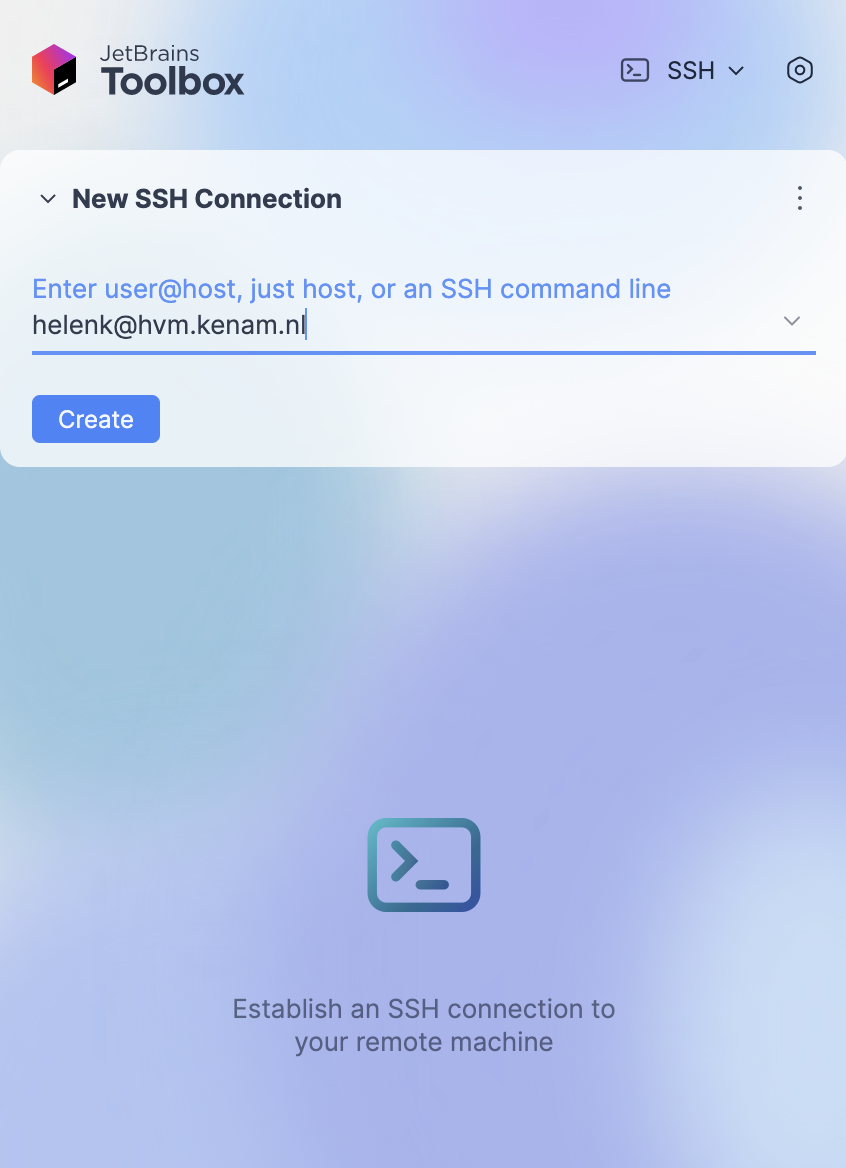
Click the name of the server and the Tools tab to see available tools and manage the installed ones.
Click an IDE, which you want to manage.
The IDE opens with the latest recently opened project. If you want to open a new project, from the main menu of the IDE, select File | Open. In the dialog that opens, select the project and click OK.
Connect to previously opened remote project
Install and open the Toolbox App.
Click the drop-down next to the Toolbox App menu and select SSH.
Click New SSH Connection, enter the server address, and click Create.
Click the name of the server and the Projects tab to see and manage recently opened projects.
Select a project you want to open, click
next to it and select the IDE version with which you want to open the project.
If you encounter a problem connecting to your server, the attempt to reconnect will be established automatically by default. However, you can trigger the reconnection process manually.
Reconnect to a server
Click
next to the name of the server to which you want to reconnect and click Reconnect.
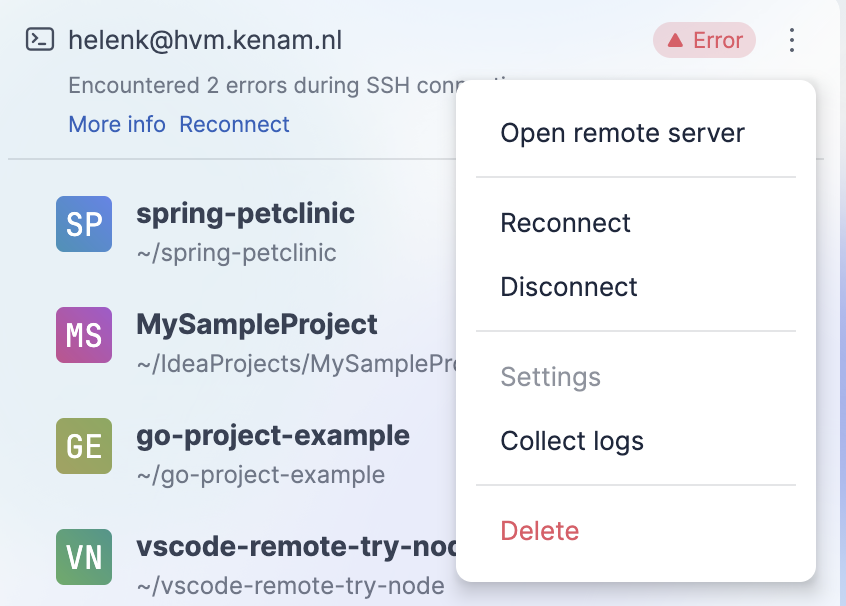
You can also click the Reconnect link that appears under the name of the server when the reconnection is unsuccessful.
Open a recent project
The Projects tab inside the remote server displays a list of recent projects.
If you want to see the list of recent active remote and local projects, do the following:
In the switcher drop-down, select the Recents option.
The list shows the location of the project and its name. You can click
next to the project to see the list of additional actions.
