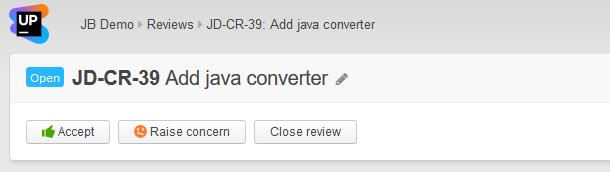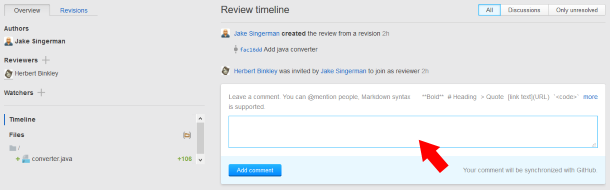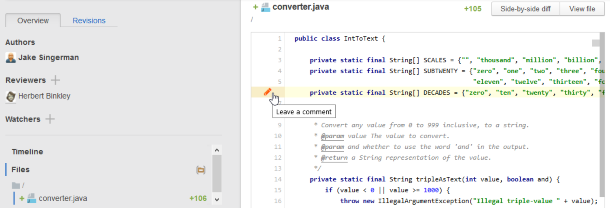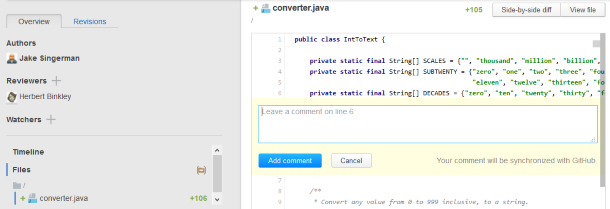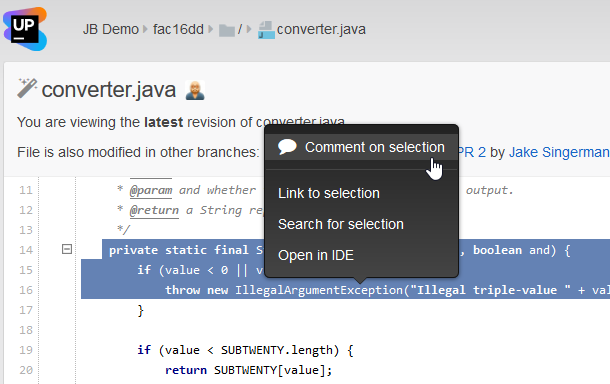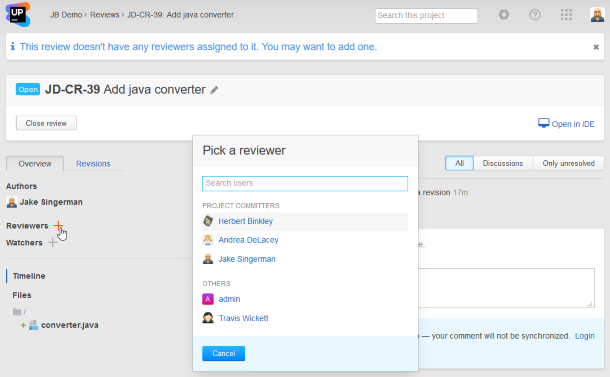Reviewing your teammate's changes
As a reviewer you typically perform the following sequence of tasks:
- Go to the review and examine the changes.
- Leave your feedback and participate in discussion.
- Optionally invite other participants.
- Complete review by accepting or raising concern about the changes.
Examine changes
When someone invites you to take part in a review, you'll receive a notice in your email containing a direct link to that review.
Follow the link to proceed to the review page.
Its main pane shows the review timeline that lists all events and comments related to the review:
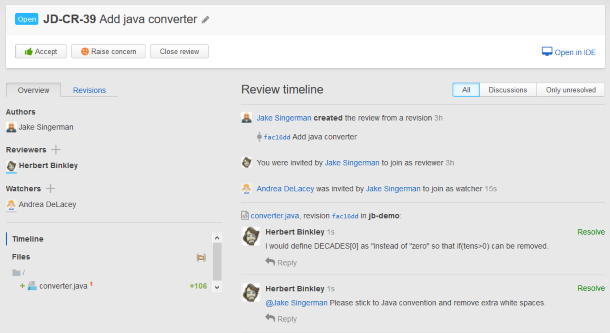
The files with changes are listed under the Overview tab. Click on the file name to display the inline diff:
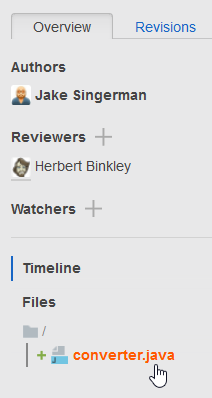
From here you can go to a side-by-side diff or view the entire file by pushing the corresponding button. These views let you thoroughly examine the code: Find usages, Go to declaration, View hierarchy of a selected element, and more.
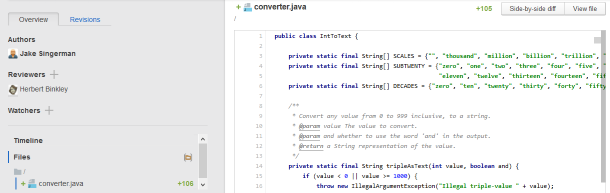
To return to the timeline view, press Esc.
Participate in discussion
You can post comments, addressing them to the author and other participants, and reply to the comments left by others.
There are three types of comments:
- Review comment is not tied up to any particular file or part of code — its subject matter may be anything within the scope of the review.
- Code selection comment is intended to pinpoint a particular code fragment in one of the files being reviewed.
- Line comment is associated with a specific line of code.
To post a review comment
To post a line comment
To post a code selection comment:
Posted code selection comments and line comments are embedded in code and highlighted with yellow.
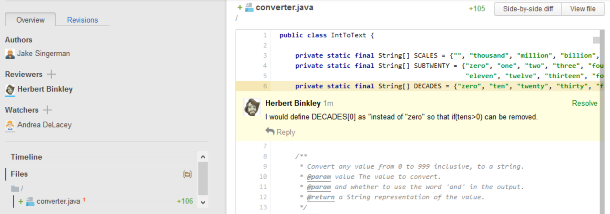
When a discussion thread comes to a logical end, either you or the author can mark it as resolved.
Invite participants
Add participants as reviewers or watchers depending on the action you want them to take.
To add a reviewer or a watcher
You can also add watchers while posting a comment — just type @ in the text field and the same list will appear.
You can add as many participants as you wish and whenever you wish. The people you add are notified via e-mail and Upsource news feed.
To remove a participant, click on their userpic and confirm the deletion:
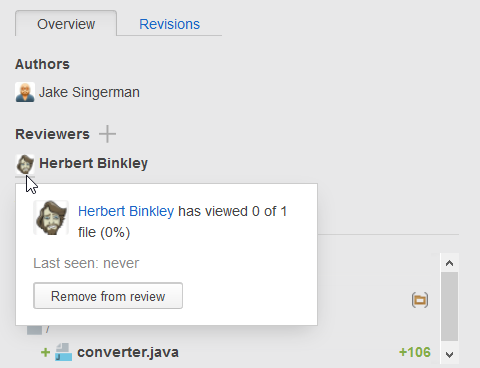
Complete review
If you're satisfied with the changes and consider your work done, press Accept. If you find them questionable, press Raise concern.