Synchronizing your activities in GitHub projects #
If GitHub synchronization has been enabled by the administrator, the following user activities will be synchronized between Github and Upsource:
- Discussion comments posted in GitHub will be shown in Upsource and vice-versa
- Pull requests are recognized and can be created right from Upsource
- A branch review will be automatically created on a new pull request
A GitHub icon on the project home page means Upsource recognises you as a GitHub user:
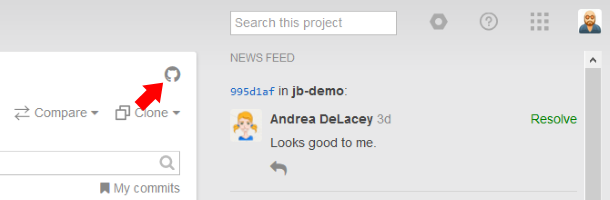
If you are not recognized, click Login to GitHub:
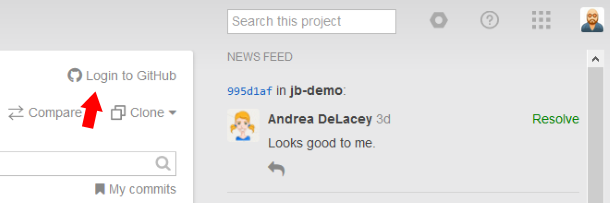
Now you can merge branches, create and close pull requests from Upsource, and the comments you make in Upsource will be posted in GitHub as well.
Pull requests and merges #
When a new branch is created along with a pull request in GitHub, Upsource automatically creates a branch review for it. After reviewing and accepting the changes you can merge the branch without leaving Upsource:
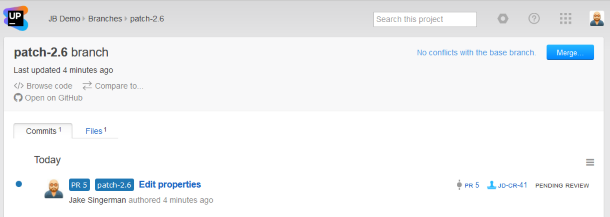
If you decide to reject the pull request and not merge the branch, you can close the review — the pull request will then be closed in GitHub as well.
If the branch has conflicts with the base branch and cannot be merged automatically, a corresponding message will be displayed in place of the Merge button:
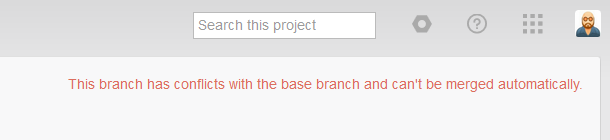
If the branch has been created without a pull request, you may create a pull request right from Upsource:
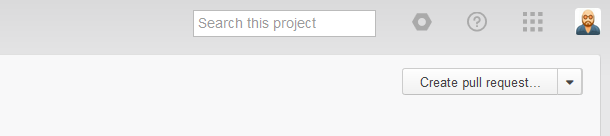
Click Create pull request.
In the displayed dialog window, enter your pull request title and select the base branch.
Click Create.
In addition to the pull request, a branch review will be created and the branch revisions included in it.