Viewing history of changes in a repository
Upsource entry page displays configured projects, where each project corresponds to a specific VCS repository.
To open a particular project, just click its name. The project home view will be displayed:
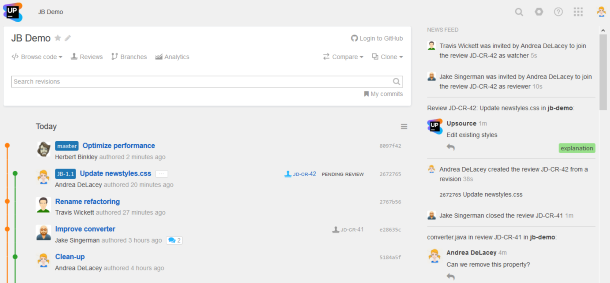
In the main pane you see a list of recent revisions of that project displayed in a chronological order.
Each entry shows:
- a committer userpic (if any)
- a committer username
- a branch name

- a commit message
- a revision ID
- a commit timestamp (when the commit took place)
- a review icon (
 open and
open and  closed) and ID linking to the review (if this revision is included in a review)
closed) and ID linking to the review (if this revision is included in a review) - a discussion counter
 (shows the number of discussion threads if this revision contains any)
(shows the number of discussion threads if this revision contains any)
View options allow you to customise the way the revision list is displayed:
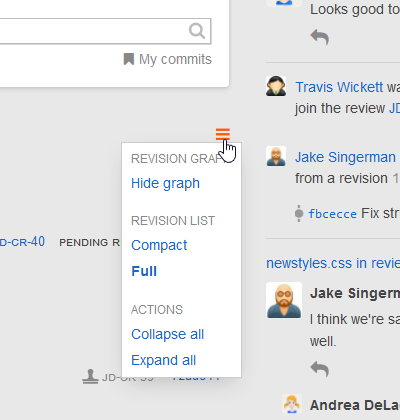
The list is displayed in a Full view by default. Switching to a Compact view hides userpics and lets the list take less space in your browser window:
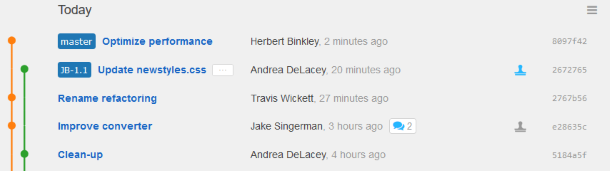
You can also expand all revision entries to show affected files contained in each revision.
Clicking ![]() at the bottom of the list brings out the next portion of older revisions.
at the bottom of the list brings out the next portion of older revisions.
The list of revisions is accompanied by a commit graph that helps visualize the history of commits, branches, and merges in your repository:
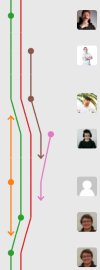
You can hide it using View options.