Navigating within a project
On this page:
Expanding revision entry
A revision entry can be expanded to list all the files affected by the revision — just click the entry field:
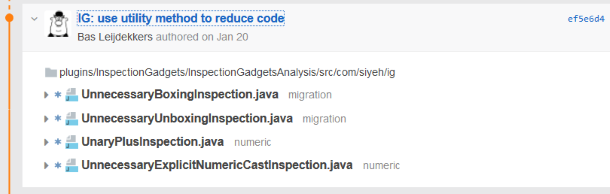
The list can contain files that were:
-
 modified
modified -
 renamed
renamed -
 added
added -
 removed
removed -
 commented on
commented on
Each listed file entry can be in turn expanded to show its inline diff — just click the file name:
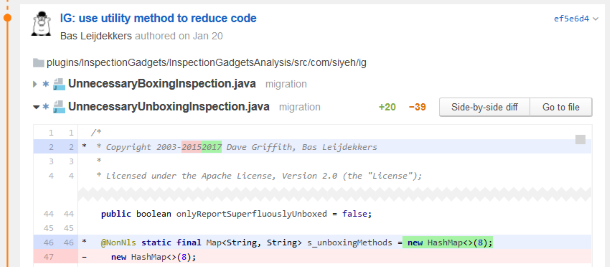
From this inline diff view you can go to a side-by-side diff view or a file view — for that click a corresponding button at the upper-right corner of the diff pane.
Opening a revision
To open a revision, click on its message text or ID. You'll be redirected to a revision view where all the files included in the revision will be displayed along with an inline diff underneath each of them:
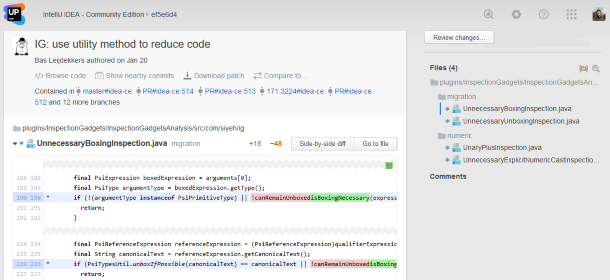
If the revision is covered by a review, you can go to that review or detach the revision from it:
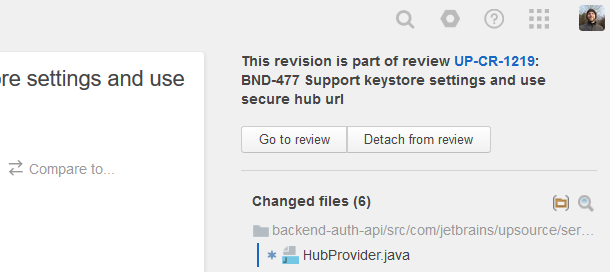
Or, if it's not part of any review, you can create a new review for it or attach it to an already existing one:
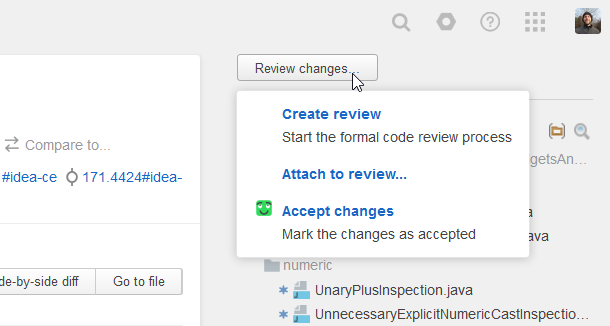
Each inline diff view also has buttons allowing you to open a side-by-side diff view or a file view.
Navigation bar
You can always see where you are in the project and go back to a revision view or a project home view using the navigation bar at the top:
