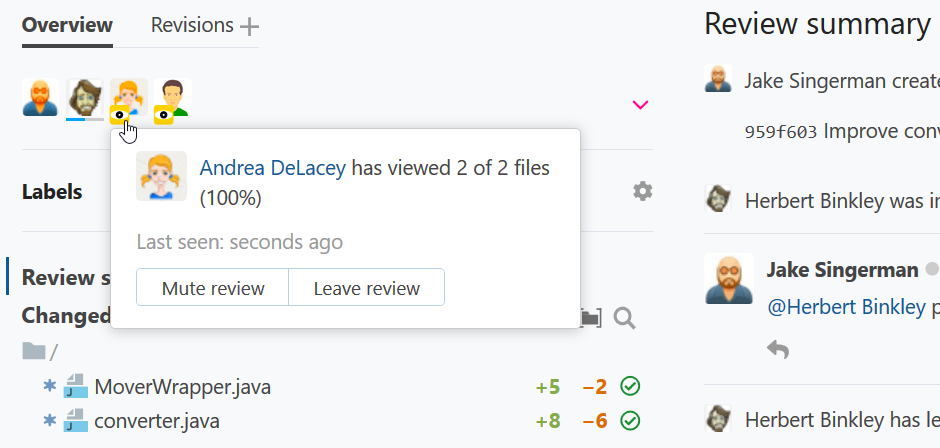Monitoring changes introduced by teammates
As a watcher you typically perform the following sequence of tasks:
Go to the review and locate the changes.
Read comments and optionally participate in discussion.
Locate changes
When someone invites you to take part in a review, you'll receive a notice in your e-mail containing a direct link to that review. You'll be also updated of any consequent changes within this review.
Follow the link to proceed to the review page.
Its main pane shows the Review summary that lists all events and comments related to the review:
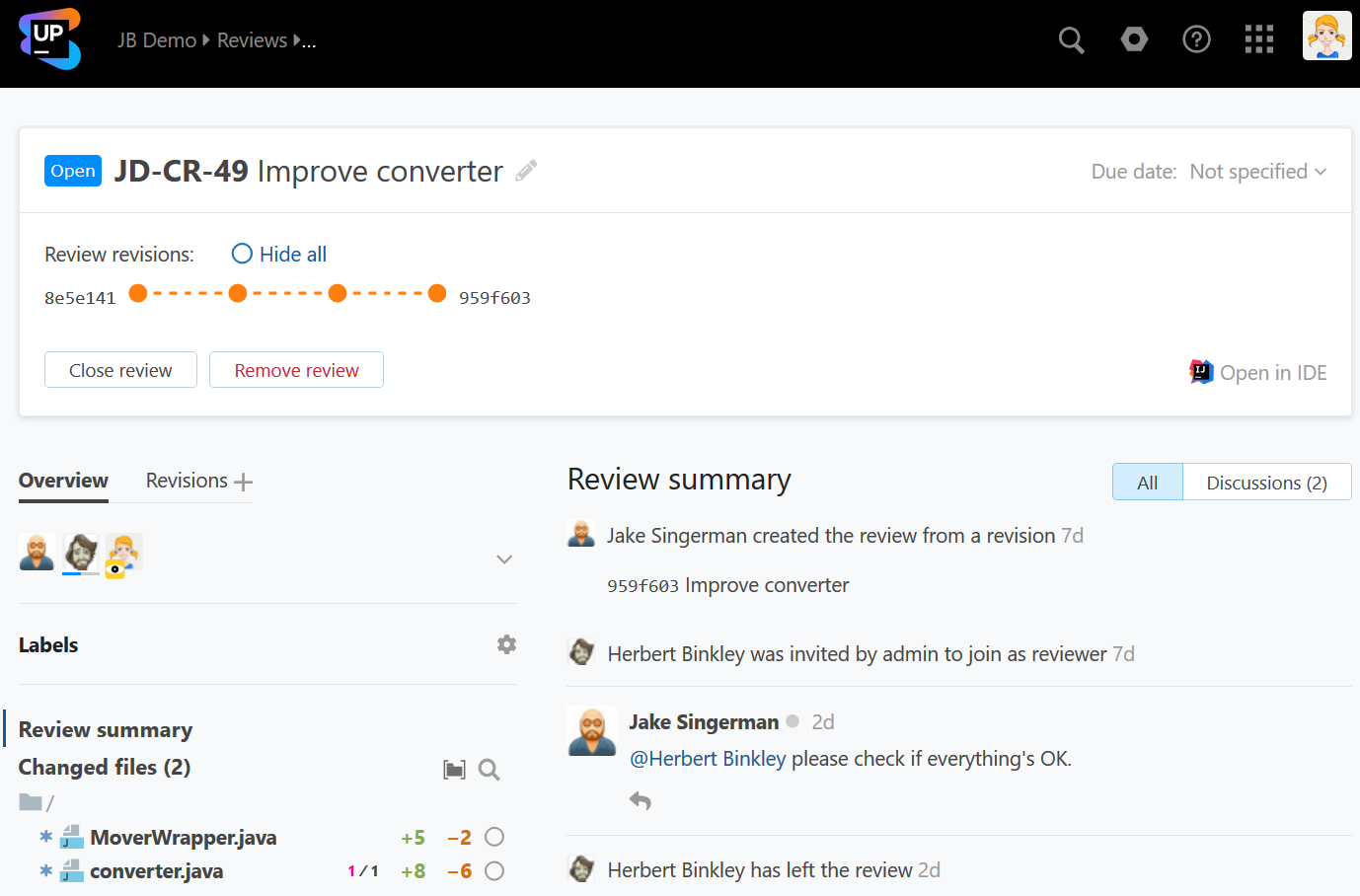
The files with changes are listed under the Overview tab. Click on the file name to display the inline diff:
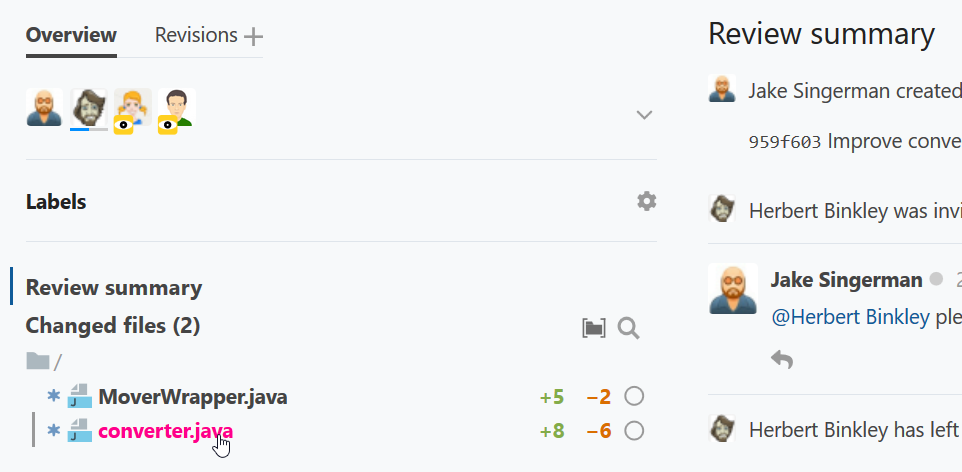
From here you can go to a side-by-side diff or view the entire file by pushing the corresponding button.
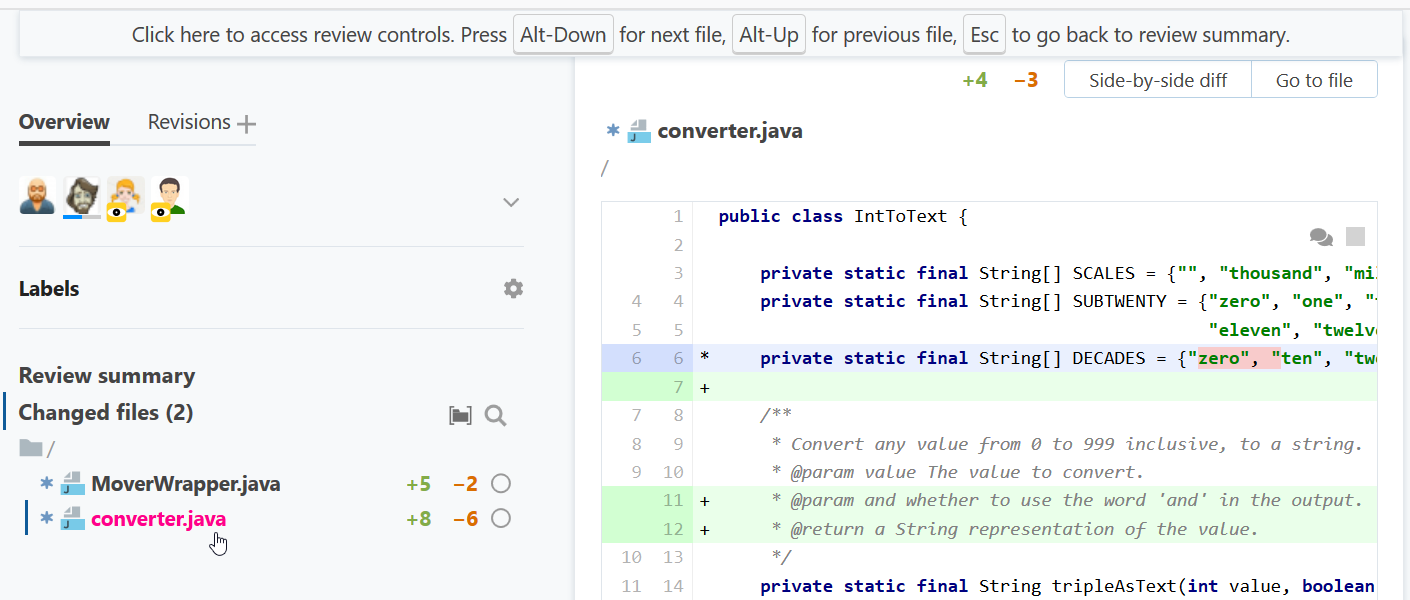
Hover over your userpic to see how many files out of those included with the review you have already viewed:
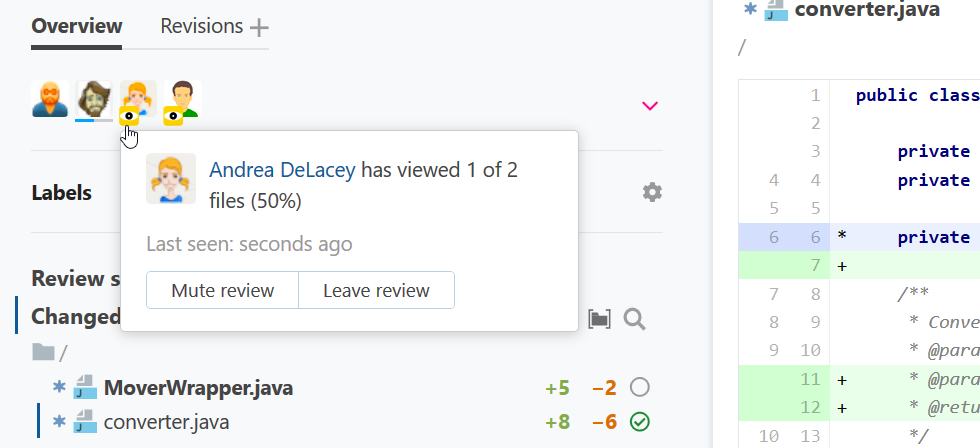
The files you've viewed (read) are marked with ![]() . Click the icon to mark the file as unread as a reminder to get back to it later.
. Click the icon to mark the file as unread as a reminder to get back to it later.
To return to the summary view, press Esc.
Participate in discussion
You can post comments, addressing them to other participants, and reply to the comments left by others. See Discussion comments for details.
Unsubscribe from e-mail updates
To discontinue monitoring a review and stop getting notifications in your e-mail:
Navigate to the review main page.
In the left pane, hover over your userpic and either:
remove yourself from the watchers list by clicking Leave review
stop receiving notifications without removing yourself—click Mute review