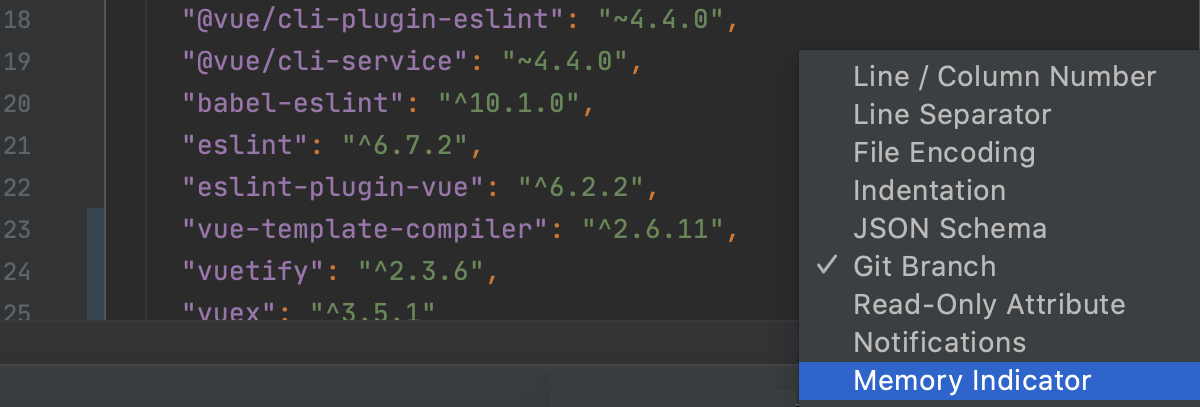Advanced configuration
Besides the standard options available, WebStorm enables you to perform low-level configuration of the underlying platform and the Java runtime.
JVM options
WebStorm runs on the Java Virtual Machine (JVM), which has various options that control its performance. The default options used to run WebStorm are specified in the following file:
<IDE_HOME>\bin\webstorm64.exe.vmoptions (for the default 64-bit JVM)
<IDE_HOME>\bin\webstorm.exe.vmoptions (for the optional 32-bit JVM)
WebStorm.app/Contents/bin/webstorm.vmoptions
<IDE_HOME>/bin/webstorm64.vmoptions (for the default 64-bit JVM)
<IDE_HOME>/bin/webstorm.vmoptions (for the optional 32-bit JVM)
Configure JVM options
Do one of the following to create a copy of the default file with JVM options in the configuration directory that will override the original file:
On the Help menu, click Edit Custom VM Options.
If you do not have any project open, on the Welcome screen, click Configure and then Edit Custom VM Options.
If you cannot start WebStorm, manually copy the default file with JVM options to the WebStorm configuration directory.
If you do not have write access to the WebStorm configuration directory, you can add the WEBIDE_VM_OPTIONS environment variable to specify the location of the file with your preferred JVM options. This file will override both the original default file and the copy located in the WebStorm configuration directory.
Common options
The default values of the JVM options should be optimal in most cases. The following are the most commonly modified ones:
| Option | Description |
|---|---|
-Xmx | Limits the maximum memory heap size that the JVM can allocate for running WebStorm. Default value depends on the platform. If you are experiencing slowdowns, you may want to increase this value, for example, to set the value to 2048 megabytes, change this option to -Xmx2048m. |
-Xms | Specifies the initial memory allocated by the JVM for running WebStorm. Default value depends on the platform. It is usually set to about half of the maximum allowed memory (-Xmx), for example, -Xms1024m. |
-XX:NewRatio | Specifies the ratio between the size of the young and old generation of the heap. In most cases, a ratio between 2 and 4 is recommended. This will set the size of the young generation to be 1/2 to 1/4 of the old generation correspondingly, which is good when you are often working on one project and only a few files at a time. However, if you are constantly opening new files and switching between several projects, you may need to increase the young generation. In this case, try setting -XX:NewRatio=1, which will make the young generation as large as the old generation, allowing objects to remain in the young generation for longer. |
For more information about available JVM options, see the java reference for Windows or macOS/Linux.
Platform properties
WebStorm enables you to customize various platform-specific properties, such as the path to user-installed plugins and the maximum supported file size. The default properties used to run WebStorm are specified in the following file:
<IDE_HOME>\bin\idea.properties
WebStorm.app/Contents/bin/idea.properties
<IDE_HOME>/bin/idea.properties
Configure platform properties:
Do one of the following to create an empty idea.properties file in the configuration directory that will override the values from the original file:
From the menu, select .
If you do not have any project open, on the Welcome screen, click Configure and then select Edit Custom Properties.
If you cannot start WebStorm, manually create an empty idea.properties file in the WebStorm configuration directory.
If you do not have write access to the WebStorm configuration directory, you can add the WEBIDE_PROPERTIES environment variable to specify the location of the idea.properties file. The properties in this file will override the corresponding properties in both the original default file and the one located in the WebStorm configuration directory.
Common properties
Users often change the following properties:
The default IDE directories may need to be moved, for example, if the user profile drive runs out of space or it is located on a slow disk, if the home directory is encrypted (slowing down the IDE) or located on a network drive, if you want to create a portable installation or exclude caches from home directory backups, and so on.
Property Path to idea.config.pathConfiguration directory idea.system.pathSystem directory idea.plugins.pathPlugins directory idea.log.pathLogs directory Specify paths with forward slashes /, including Windows paths (for example, C:/idea/system).
You can insert properties as variables. For example, use
${user.home}(standard Java system property) to specify paths relative to the user's home directory:idea.config.path=${user.home}/MyIdeaConfigurationLimits that can affect performance:
Property Description idea.max.content.load.filesizeMaximum size of files (in kilobytes) that WebStorm is able to open. Working with large files can affect editor performance and increase memory consumption. The default value is 20000.idea.max.intellisense.filesizeMaximum size of files (in kilobytes) for which WebStorm provides coding assistance. Coding assistance for large files can affect editor performance and increase memory consumption. The default value is 2500.idea.cycle.bufferMaximum size of the console cyclic buffer (in kilobytes). If the console output size exceeds this value, the oldest lines are deleted. To disable the cyclic buffer, set idea.cycle.buffer.size=disabled.idea.max.vcs.loaded.size.kbMaximum size (in kilobytes) that WebStorm loads for showing past file contents when comparing changes. The default value is 20480.
WebStorm provides a number of other properties that define interaction with the environment (window managers, launchers, file system, and so on). Most of them act like hidden settings (in the sense that they are not evidently exposed), which you may need to enable or disable in certain cases. Change these properties only if advised by JetBrains Support.
Default IDE directories
By default, WebStorm stores user-specific files (configuration, caches, plugins, logs, and so on) in the user's home directory. However, you can change the location for storing those files, if necessary.
Configuration directory
The WebStorm configuration directory contains user-defined IDE settings, such as keymaps, color schemes, custom VM options, platform properties, and so on.
- Syntax
- %APPDATA%\JetBrains\<product><version>
- Example
- C:\Users\JohnS\AppData\Roaming\JetBrains\WebStorm2021.1
- Syntax
- ~/Library/Application Support/JetBrains/<product><version>
- Example
- ~/Library/Application Support/JetBrains/WebStorm2021.1
- Syntax
- ~/.config/JetBrains/<product><version>
- Example
- ~/.config/JetBrains/WebStorm2021.1
You can change the location of the WebStorm configuration directory using the idea.config.path property.
To share your personal IDE settings, copy the files from the configuration directory to the corresponding folders on another WebStorm installation. Make sure that WebStorm is not running to avoid erasing the copied files when you shut down the IDE. Depending on which settings you modified, the WebStorm configuration directory can contain the following subfolders:
| Directory | User settings |
|---|---|
| codestyles | Code style schemes |
| colors | Customized editor color and font schemes |
| fileTemplates | User-defined file templates which pertain to the entire WebStorm workspace |
| filetypes | User-defined file types |
| inspection | Code inspection profiles |
| keymaps | Customized keyboard shortcuts |
| options | Various options, for example, feature usage statistics and macros |
| scratches | Scratch files and buffers |
| templates | User-defined live templates |
| tools | Configuration files for user-defined external tools |
| shelf | Shelved changes |
System directory
The WebStorm system directory contains caches and local history files.
- Syntax
- %LOCALAPPDATA%\JetBrains\<product><version>
- Example
- C:\Users\JohnS\AppData\Local\JetBrains\WebStorm2021.1
- Syntax
- ~/Library/Caches/JetBrains/<product><version>
- Example
- ~/Library/Caches/JetBrains/WebStorm2021.1
- Syntax
- ~/.cache/JetBrains/<product><version>
- Example
- ~/.cache/JetBrains/WebStorm2021.1
You can change the location of the WebStorm system directory using the idea.system.path property.
Plugins directory
The WebStorm plugins directory contains user-installed plugins.
- Syntax
- %APPDATA%\JetBrains\<product><version>\plugins
- Example
- C:\Users\JohnS\AppData\Roaming\JetBrains\WebStorm2021.1\plugins
- Syntax
- ~/Library/Application Support/JetBrains/<product><version>/plugins
- Example
- ~/Library/Application Support/JetBrains/WebStorm2021.1/plugins
- Syntax
- ~/.local/share/JetBrains/<product><version>
- Example
- ~/.local/share/JetBrains/WebStorm2021.1
You can change the location of the WebStorm plugins directory using the idea.plugins.path property.
Logs directory
The WebStorm logs directory contains product logs and thread dumps.
- Syntax
- %LOCALAPPDATA%\JetBrains\<product><version>\log
- Example
- C:\Users\JohnS\AppData\Local\JetBrains\WebStorm2021.1\log
- Syntax
- ~/Library/Logs/JetBrains/<product><version>
- Example
- ~/Library/Logs/JetBrains/WebStorm2021.1
- Syntax
- ~/.cache/JetBrains/<product><version>/log
- Example
- ~/.cache/JetBrains/WebStorm2021.1/log
You can change the location of the WebStorm logs directory using the idea.log.path property.
Increase the memory heap
The Java Virtual Machine (JVM) running WebStorm allocates some predefined amount of memory. The default value depends on the platform. If you are experiencing slowdowns, you may want to increase the memory heap.
From the main menu, select . In the Memory settings dialog that opens, set the necessary amount of memory that you want to allocate and click Save and Restart.
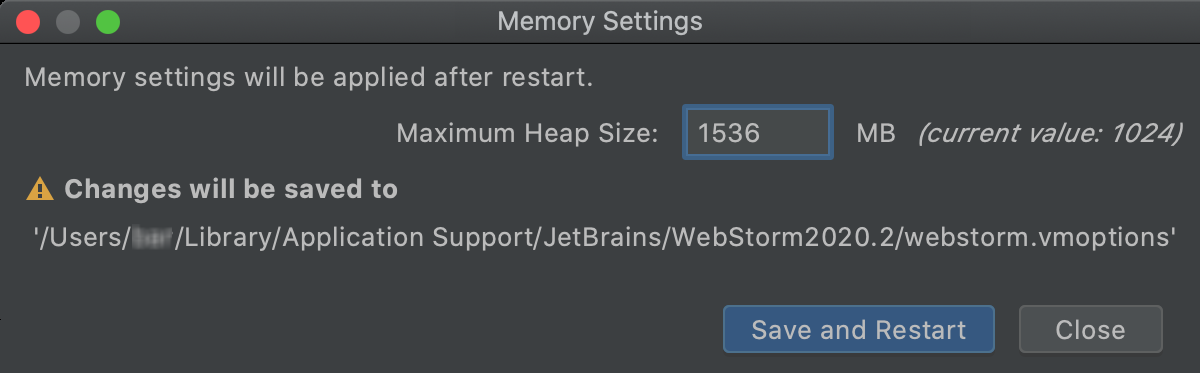
This changes the value of the
-Xmxoption used by the JVM and restarts WebStorm with the new setting.WebStorm also warns you if the amount of free heap memory after a garbage collection is less than 5% of the maximum heap size:
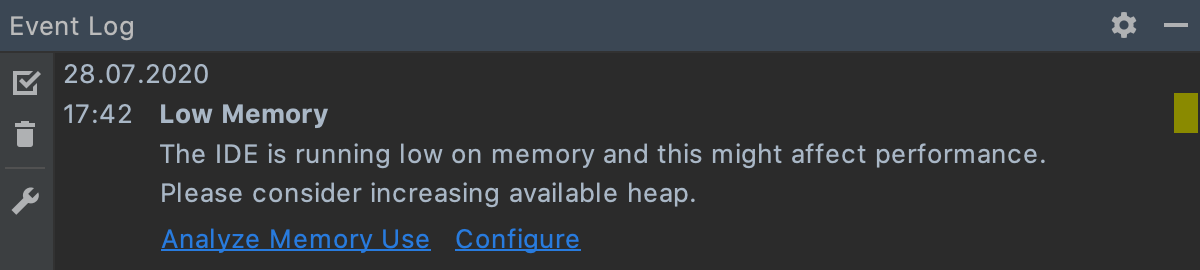
Click Configure to increase the amount of memory allocated by the JVM:
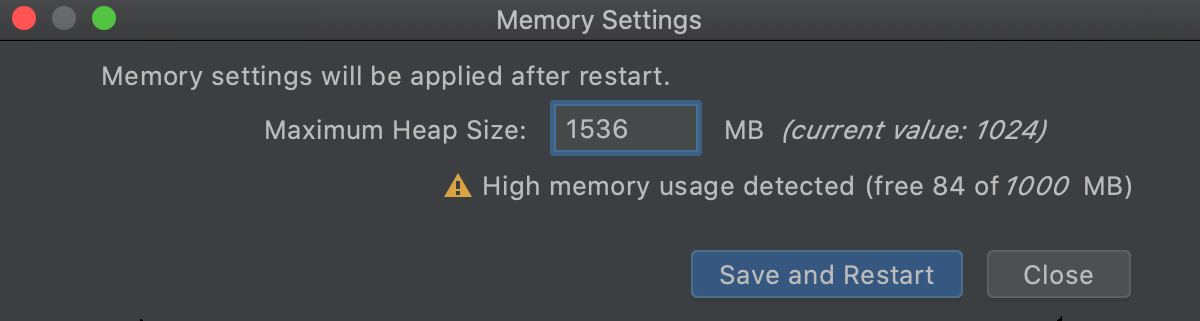
Click Save and Restart and wait for WebStorm to restart with the new memory heap setting.
Enable the memory indicator on the Status bar
WebStorm can show you the amount of used memory in the Status bar. Use it to judge how much memory to allocate.

Right-click the status bar and select Memory Indicator.