Create a Workflow
When you want to enhance your issue tracking and automate changes in a project, create a workflow.
As an administrator, you have access to the complete list of workflows in YouTrack on the Workflows page. Only here can you add workflows to YouTrack.
When you add a workflow, you can choose whether you want to use the workflow constructor or the web-based workflow editor for JavaScript.
The workflow constructor is a a no-code drag-and-drop interface that lets you build automations using predefined conditions and actions. This is the best option for users who are not familiar with software programming.
The JavaScript editor is a web-based environment for writing code. If you're familiar with the basics of any programming language, you should have no problem working in this mode.
To create a workflow:
From the Administration menu, select Workflows.
Click the New workflow button, then select Workflow Constructor.
The workflow constructor displays an unsaved workflow that contains an on-change rule named Rule 1.
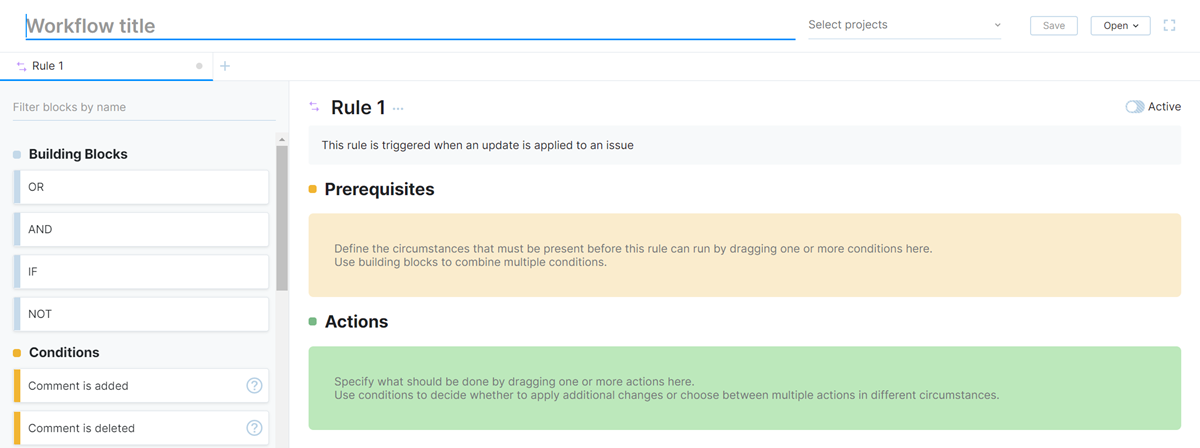
Enter a Workflow title.
Select the projects where you want to use the workflow.
Click the Save button.
The workflow is added to YouTrack.
At this point, you can start building the prerequisites for running the workflow and the set of updates you want to apply by arranging various blocks on the page and configuring the settings for each.
To learn how to build a workflow using the set of predefined conditions and actions that are supported in the workflow constructor, see Workflow Constructor.
To create a workflow:
From the Administration menu, select Workflows.
Click the New workflow button, then select JavaScript Editor.
The New Workflow dialog opens.
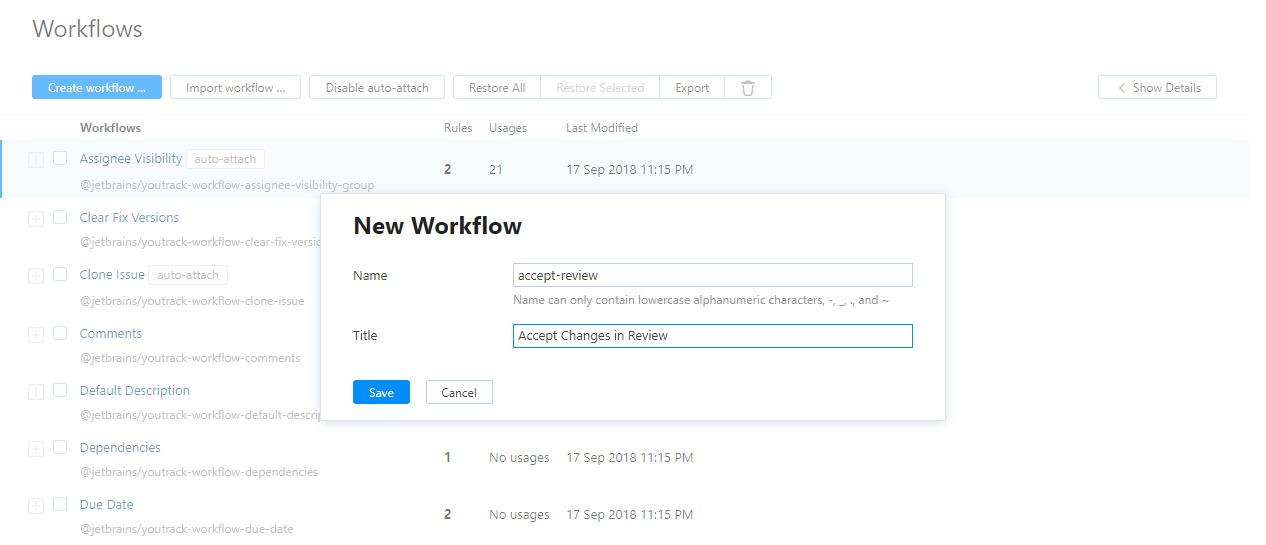
Enter a Name and a Title.
Click the Save button.
The workflow is added to YouTrack.
The New Module panel opens in the editor window.
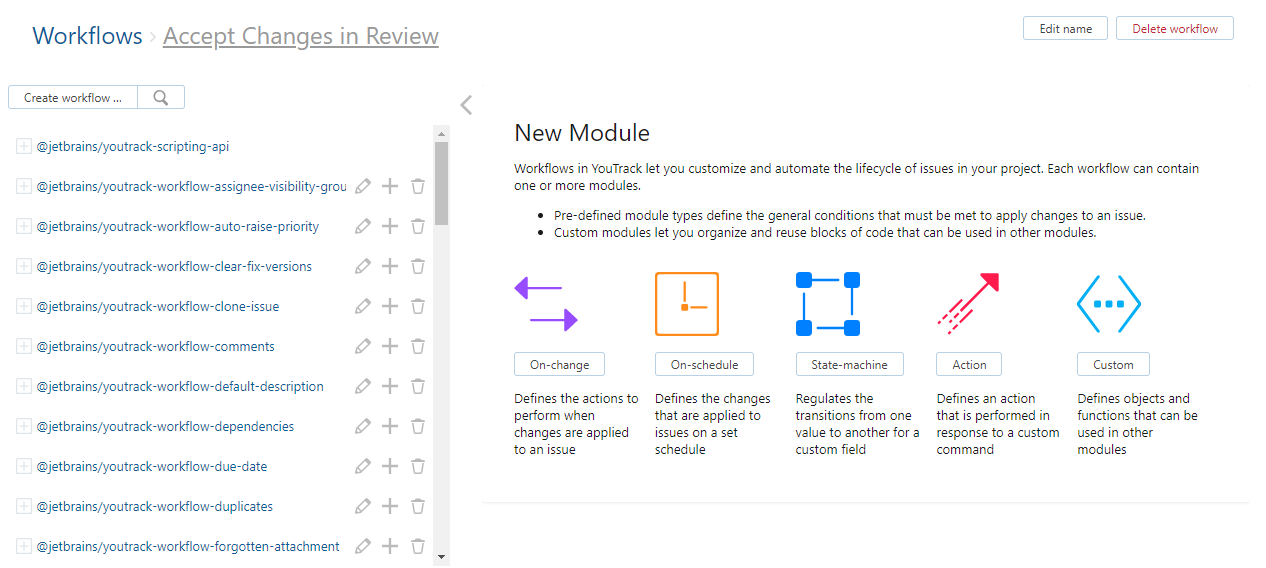
Click the button for the module that corresponds to the type of rule you want to write. For example, Action.
The New Module dialog opens.
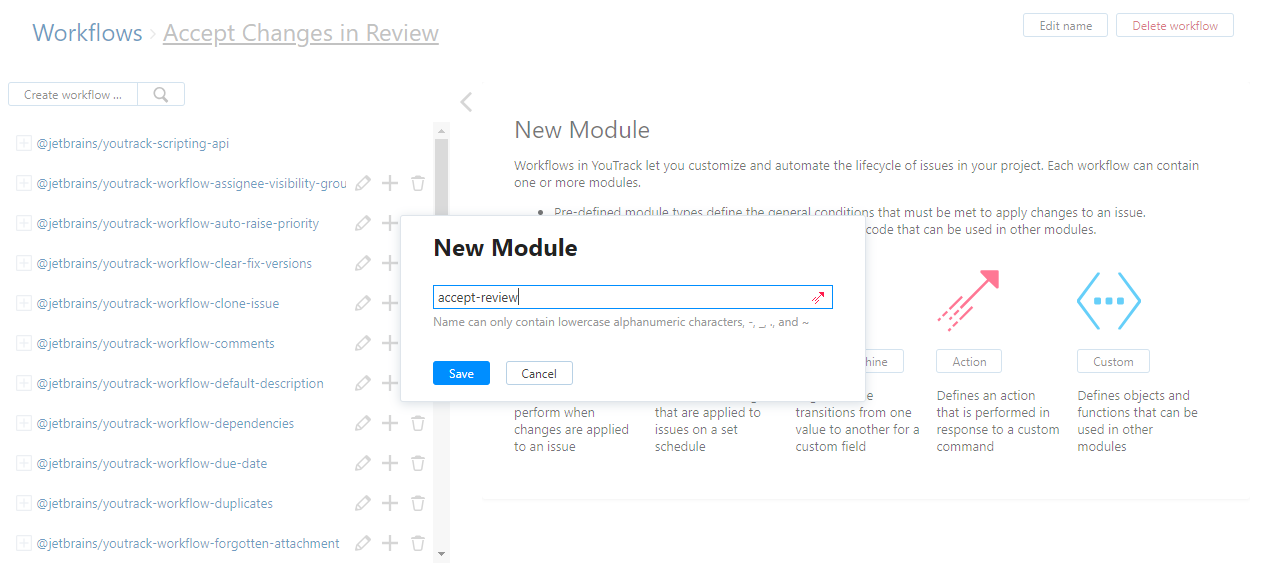
Enter a Name for the module.
Click the Save button.
The module is added to the current workflow.
The template for the selected rule type loads in the workflow editor.
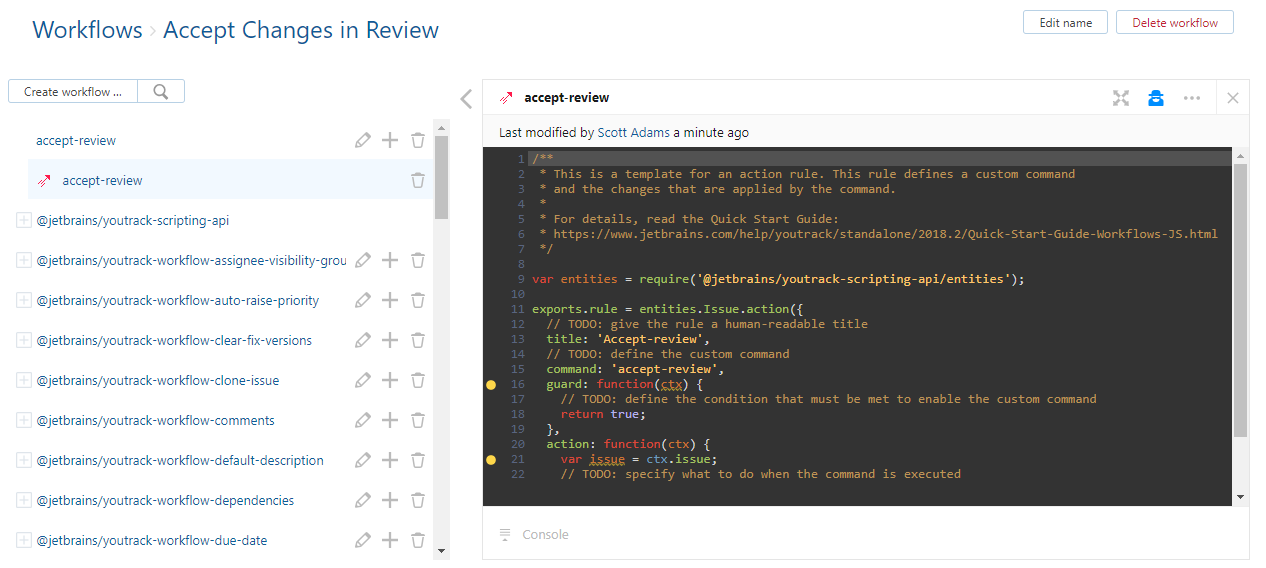
Define your rule in the current module. For rule-specific guidelines, see Workflow Rule Types.
When done, click the Save button.
Continue to add modules to the workflow until you have defined all the rules that you want to include in this workflow. Use the Add module menu to select which type of rule you want to create.
Once you have defined at least one rule, the new workflow is available for use and can be attached to one or more projects. For instructions, see Manage Workflows for Multiple Projects.
To learn how to automate issue updates with the YouTrack Workflow API, refer to the documentation in the Developer Portal for YouTrack and Hub.