Review Version History
After an article is published, any changes that are applied to it are tracked. These edits are recorded and displayed in the version history for the article. This history is available to anyone who has permission to read the article.
Browsing the article history can help you in the following situations:
If you're referring to an article that you've read before, you can quickly locate the changes and see when they were applied. For example, if your team has a policy for submitting expense reports, it can help you learn what you should do differently the next time you submit an invoice for repayment.
If there are unwanted changes in the published version of the article, you can roll back to a prior version of the document.
To restore a previous version of an article:
Open the published article.
From the Show more menu in the toolbar, select Show version history.
Alternatively, you can a specific revision directly from the Article history.
The version history overlay opens.
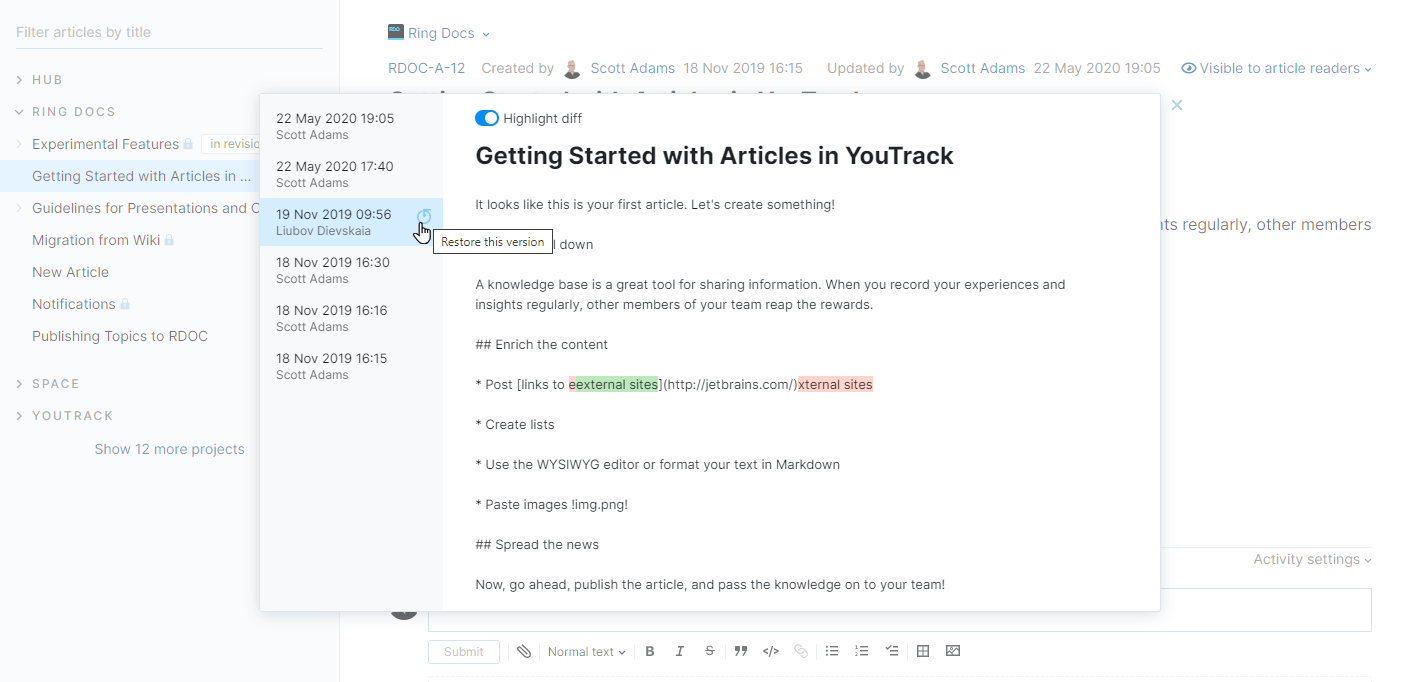
Select the version of the article that you want to restore.
Click the Restore this version icon next to the timestamp in the version list.
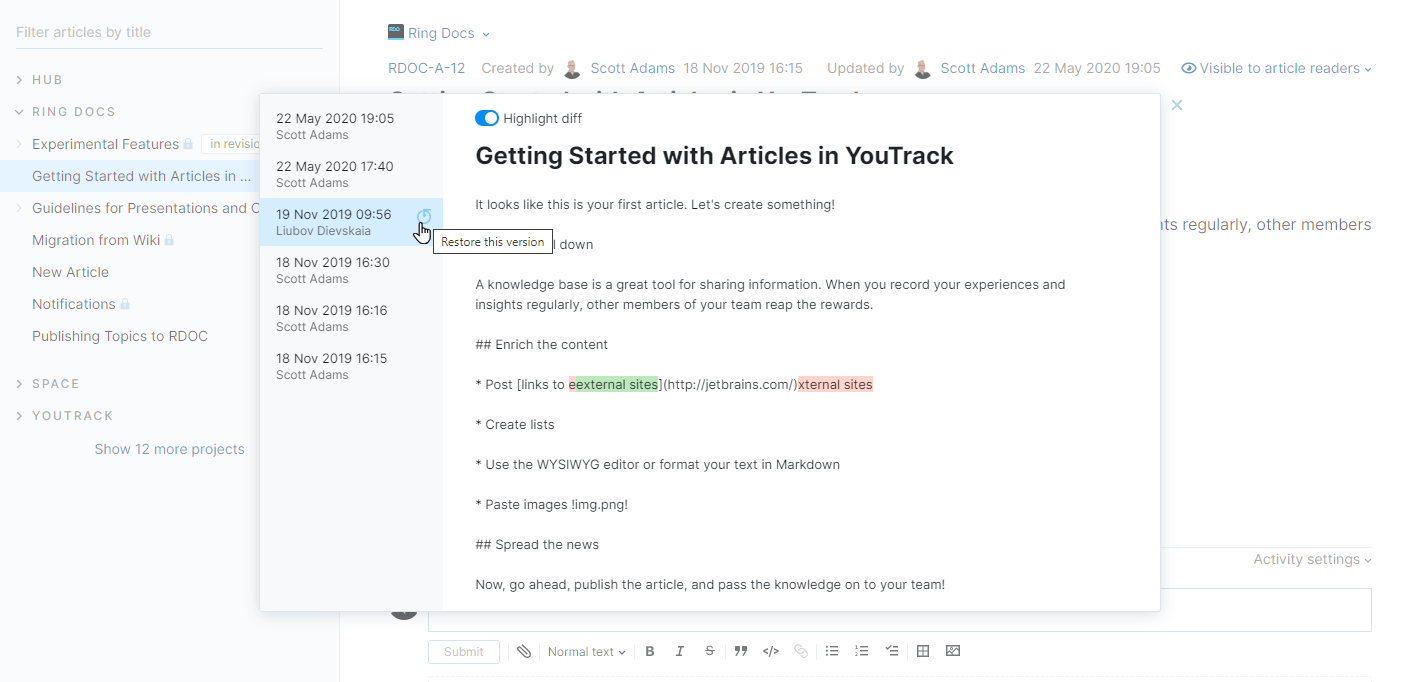
Click the Restore button to confirm this action.
The article is restored to the selected version.