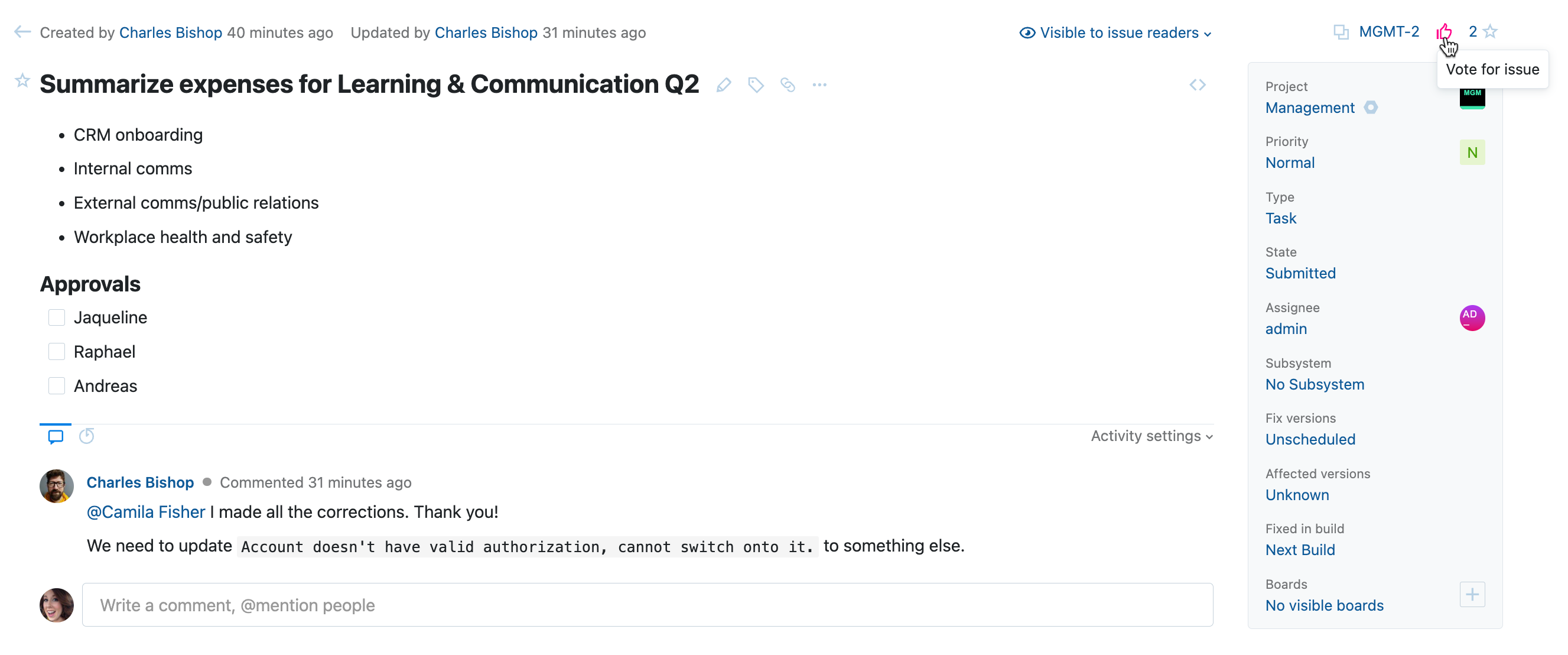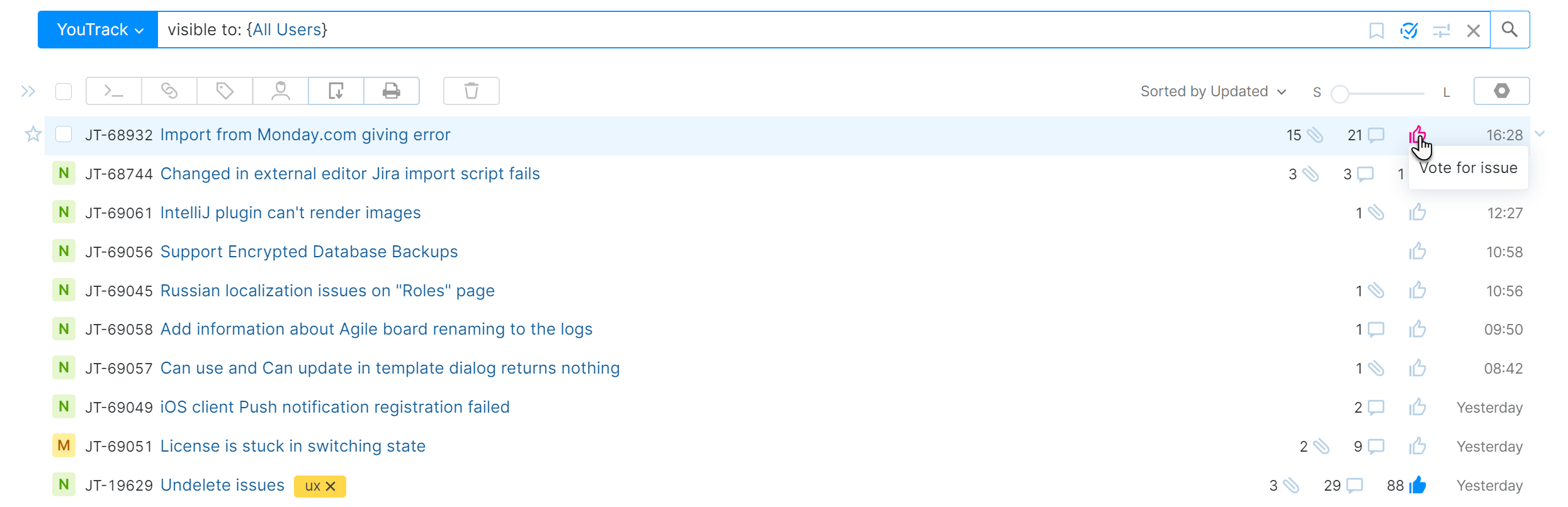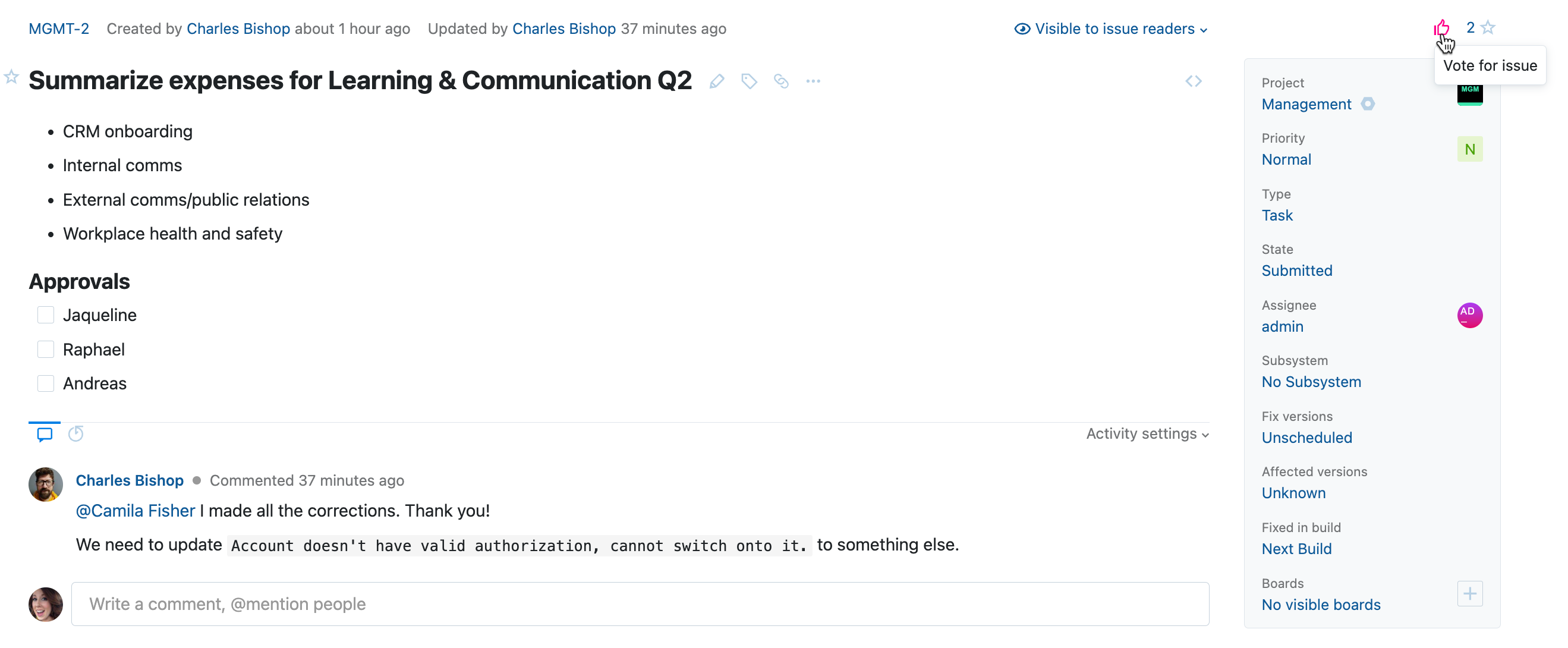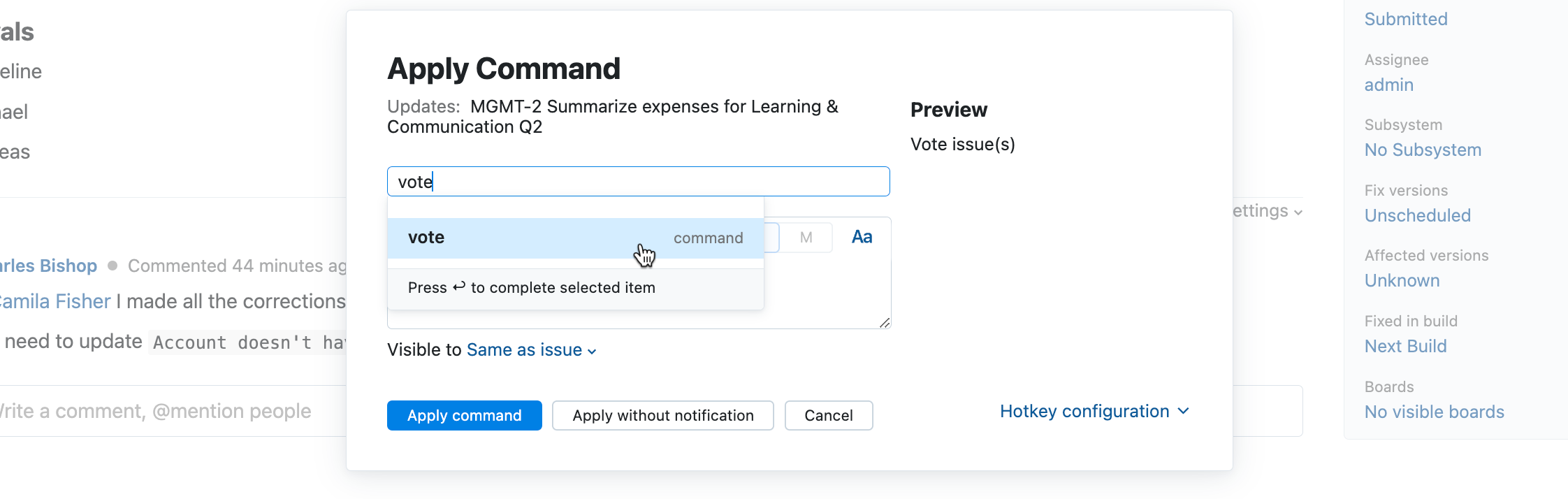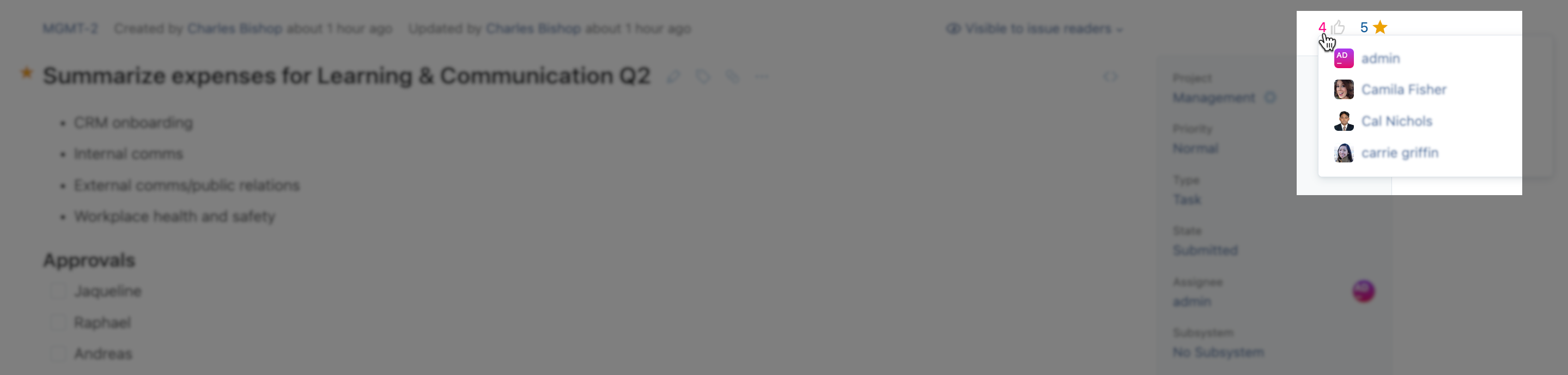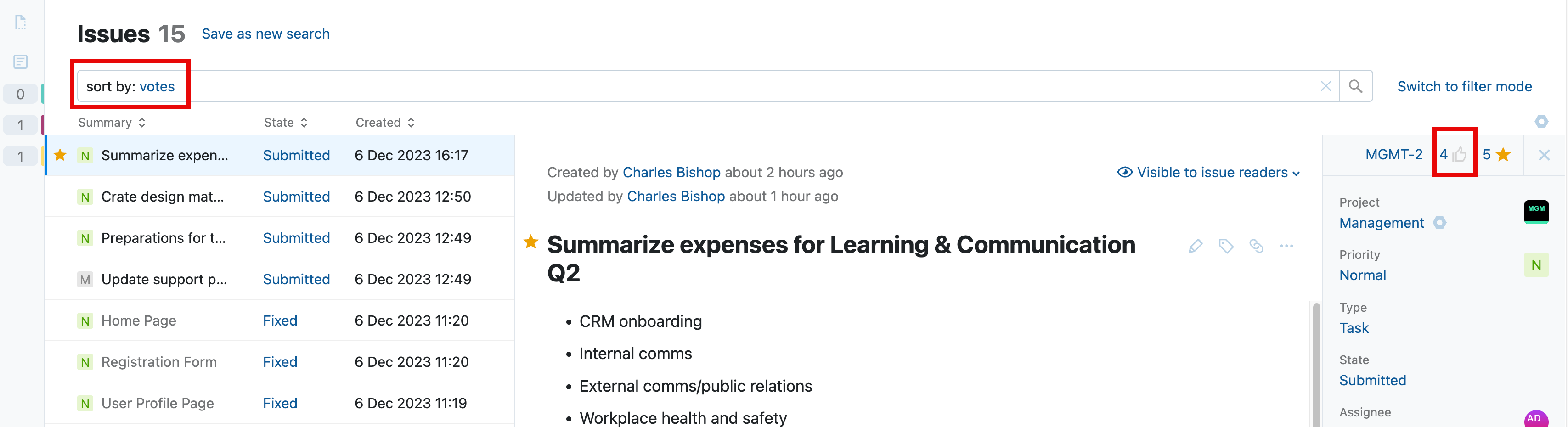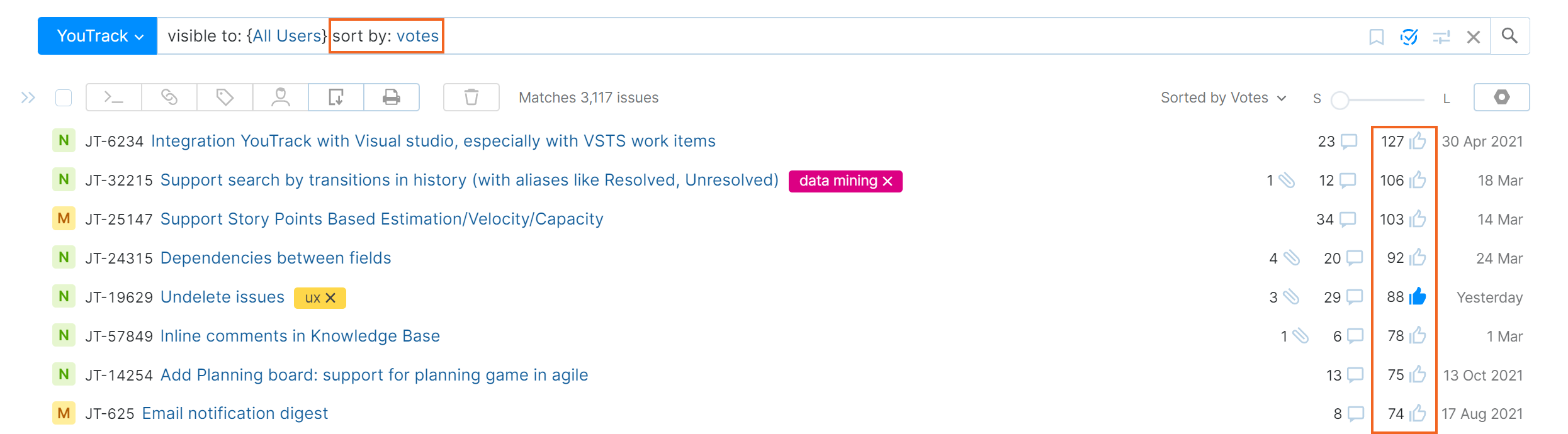Vote for Issues
Votes are one way to measure the popularity of an issue. When you add a vote to an issue, you express your personal support.
Voting in YouTrack is subject to the following limitations:
You can't vote for issues that you reported yourself.
You can only cast one vote for each issue.
To vote for an issue:
You can remove your vote at any time by clicking the Vote icon a second time or with the command unvote.
To vote for an issue:
You can remove your vote at any time by clicking the Vote icon a second time or with the command unvote.
Get Notifications for Issues that You Voted For
Your profile includes an option to add the Star tag to issues automatically when you vote for an issue. This lets you receive automatic updates following the same rules that apply to your subscription for the Star tag.
For more information, see Subscribe to Updates for the Issues You Watch.
View the Voters List
If you have the View Voters permission in a project, you can view the list of users who have voted for an issue. The Voters list is only visible in single issue view. Click the List of voters counter next to the Vote icon.
Sort Issues by Votes
If you want to gauge the relative popularity of an issue, you can sort any list of issues by votes. Just add the following sort parameter to the search query:
The search results are sorted by the number of votes in descending order.
Deactivate Voting
Everything in life doesn't have to be a popularity contest. There may be situations where you think voting for issues is inappropriate for specific projects or is simply something you'd rather your team didn't pay attention to.
While there isn't an option to switch voting off system-wide, you can effectively deactivate the feature with a simple workflow.
The recommended workflow for this use case is written in JavaScript. You can learn more about this use case and copy the workflow code from our Developer Portal.
To learn how to create workflows in YouTrack, see Create a Workflow.
To learn how to attach this workflow to one or more projects, see Manage Workflows and Manage Workflows for Multiple Projects.