Access Eraser Widgets
An Access Eraser widget is an administration tool located on a dashboard to remove user access to groups, teams, project roles, and logins.
Use this widget directly from your dashboard to remove user access that is no longer required.
To add a new Access Eraser widget to a dashboard:
From the main navigation menu, select
Dashboards.
Select a dashboard for the widget.
Click the Add widget button on the dashboard.
From the drop-down list, select Access Eraser.
The widget is displayed on the dashboard and is ready for use.
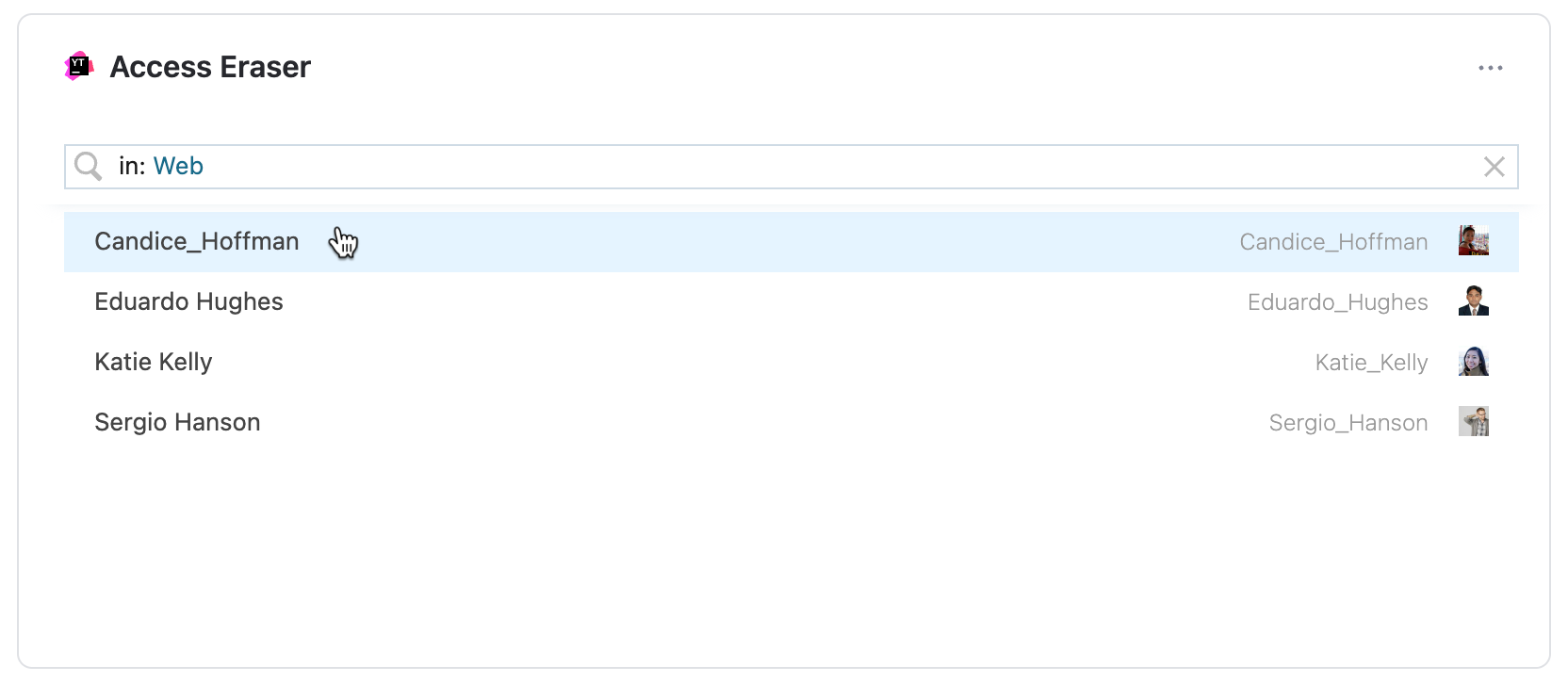
Enter search criteria into the search bar.
A list of users is displayed below that matches the search filter.
Select a user from the user list.
Mark the checkboxes next to the names of items where the user no longer needs access.
Click Revoke selected items to save the updated permissions.
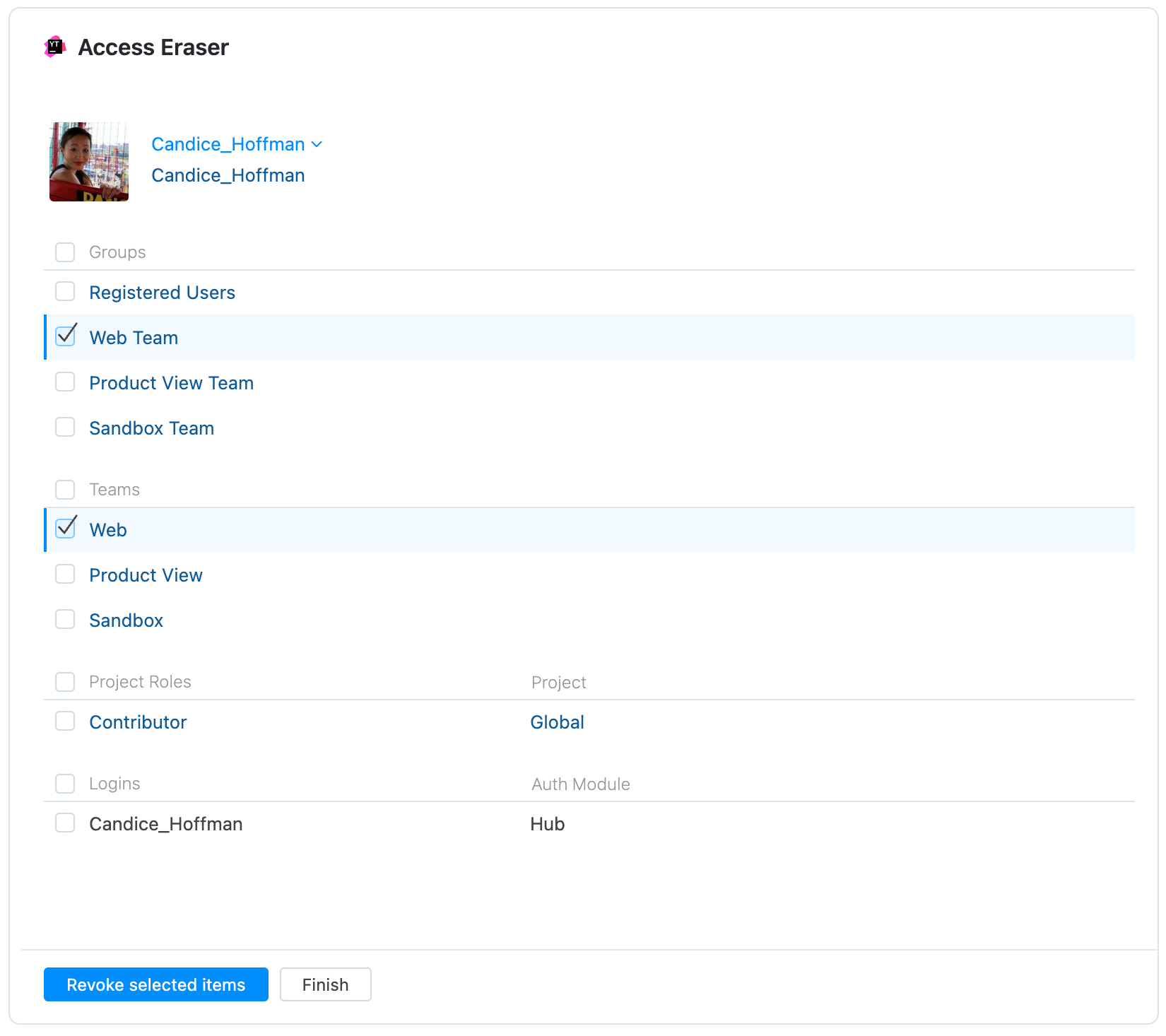
Working with an Access Eraser Widget
After the Access Eraser widget has been configured and the permission changes have been saved, the user access is immediately updated.
Click the More menu in the corner of the widget to expand a list of available actions.
Action | Description |
|---|---|
Share link | Opens a dialog with a link that can be copied and shared with teammates.
|
Clone widget | Creates a duplicate of the widget on your dashboard. |
Move to another dashboard... | Opens a dialog with a drop-down menu of available dashboards. Select a new dashboard for the widget and click Move. The widget is removed from the current dashboard and moves to the selected dashboard. |
Remove | Opens a dialog. Click Delete to permanently remove the widget. |
About | Opens a new YouTrack page in the web browser to the details section of the widget in Apps. |
Access Eraser Widget Use Case
Remove a Project Member That Left the Project
You're a project owner and a team member has left the project. Use the Access Eraser widget to remove the project permissions for the user who no longer requires access.
Open the widget settings and use the search criteria field to locate the team member you want to remove from the project. Select the team member and then mark the boxes for the groups and teams where they no longer need access.
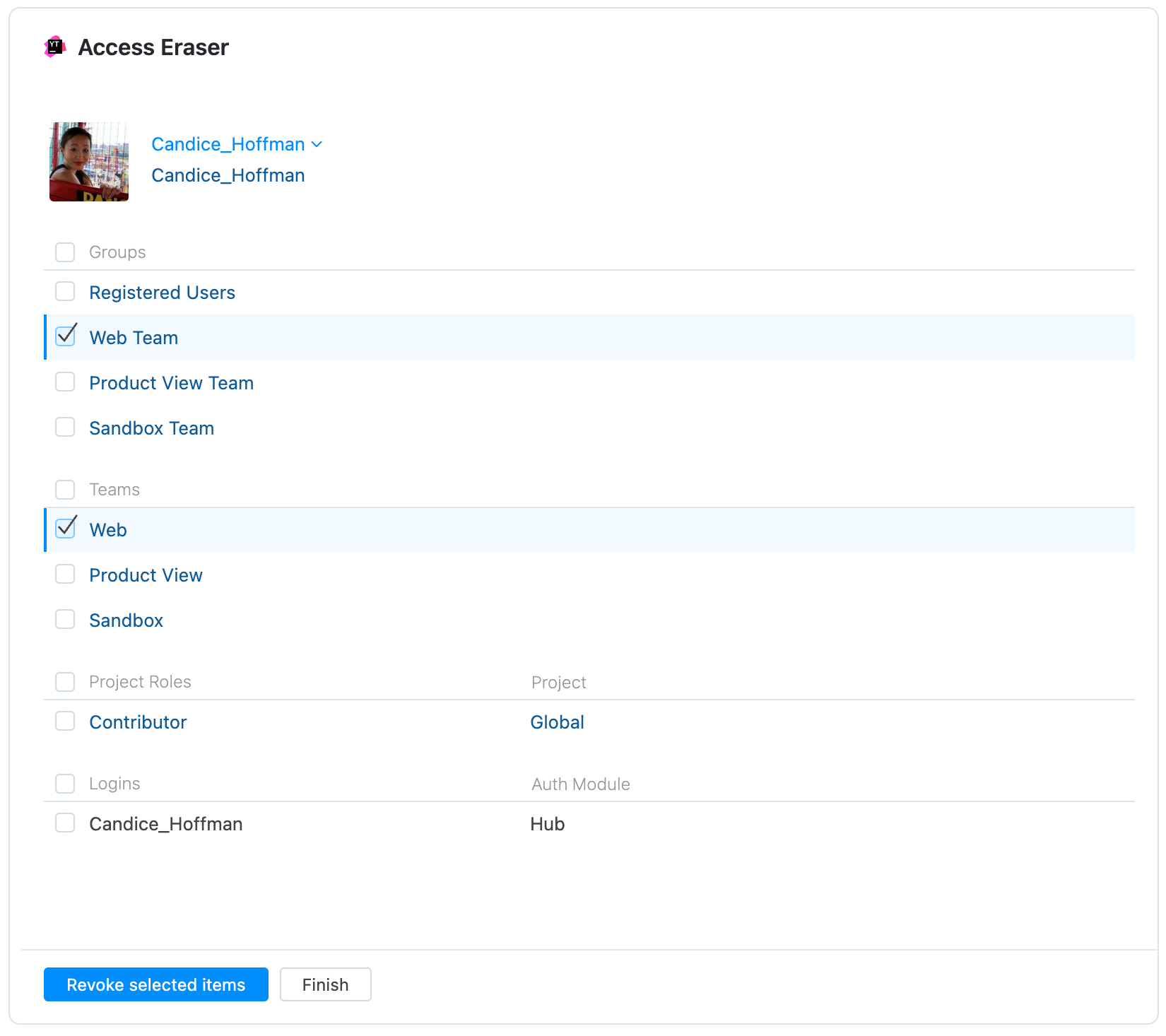
After revoking the selected items, the user's YouTrack permissions have been updated.