Manage Group Access
The Roles tab lets you view and manage the permissions that are available to the members of a group. Group members inherit permissions based on the roles that are assigned to the group in one or more projects.
You can also use groups to grant group members access to a project by adding the group directly to the project team. For more information, see Manage the Project Team.
The access permissions for a group are displayed on the Roles tab of the group profile. Here, you can view which roles are assigned to the group.
The list displays each role assigned to the group and the number of projects in which the group is granted this level of access.
Beneath each role is a list of projects in which this role is granted.
The sidebar displays the set of permissions that are assigned to the selected role.
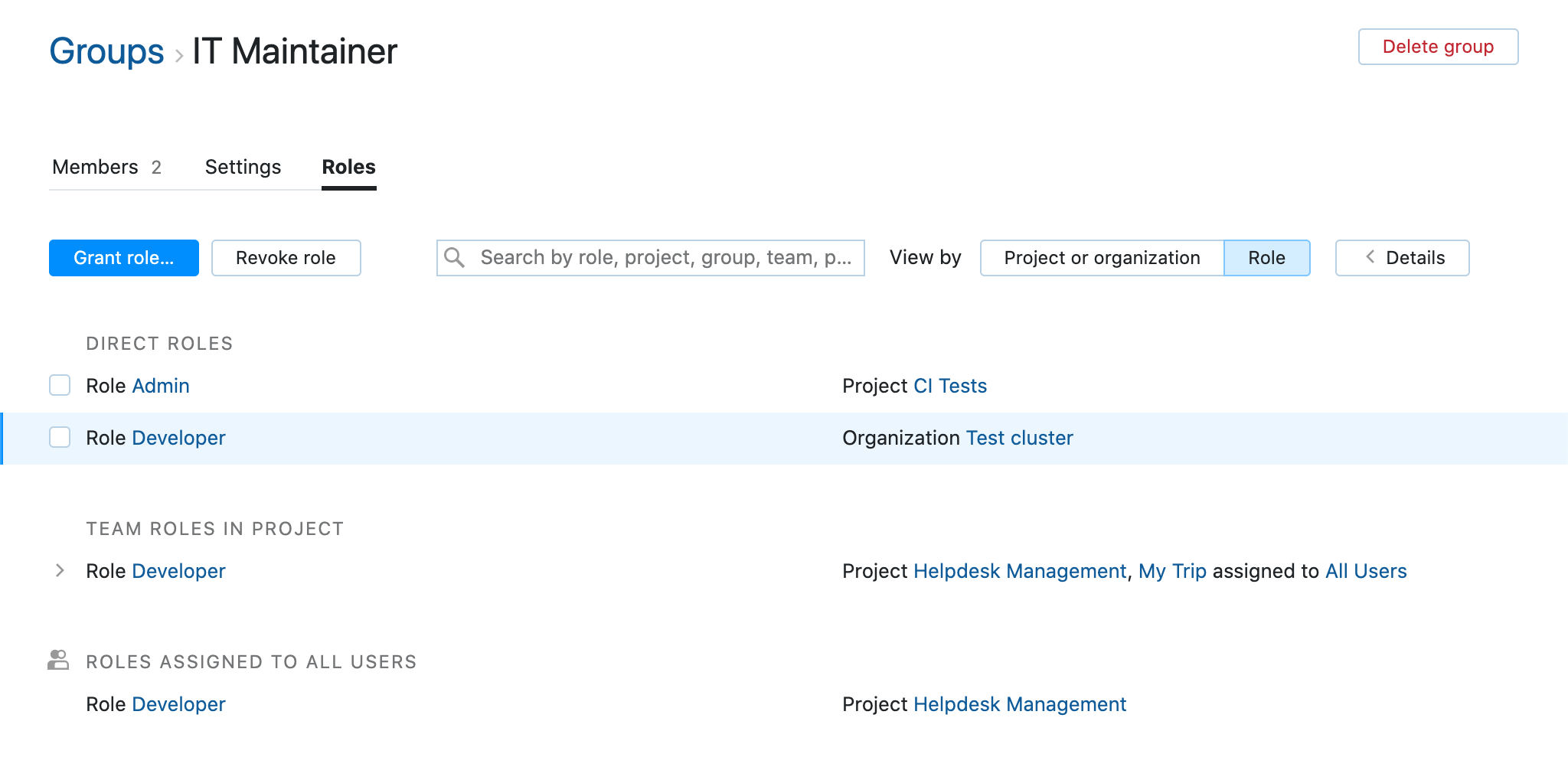
note
Viewing Access Permissions for Multiple GroupsIf you want to see which groups have been granted a specific role, you can locate this information by filtering the list of groups. To learn how to filter the list of groups, see Searching for Groups and Teams.
tip
Requires permissions: Read User Basic, Read Role, Read Group, Read Project Full
You can grant a role to a group directly. Members of the group are granted all access permissions that are assigned to this role.
tip
Requires permissions: Read User Basic, Read Role, Read Group, Update Project
From the
Administration menu, select Access Management > Groups.
In the list of groups, locate a group that you want to assign a role to and click its name to open the group profile.
Select the Roles tab.
Click the Grant role button.

In the Grant Role dialog, choose a role to assign to the group.
Select one or more project or organization where you want to apply the role. If you want to apply the role to all projects in YouTrack, select the Global project.
Click the Grant role button.
The selected role is granted to the group, and all its permissions are granted to the users who are members of the group.
If a group of users no longer requires access granted by a role, you can revoke the role assignment.
tip
Requires permissions: Read User Basic, Read Role, Read Group, Update Project
From the
Administration menu, select Access Management > Groups.
Use the search box to find the desired group.
Select a group from the list.
Select the Roles tab.
Locate the role assignment that you want to remove from the selected group. Use the search box to locate a role by name, project, or permission.
Under the role assignment, select the project in which the role is granted.

Click the Revoke role button.
Confirm the action in the confirmation dialog.
The role is revoked from the group in the selected project.
Members of the group lose the permissions that are assigned to the role in the project.
Thanks for your feedback!
