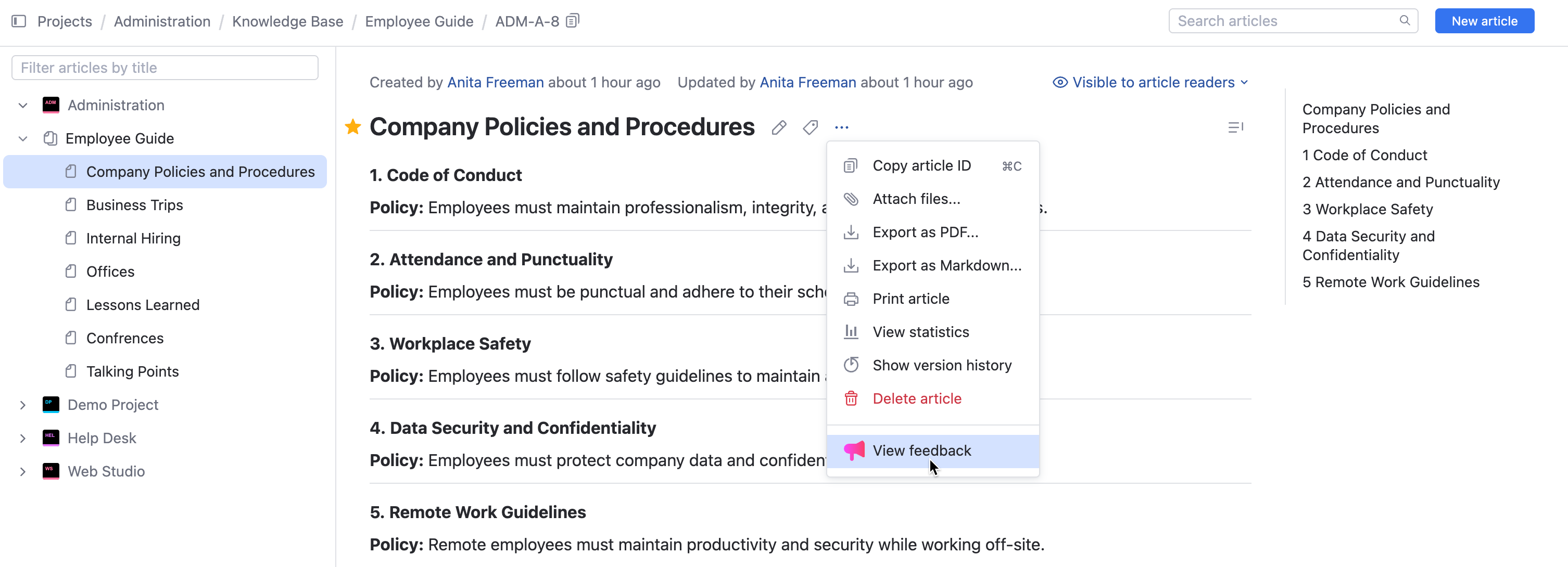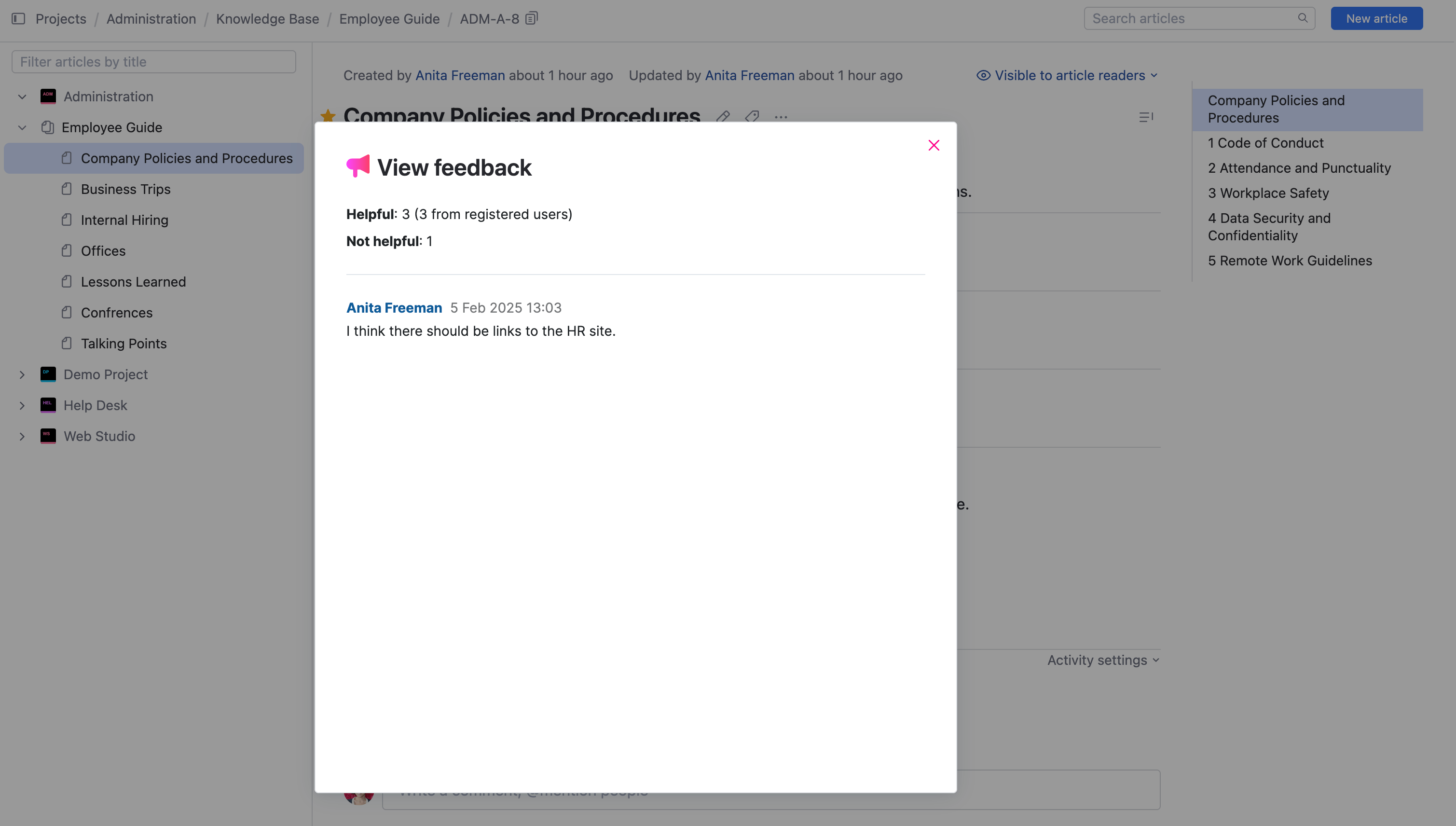Article Feedback Widgets
An Article Feedback app contains two widgets that are Knowledge Base tools that gather article feedback from YouTrack users.
After installing the app and activating the widgets on selected project knowledge bases, an additional dialog is displayed at the bottom of knowledge base articles accepting feedback. Users may give feedback if the article was helpful or not. If the user selects that the article wasn't helpful, they may also leave a comment explaining the problem they are experiencing.
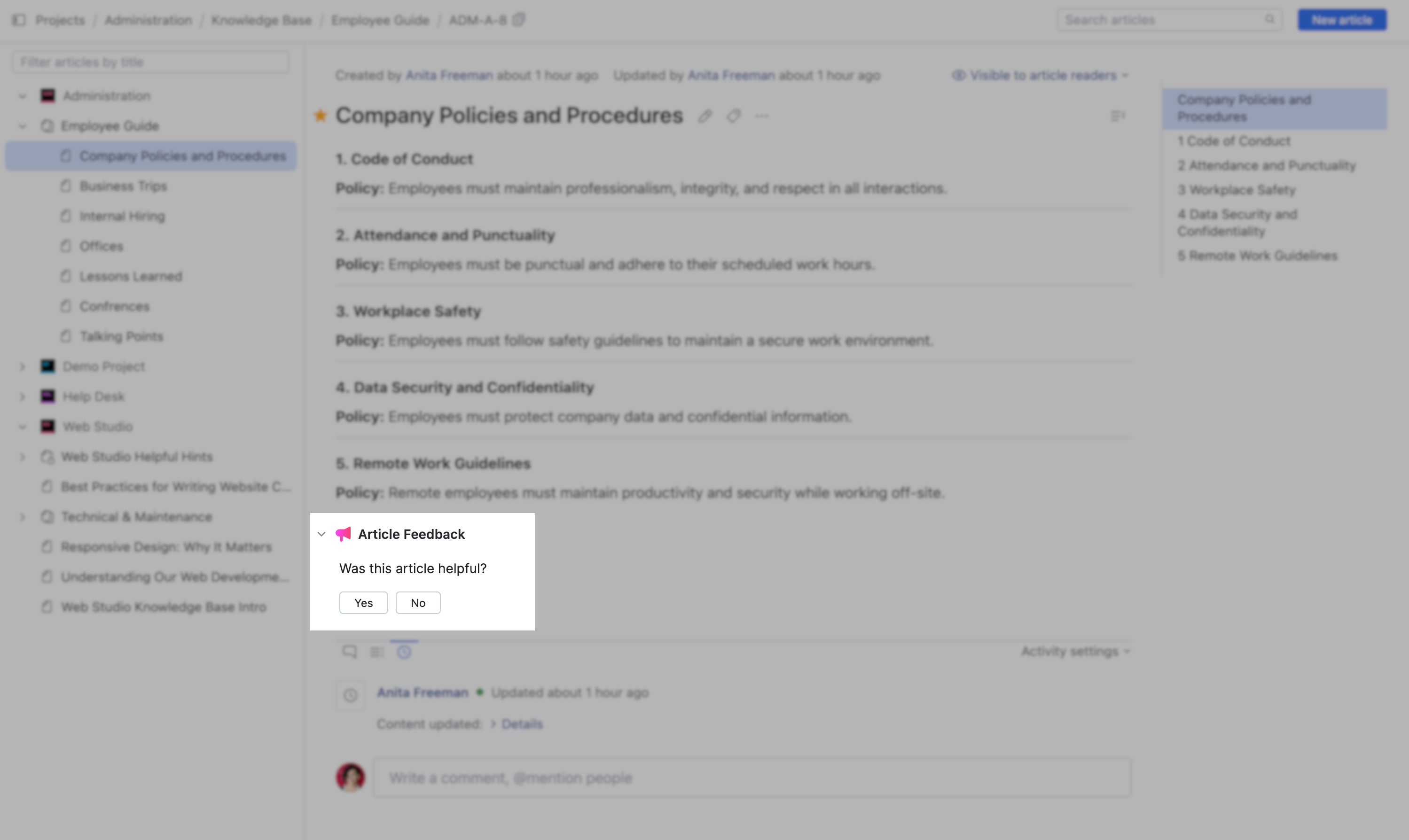
YouTrack users that can access the knowledge base and have the permission Update Article can view the article feedback results.
To add Article Feedback widgets to a knowledge base:
From the main navigation menu, select
.
Click the
Article Feedback row.
The details section for the app opens.
Select the Projects tab.
Click Manage projects.
A dialog opens displaying projects available for the widgets.
If a project is colored gray, the user doesn't have permission to activate the widgets for the project.
Select projects to activate or deactivate the article feedback widgets.
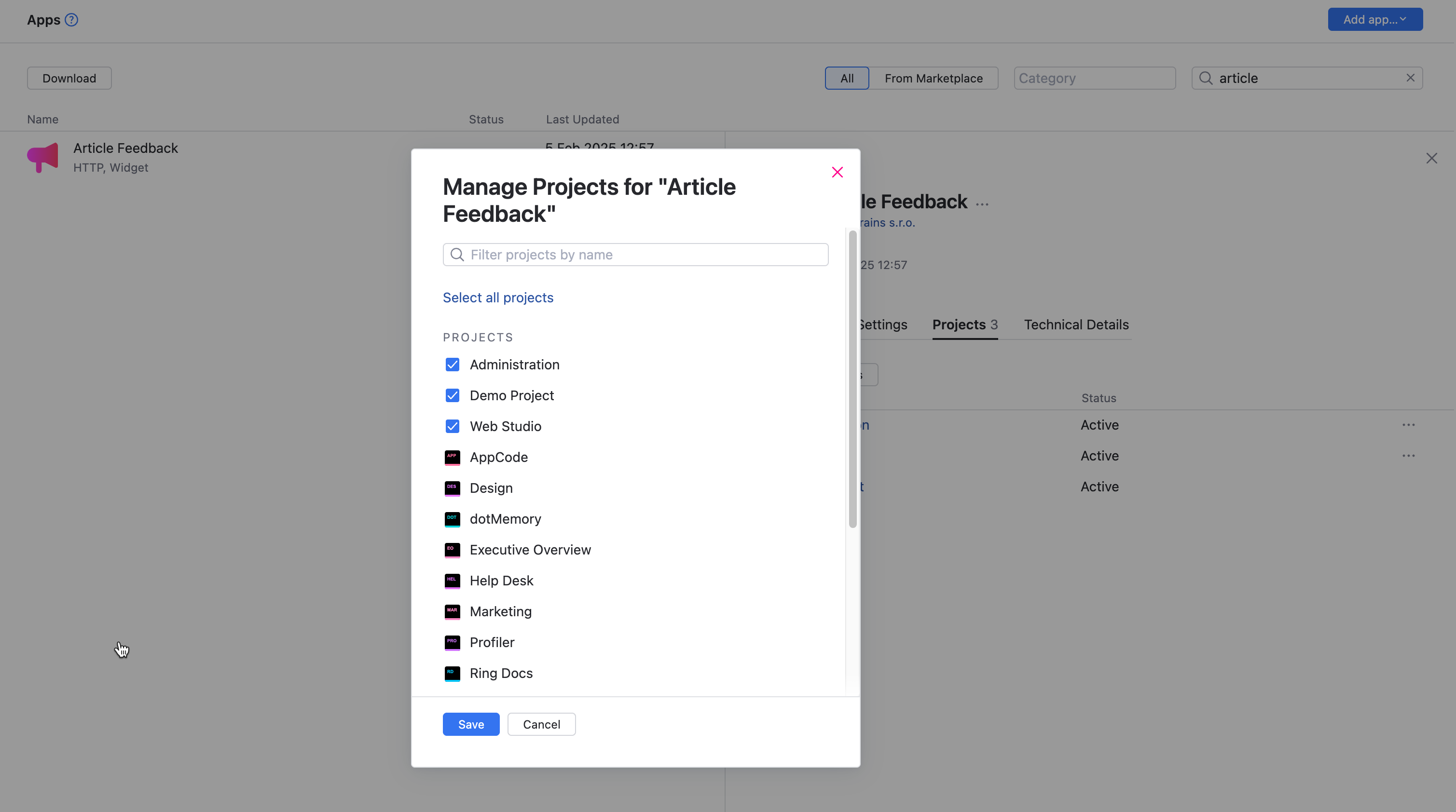
Click Save to confirm project knowledge bases that have the feature to collect article feedback.
Working with Article Feedback Widgets
The Article Feedback widgets work directly in your project knowledge base articles. They allow article readers to leave feedback if the article was helpful or not. Users who select No because the article wasn't helpful receive a field to write how they think the article could be improved.
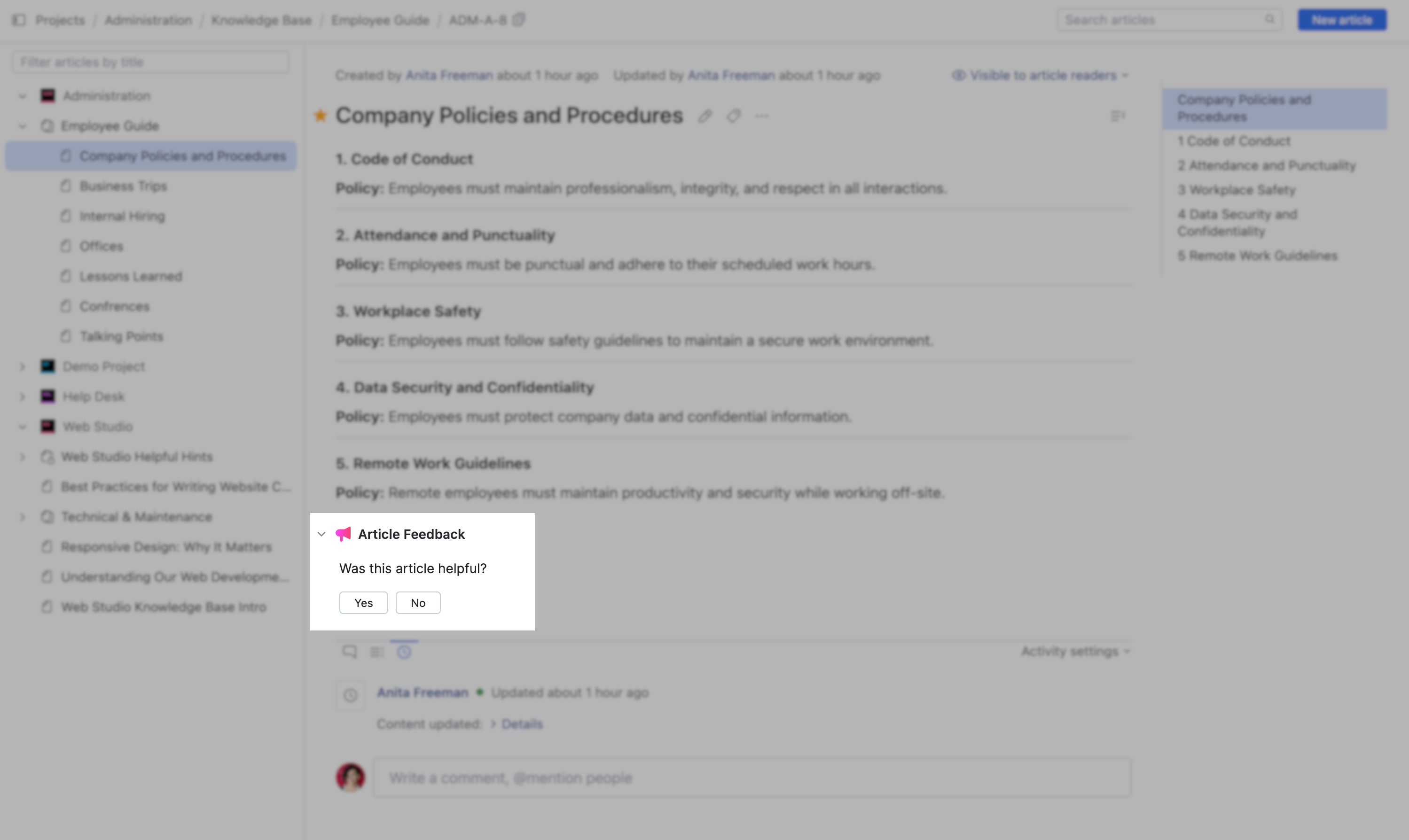
To submit article feedback:
From the main navigation menu, select
Knowledge Base.
Select a knowledge base article in a project with active Article Feedback widgets.
At the bottom of the article, a feedback dialog offers readers a choice if the article was helpful.
Click Yes if the article was helpful.
If Yes is selected, the feedback is submitted.
Click No if the article wasn't helpful.
If No is selected, an additional dialog is displayed. Users can write a recommendation how they think the article could be improved.
After writing a recommendation, click Submit to submit the article feedback.
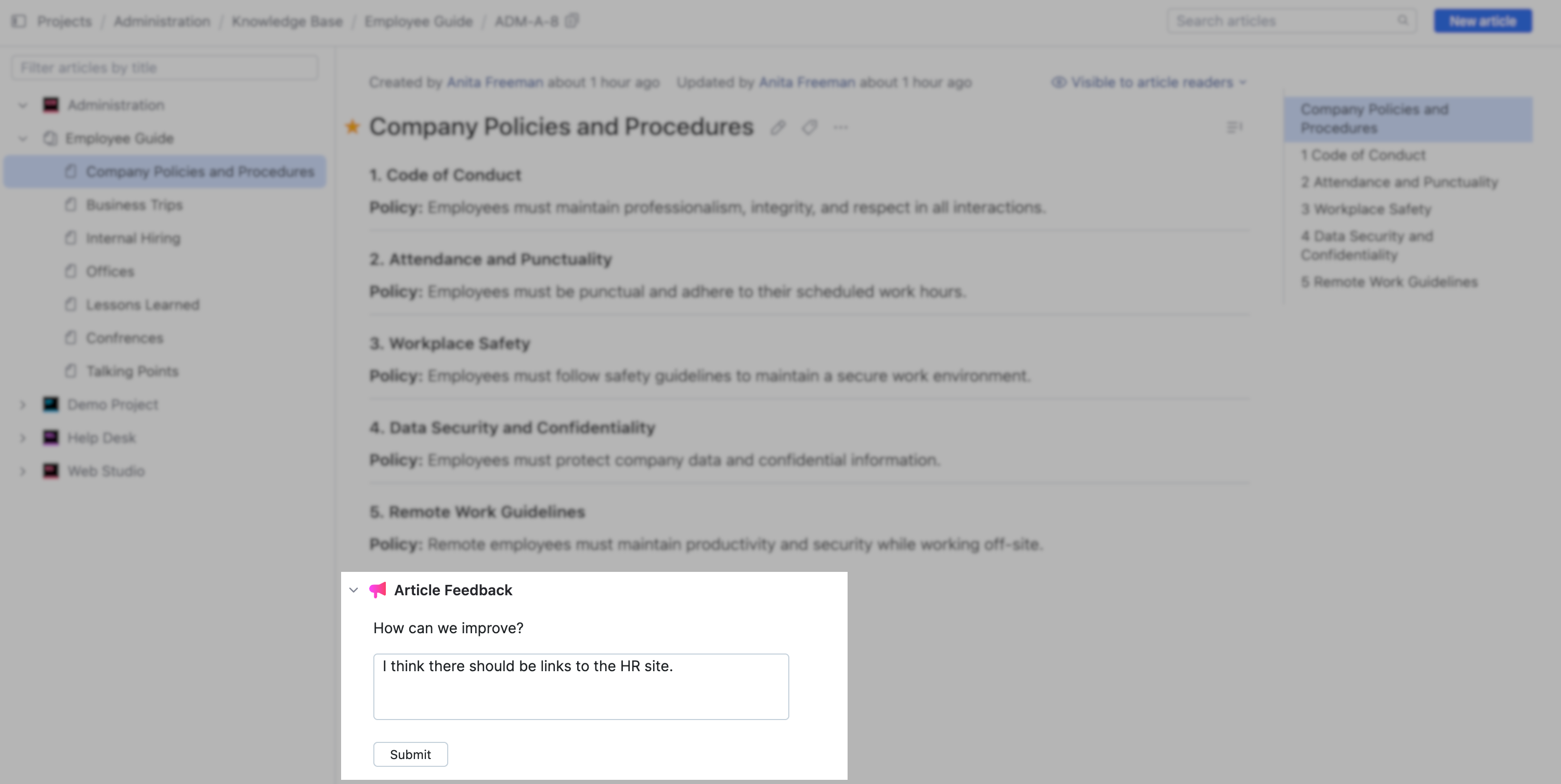
If you submitted feedback and want to revise it, click I changed my mind.
After article feedback has been submitted, YouTrack users with access to the knowledge base and the permission Update Article can view the feedback.
To view article feedback:
The top section of the article feedback dialog displays the number of helpful and not helpful submissions.
The bottom section of the article feedback dialog displays the username, time/date, and the suggestions for unhelpful submissions.
.