Saved Searches
When you monitor a collection of issues that match specific criteria, the last thing you want to do is define the search criteria every time you want to find these issues. Define your search criteria once, then save the search for future use.
Saved searches provide quick access to collections of issues that you watch on a regular basis. Saved searches also let you:
Share a predefined collection of issues with a group of users. For example, you want your support team to monitor a project for unassigned issues.
Receive notifications for updates to issues that match specific criteria. For more information, see Subscriptions.
Manually order issues that match the search criteria. For more information, see Reorder Issues Manually.
Build a product backlog that you can manage on an agile board. For more information, see Work with a Backlog.
YouTrack provides a set of default saved searches for common search requests.
Saved Search | Search Criteria |
|---|---|
Assigned to me |
|
Commented by me |
|
Reported by me |
|
All issues |
|
All tickets |
|
Any time you specify search criteria that you want to reuse or share, create a saved search.
tip
Requires permissions: Create Tag or Saved Search
Enter a search request in the Issues list. You can either use the dynamic filters or enter your search criteria in query mode.
Click the Save as new search link next to the issue counter at the top of the page.

The New Saved Search dialog opens.

Set or change the values for the following settings:
Setting
Description
Name
Assign the saved search a name.
Query
This field shows the search query as it was entered in the search box. If you need to update the query parameters, you can edit them directly in the input field.
Can view and use
Select which users can see and execute the saved search. You can select multiple users, groups, and project teams.
Use this setting to share a saved search with other users.
Shared
Determines whether the saved search is available to other users in the system. When switched off, the saved search is private to you.
If you want to share this saved search with other users, activate the Shared option. This reveals the following options:
Option
Description
Owner
tip
Requires additional permissions: Update User; Share Tag, Saved Search, Agile Board, or Gantt Chart
Stores the name of the user who is assumed to be responsible for managing the saved search and its permissions. This can be set to any user in the system.
Can view and use
Select which users can see the saved search and use it as a filter to search for issues. You can select multiple users, groups, and project teams.
Can edit
Select which users can update the settings for this saved search. You can select multiple users, groups, and project teams.
Be sure that the members of this group are included in the group that you use for the visibility setting.
Mark as favorite for all viewers
tip
Requires additional permissions: Update User; Share Tag, Saved Search, Agile Board, or Gantt Chart
Enable to mark this tag as favorite for all users who can view the saved search.
Optionally, expand the Subscriptions section. If you want to receive notifications for specific events, you can enable them here before the saved search is created.
Click the Save button.
The list of saved searches that are visible to you is displayed in the Saved Searches section of the sidebar in the Issues list. You can also execute a saved search from the Issues drop-down menu in the header:
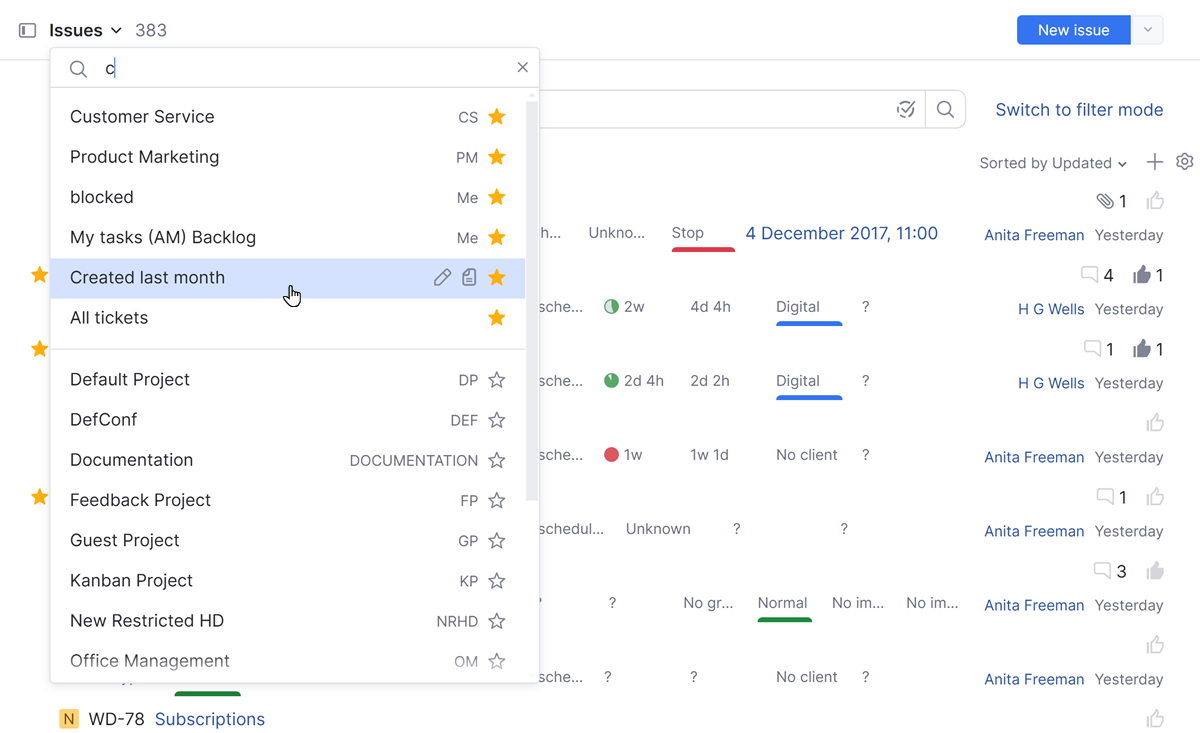
A saved search that is marked as a favorite is visible in the Saved Searches list. Your favorite saved searches are also available for use as a search context.
Adding a saved search to YouTrack lets you quickly display a list of issues that currently match the predefined search criteria.
There are several ways to access a saved search:
When using query mode, enter
saved search:in the search box, select the name of a saved search from the completion list, then press Enter.
Select the saved search in the Saved Searches section of the sidebar.

If you have added the saved search to your list of favorites, it is available directly in the sidebar. Otherwise, open the
Manage sidebar menu and select the desired search from the list.
If you have marked the saved search as a favorite, select the saved search from the Issues menu in the application header.
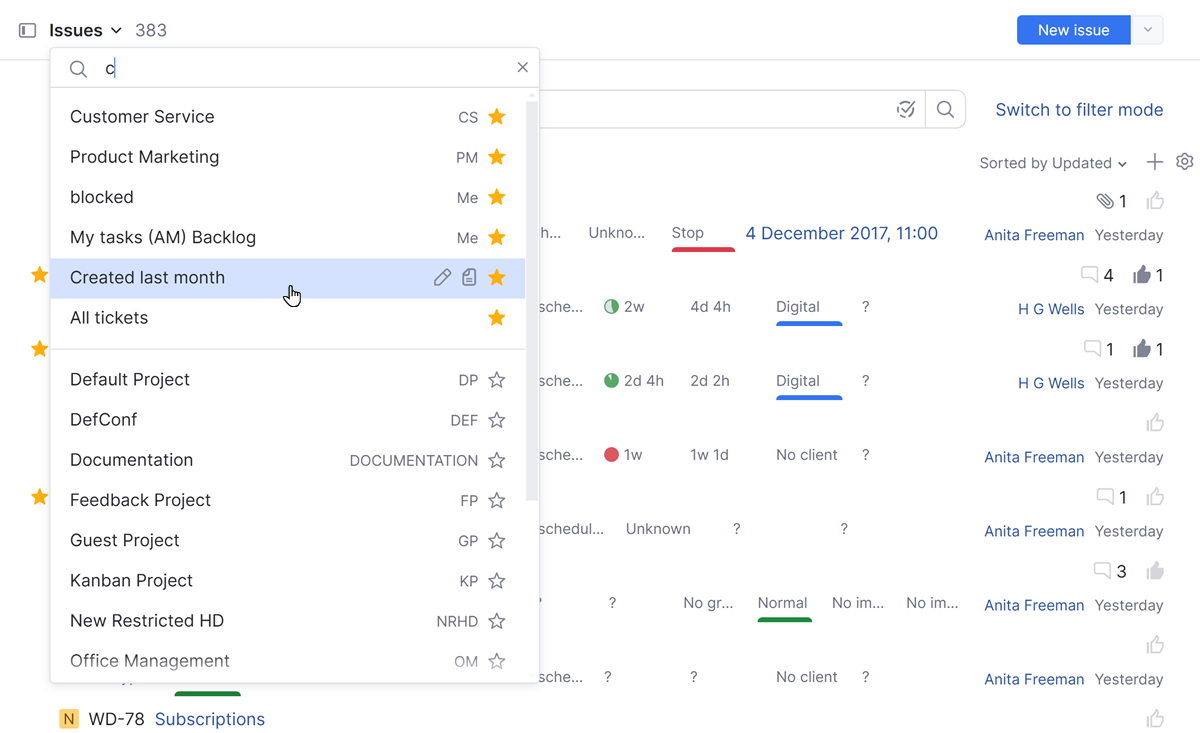
When you create a saved search, it is private by default. It is only visible to the user who saved the search query. YouTrack lets you share a saved search with a group at two levels:
Can view and use — members of the selected group can view and use the saved search.
Can edit — members of the selected group can edit the settings for the saved search or delete it altogether.
You can edit these settings for saved searches directly from the Issues list or from your YouTrack profile page.
tip
Requires permissions: Share Custom View
From the main navigation, select Issues.
Move your pointer over the saved search in the sidebar and click the
Options, then select
Edit saved search.

The Edit Saved Search dialog opens.

Activate the Shared option.
To set the visibility, select one or more users, groups, or teams from the Can view and use list.
To make the saved search available to other users for editing, select one or more users, groups, or teams from the Can edit list.
Click the Apply changes button.
tip
Requires permissions: Share Custom View
Click your avatar in the main navigation menu, then select the Profile option.
Switch to the Tags and Saved Searches tab.
Locate the saved search that you want to share. Use the filter to find the saved search by its name.

To set the visibility, select one or more users, groups, or teams from the Can view and use list.
To make the saved search available to other users for editing, select one or more users, groups, or teams from the Can edit list.
Click the Save button.
Sharing the URL of a saved search shares the exact search query of the saved search at the time it was copied. Any YouTrack user with the permission to view the queried issues, regardless if configured as a viewer of the saved search, can view the results.
Viewing a saved search from a URL does not update if the saved search is updated. The search query from the URL remains constant. Allow users access to updated saved searches by configuring the saved search Can view and use setting described above.
When a user is removed from YouTrack, the ownership of their saved searches passes to their Replacement User.
YouTrack lets you mark a saved search as one of your favorites. This option lets you customize the list of saved searches in the sidebar.
The following saved searches are added as favorites by default:
Assigned to me
Commented by me
Reported by me
To learn more about managing favorite saved searches, see Issue Sidebar.
You can modify the search query and update the settings for a saved search at any time.
To edit a shared save search, you must be a member of the group for which editing is enabled for the saved search.
tip
Requires permissions: Edit Tag or Saved Search
From the main navigation, select Issues.
Select the saved search in the sidebar.
Update the search criteria. You can either use the dynamic filters or update the search criteria in query mode.
Click the Update query link next to the issue counter at the top of the page.

The search query that is stored in the saved search is updated accordingly.
tip
Requires permissions: Edit Tag or Saved Search
If you no longer want to use a saved search, you can delete it from YouTrack.
Only the owner of a saved search can delete it.
tip
Requires permissions: Delete Tag or Saved Search
Thanks for your feedback!
