Transition from Trello
Trello is a visual work management tool that helps teams plan and manage their work in a collaborative, productive, and organized way. It's primarily focused around managing and organizing project work on interactive boards.
If you or your team have worked with Trello in the past and would like to recreate specific aspects of this experience in YouTrack, consider the strategies described here.
In Trello, a project is typically represented as a board. This means you don't have separate settings for configuring your boards and your projects.
In YouTrack, a project is the central element used to organize and manage tasks. Agile boards are one of several views that can be configured to track your issues and are completely optional.
If you're looking to recreate a Trello-style experience, you need to create a project in YouTrack and set up an agile board separately.
When you create your project, you'll want to customize the set of values for the State field to match the lists from your board in Trello. The set of values for the State field could look something like this:
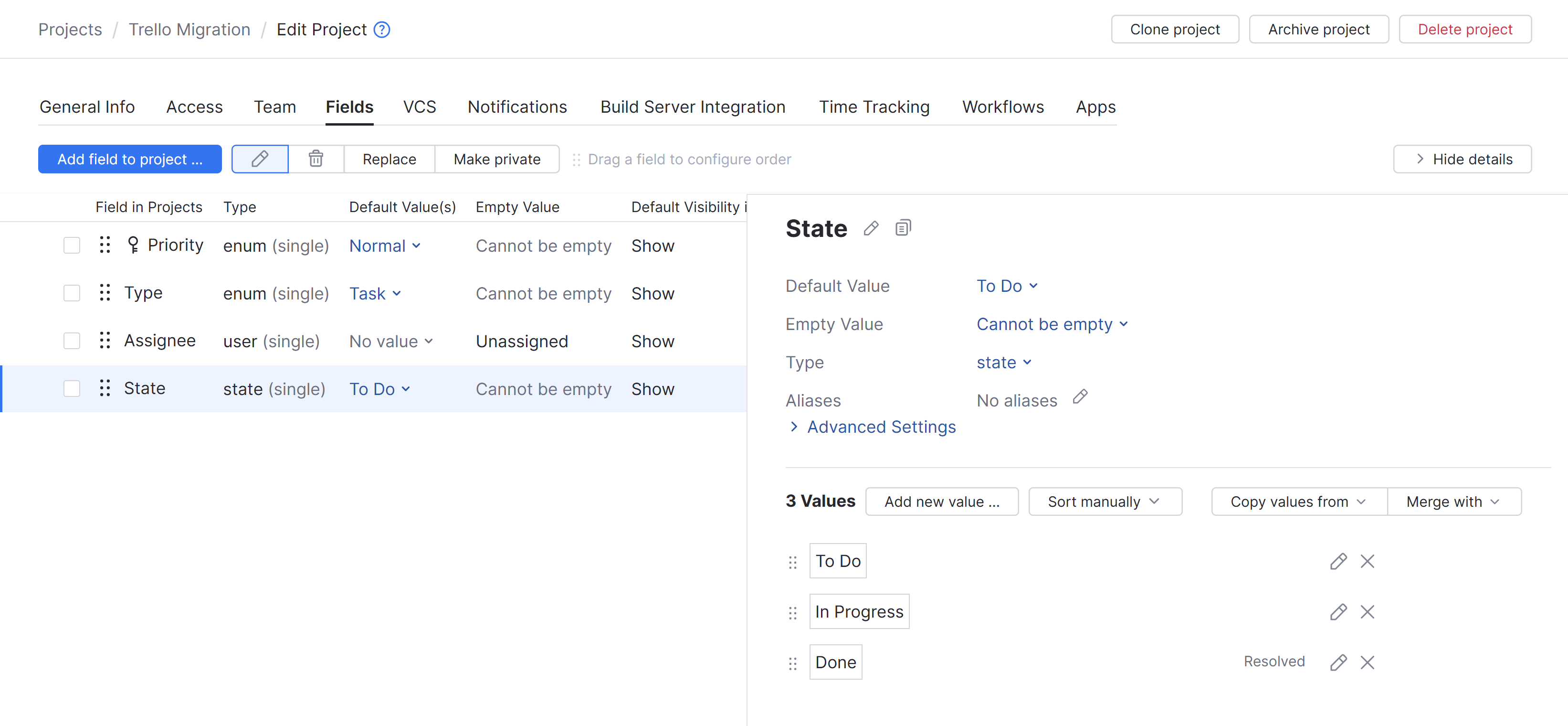
When done, you can convert this project into a custom template that you can use as the basis for all new YouTrack projects.
To learn how to customize the set of fields in your YouTrack project, see Manage Custom Fields.
To learn how to create a project template, see Custom Project Templates.
In addition to the project you create to track your issues in YouTrack, you'll need to create an agile board where you can manage your issues as cards.
When you create the board, choose the Kanban template. The behavior supported by this template is similar to the default behavior of boards in Trello.
Once you’ve created the board, use the values from the State field to identify the columns.
When done, you should end up with a basic board that looks something like this:
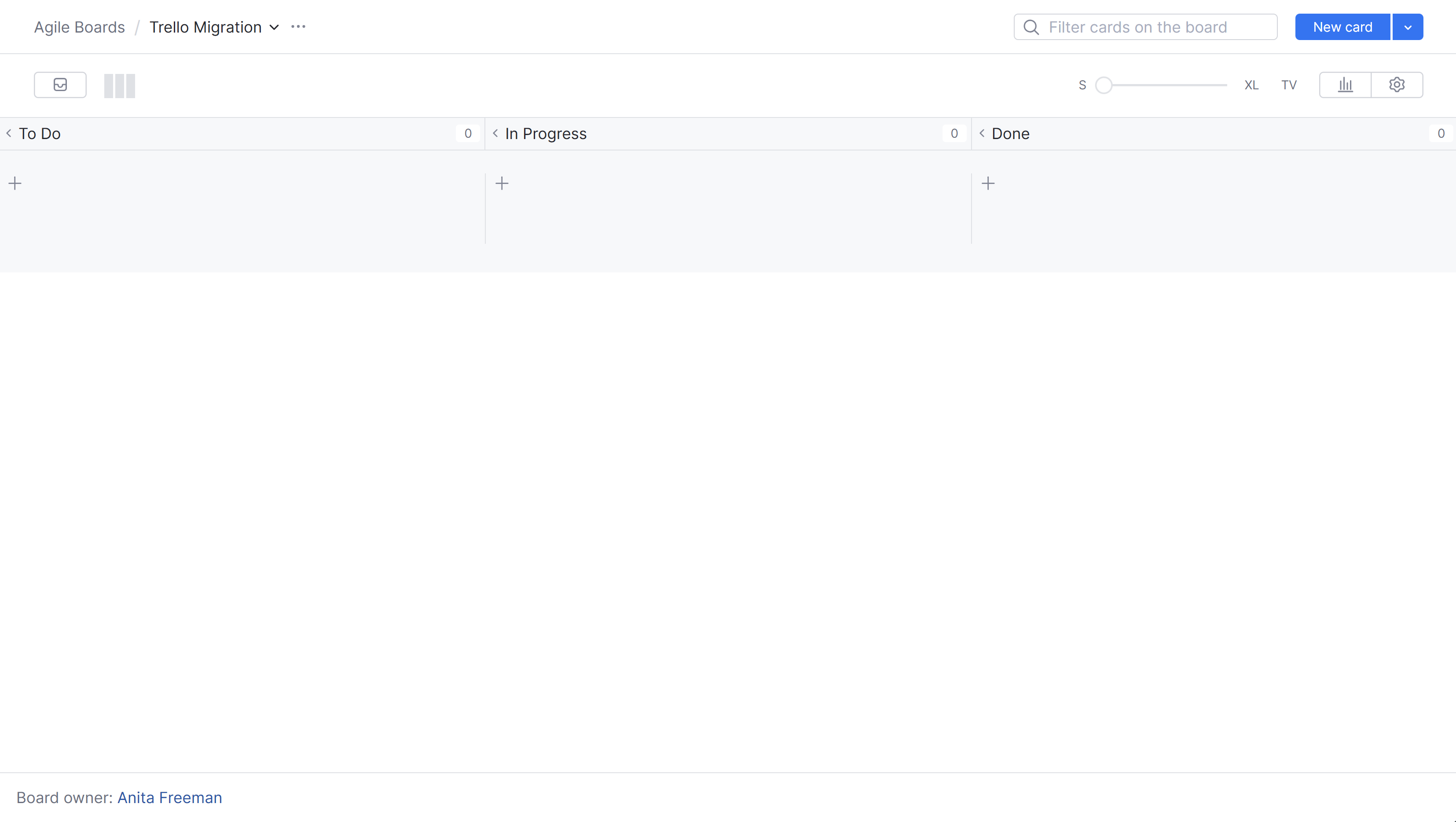
When you first switch from Trello to YouTrack, you may encounter terms used in Trello that mean something slightly different in YouTrack. You'll also discover some new terms that might seem unfamiliar. Use this list of terms to help you figure out where to find what you're looking for in YouTrack.
- Board
In Trello, a board represents a place to keep track of information. Information on a board can be organized using one or more lists, while each list is used to categorize a set of cards that represent different tasks and ideas.
YouTrack supports similar functionality with an agile board. Agile boards in YouTrack are designed to support teams that follow an agile methodology like scrum or Kanban, but can be customized to support a range of working processes.
To learn more about agile boards in YouTrack, see Agile Boards.
- Lists
Trello uses lists to keep cards that represent specific tasks or pieces of information organized in various stages of progress. Lists can be used to create a workflow where cards are moved across each step in the process from start to finish or act as a place to keep track of ideas and information.
In YouTrack, similar functionality is supported by configuring the columns for an agile board. Instead of using arbitrary labels for lists, YouTrack relies on the set of values for a custom field that stores the states that represent each stage of progress for an issue. To learn more, see Configure Columns.
- Card
In Trello, a card represents the smallest, most detailed unit of a board. These cards are used to represent tasks and ideas.
In YouTrack, ideas and tasks are represented as issues. If you're working with an agile board, you can create and manage your issues as cards on the board. However, you can also create and update issues elsewhere in the application, for example, from the Issues list or on a Gantt chart. To learn more, see Update Issues on an Agile Board.
- Labels
A label in Trello is used to categorize cards. Similar functionality is supported in YouTrack using tags.
To learn more about working with tags in YouTrack, see Tag Issues.
- Power-Ups
A Power-Up is a third-party app, integration, or add-on that you can enable on your boards to provide additional features and tools. Similar functionality is supported in YouTrack using Apps.
To learn more about working with apps in YouTrack, see Apps.
If you've set everything up in such a way that you can work with issues in YouTrack similarly to your previous approach for managing tasks in Trello, you should be able to go about your daily work in YouTrack.
The primary view for managing work in Trello is from the board. You should be able to use the agile board in YouTrack in the same way.
Use the + New card option to add tasks to the board.
When you start to work on an issue, move its card from the To Do column to In Progress.
When you’ve completed the task, move the card from the In Progress column to Done.
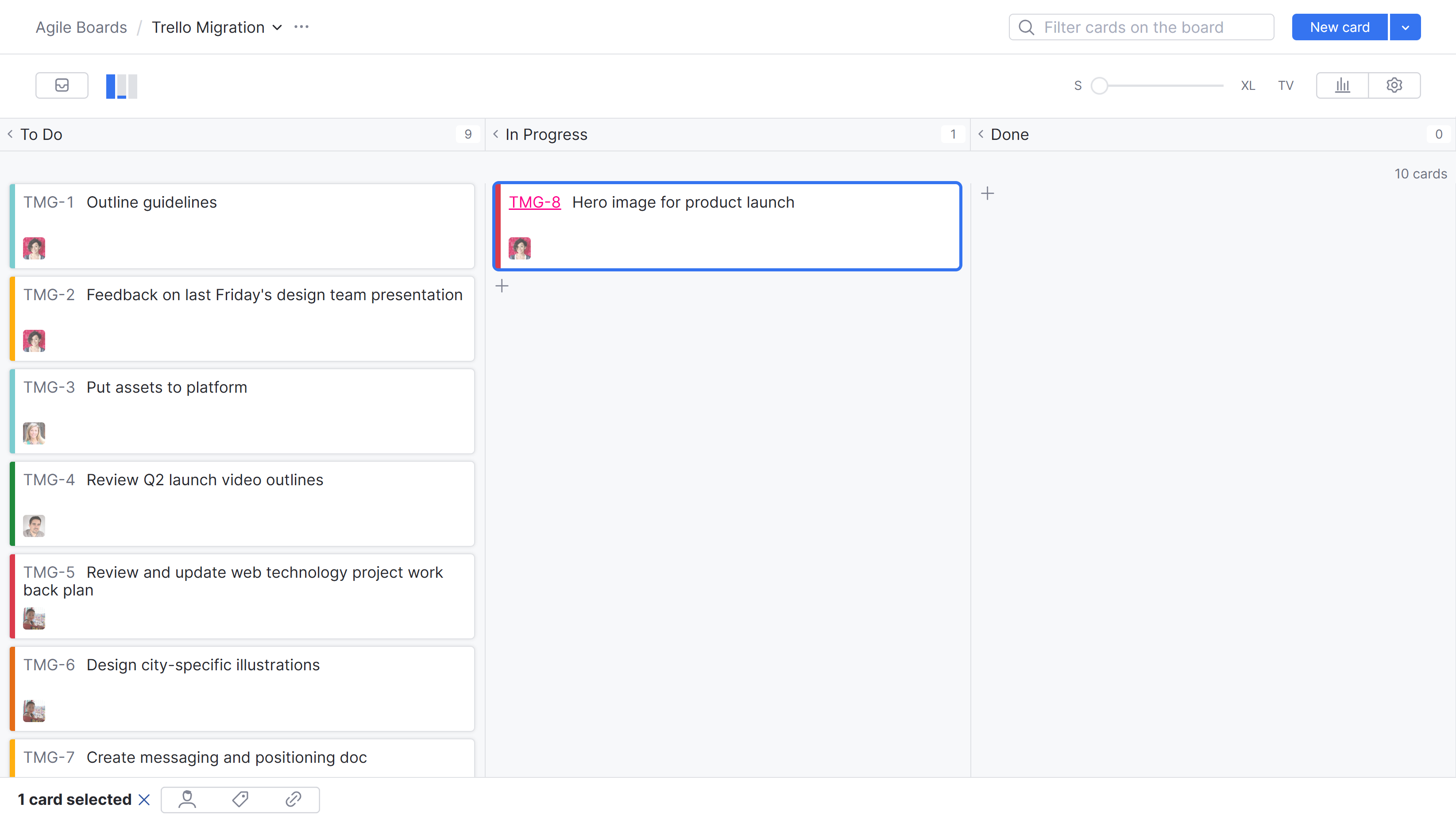
In addition to the agile board, here are a few additional views you can use to track your work:
If you prefer to manage your work using the Table view in Trello, you can manage your issues directly from the Issues list in YouTrack.

To learn more, see The Issues List.
If you prefer to work with a Calendar view, you can set up a personal dashboard and track your work using a due date calendar widget.

To learn more, see Due Date Calendar Widgets.
If you're used to working with cards in Trello in Timeline view, you can opt to manage your YouTrack issues on a Gantt chart.

To learn more, see Gantt Charts.
If you're a fan of Trello's Dashboard view, you can set up something similar with a dashboard in YouTrack.

To learn more about dashboards in YouTrack, see Dashboards.