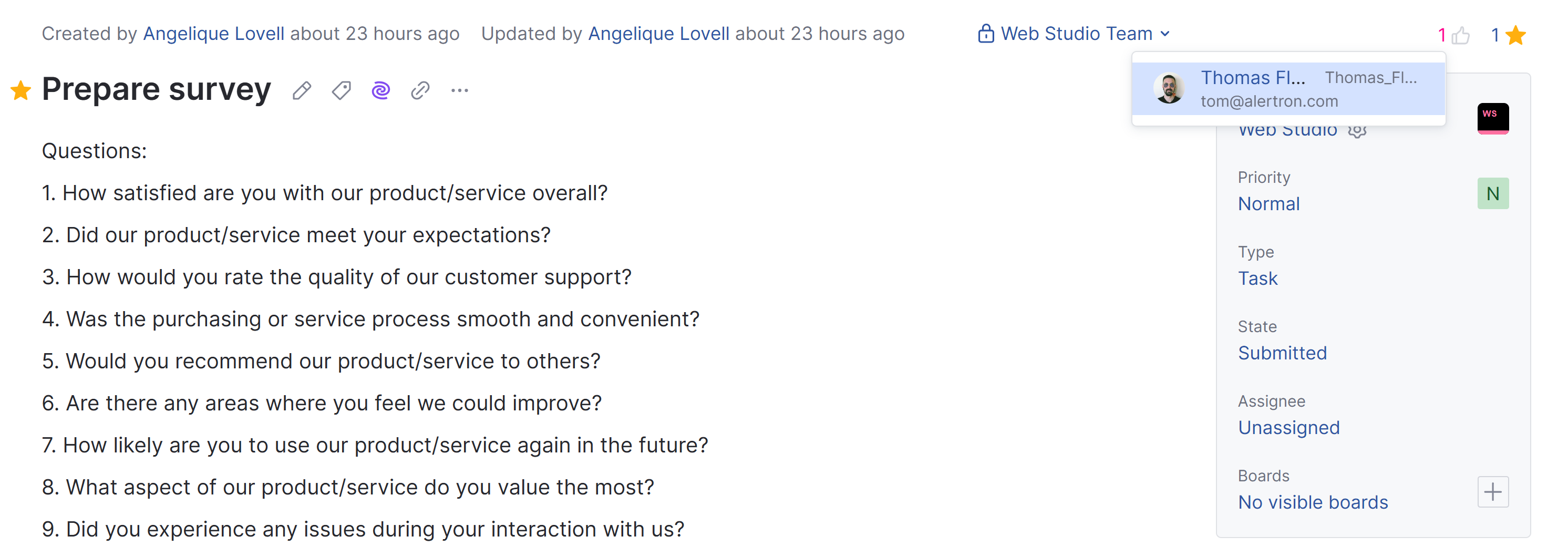Vote for Issues
note
Helpdesk TicketsThe functionality described here is exclusive to issue tracking projects, and it is not applicable to helpdesk tickets. A helpdesk ticket is generally only visible to its reporter and the agents responsible for resolving it, which makes voting irrelevant.
note
The One Vote Comment Workflow>When the One Vote Comment workflow is attached to a project, a vote is automatically added to an issue when you author a comment that contains +1.
To learn more about this workflow, see One Vote Comment.