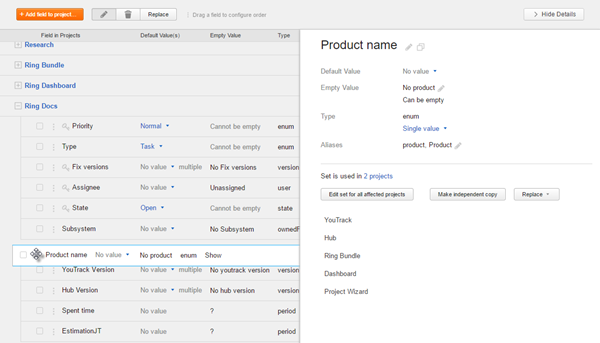Change Field Order
You can change the order of issue fields. This affects the order in which fields are displayed on the Issues list and when creating and editing an issue.
Different types of users in YouTrack have control over the following settings:
- As an administrator, you can customize the field order at the global level. This determines the order of custom fields system-wide.
- Users with project administrator roles can set the order of custom fields in their own projects. Project-level settings override the global settings. For more information, see Manage Custom Fields.
- Individual users can set the visibility for each field to restrict the number of custom fields shown on the Issues list. For more information, see Customize the Issue List.
Change Field Order at the Global Level
When you change the field order at the global level, you essentially set the default order for your YouTrack system. The administrator for each project can choose to display fields in a different order in their projects.
To set the global field order:
The global field order is applied to new projects by default. Project administrators can change the field order for their own projects.
Last modified: 18 April 2017