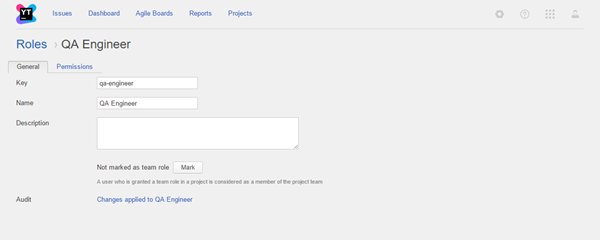Create and Edit Roles
If you want to create a custom set of permissions that are available to a group or user account, you can create new roles or edit the permissions that are assigned to an existing role.
Create a New Role
If you want to provide specific access to a user or group, but do not want to modify any of the predefined roles, create a new role.
To create a new role:
- In the Access Management section of the Administration menu, select Roles.
- Click the Create Role button.
- Enter a name for the new role and click the Create Role button.
- Enter an optional description of the new role.
- To configure the set of permissions that are available to the role, select the Permissions tab. Enable each permission that you want to assign to the role. For a detailed description of the controls on the Permissions tab, see Manage Permissions.
Once you have created and configured all of the roles that you want use, you can create or configure user groups and assign roles to them on a per-project basis.
Edit an Existing Role
If there is a specific permission you would like to enable for users who are already assigned a specific role, you can modify an existing role.
To edit an existing role:
- In the Access Management section of the Administration menu, select .
- Select a role from the list.
- In the settings page, edit the name or description.
- To configure the set of permissions that are available to the role, select the Permissions tab. Enable or disable specific permissions for the role. For a detailed description of the Permissions tab, see Manage Permissions.
You can restore a default role to its default permissions at any time. For more information, see Reset Roles to Default Permissions.