General Profile Settings
The General tab displays the attributes that are stored in your Hub account and lets you set your personal preferences for YouTrack.
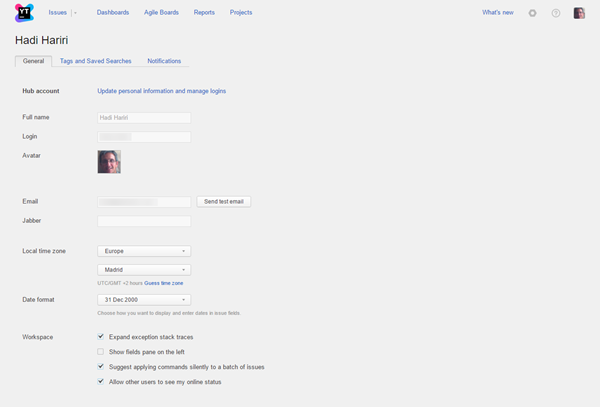
Hub Account
Your YouTrack user account is managed in the JetBrains Hub service. This service handles login requests and allows access to features based on the permissions that are granted to your user account. The Hub service can either be built into YouTrack or managed externally.
The first item that you see on your YouTrack profile page is a link to your Hub account. This link opens your user profile page in Hub, where you can update your profile and contact data. For more information, seeHub Profile.
The following attributes from your Hub account are displayed on the General tab of your profile page.
Attribute | Description |
|---|---|
Full name | Displays your full name. This name is shown everywhere your account activity is displayed in YouTrack. |
Login | Displays the username or email address that you use to log in to YouTrack. |
Avatar | Displays the image that is stored as your avatar in your Hub account. |
Displays the address that is used to send you notifications by email. This attribute is only displayed when you have entered an email address in your Hub profile. If email notifications are disabled for your YouTrack server, a message is displayed on the page.
| |
Jabber | Displays the account that is used to send you notifications over Jabber. This attribute is only displayed when you have entered a Jabber account in your Hub profile. If Jabber notifications are disabled for your YouTrack server, a message is displayed on the page.
|
Time and Date Settings
The General tab also displays the settings that let you manage your personal time and date preferences in YouTrack.
Setting | Description |
|---|---|
Local time zone | This set of controls determines which time zone is used to present date values in YouTrack. Click the Guess time zone link to automatically detect your time zone. |
Date format | Determines which date format is used to enter and display date values that are stored in custom fields. |
Workspace Options
This set of options let you customize your personal YouTrack experience. The following options are available:
Option | Description |
|---|---|
Expand exception stack traces | Determines whether stack traces that are added to the description of an issue are expanded or collapsed by default. |
Show fields pane on the left | When enabled, the sidebar that displays custom fields in the full page view is displayed to the left of the issue details. |
Suggest applying commands silently to a batch of issues | When enabled, the dialog that suggests adding comments silently to multiple issues is suppressed. This option is only supported when you have permission to apply commands silently in the project. |
Allow other users to see my online status |
|
Connected Profiles
If your YouTrack installation is connected to an external Hub service, the Connected Services panel is shown to the right side of your profile. This panel contains direct links to your user profile in other JetBrains applications that are connected to Hub.
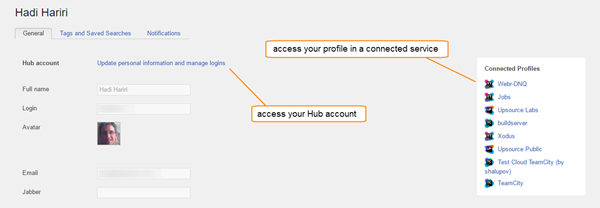
Even though Hub itself is a connected service, the link to your Hub account is not displayed in this panel. To access your Hub account, click the Hub account link at the top of your profile.