YouTrack Workflow Editor
The YouTrack Workflow Editor is a MPS-based application, which you can use to create and edit workflows.
You can download the workflow editor from the Workflow Editor tab on the Get YouTrack page. For additional information, see Install the Workflow Editor.
The general process for working with the workflow editor consists of the following steps:
Download the workflows and issue fields schema from the YouTrack server.
- Upload your changes to the YouTrack server. Upon upload:
Workflows that were deleted in the workflow editor are deleted on the server and detached from all projects automatically.
Changes to edited workflows are applied immediately.
Rules that were added to an existing workflow are attached to and activated in projects that use the workflow.
New workflows are uploaded to the server and can be attached to a project as needed.
Workflow Editor User Interface
The following image provides an explanation of the interface and the tools that are available in the workflow editor.
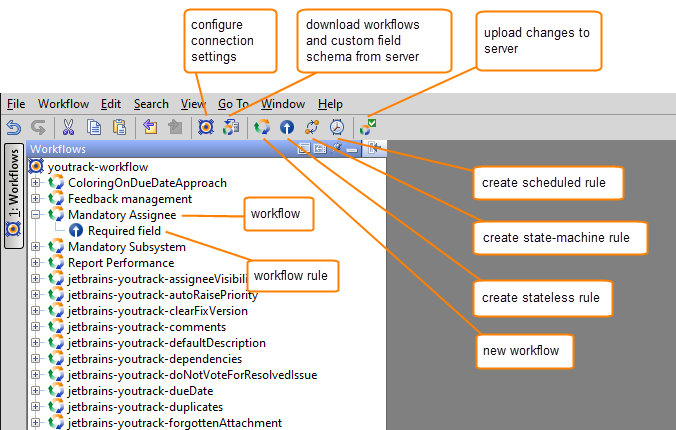
The Workflow Menu
In the menu bar of the YouTrack Workflow Editor, you can find the Workflow menu:
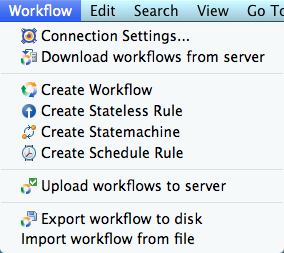
The commands in this menu are also shown as buttons in the toolbar, except for the commands to import and export workflows.
To save your workflows locally as ZIP files, select Export Workflow to Disk.
To import a workflow into the editor, select Import Workflow from File.
For more information about these commands, see Import and Export Workflows in the Editor.