Install the Workflow Editor
You can download the YouTrack Workflow Editor from the Workflow Editor tab on the Get YouTrack page.
The workflow editor is available in the following installation packages:
Distribution | Filename | Description |
|---|---|---|
Zip archive | youtrack-workflow-editor.zip | Cross-platform distribution. This ZIP archive contains both |
Windows | youtrack-workflow-editor.exe | Windows installer. To install the editor, open the file and follow instructions in the installation wizard. |
Linux | youtrack-workflow-editor.tar.gz | Linux distribution. No installation needed: Just unzip the archive and run the |
Mac OS X | youtrack-workflow-editor.macosx.zip | OS X distribution. Unzip the archive and either copy the YouTrack Workflow application to your Applications folder or just run it in the location where you unzipped the archive. |
Open Virtualization Format | youtrack-workflow-editor.ova | Open Virtualization Format distribution package. Unzip the archive and copy the YouTrack Workflow virtual appliance to your virtual machine. |
Configure the YouTrack Workflow Editor
Before you can use the workflow editor, you need to configure the connection to your YouTrack server.
To configure the connection to your YouTrack server:
Open the YouTrack Workflow Editor.
From the Workflow menu, select Connection Settings.
Enter the base URL of your YouTrack server, and the credentials of the account to use to access the server.
- Click the Test button to check the connection, and then click OK to save the configuration. When you test the connection, the access permissions of the user account used for the login are also checked.
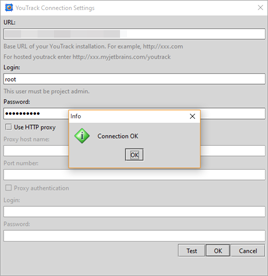
All of the workflows that are available in the connected instance are downloaded to the editor. You are now ready to create and edit workflows.