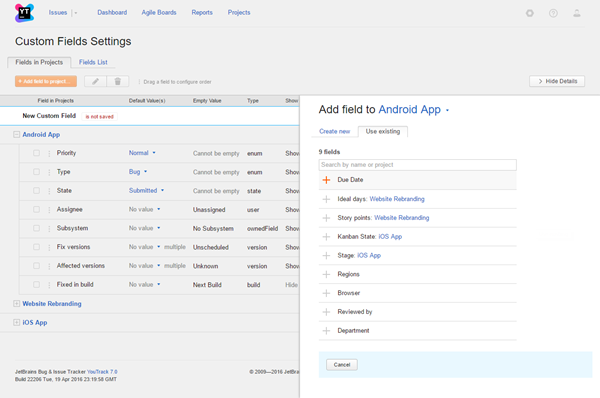Attach Custom Fields to Projects
As an administrator, you can attach custom fields to one or more projects in YouTrack.
Project administrators can attach custom fields to their own projects. For more information, see Manage Custom Fields.
In addition, you can configure a field to attach it automatically to all new projects. For more information, see Advanced Options.
Attach Fields to a Project Manually
On the Custom Fields Settings page, you can attach fields directly to any project in the system.
To attach a custom field to a project:
Open the tab.
- Select the target project in the list and click the Add field to project button.
The Add field to project dialog opens in the sidebar.
Select the field you want to attach to the project. Use the search box to filter the list of custom fields.
- Click the + icon next to the field name to attach it to the project.
The settings for the selected field are displayed in the sidebar.
Last modified: 7 March 2019