Custom Fields
All issue fields are custom fields. By default, YouTrack includes commonly-used issue fields, like Type, State, and Assignee. For a list of custom fields that are attached to projects by default, see Default Custom Fields.
In addition to the fields that are predefined, you can define your own custom fields. You can use custom fields to store values for scheduling, references, hardware specifications or whatever else you need to track issues efficiently.
For information about supported issue field types, see Custom Field Types. Custom field types can be divided in two categories:
Simple data types, like
string,integer, anddate.Enumerated types with predefined sets of values.
A complete list of custom fields that are available in your YouTrack system is available on the tab.
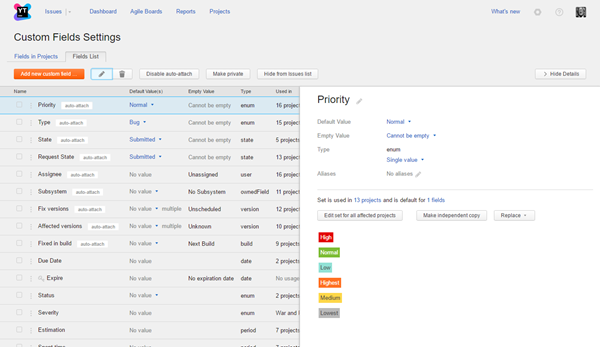
The controls in the header let you perform the following actions:
Action | Description |
|---|---|
| New custom field | Opens the New Custom Field dialog in the sidebar. Here, you can define and add a custom field to YouTrack. |
| Edit | Opens the current custom field in the sidebar. Here, you can update field properties and edit the set of values. |
| Remove | Deletes all of the selected custom fields. When you confirm this action, the selected fields and all related values are deleted. |
| Enable auto-attach | Adds the custom field automatically to new projects that are created with the Default project template. Projects that are created with the Kanban or Scrum template ignore this setting. For more information, see Attach Custom Fields to Projects. If this option is already enabled for the selected custom field, you can revert this behavior with the Disable auto-attach option. |
| Make private | Marks the custom field as private. When you set this property, the custom field and its values can only be viewed and edited by users who have the permissions to Read Issue Private Fields and Update Issue Private Fields respectively. The property is set system-wide and cannot be changed on a per-project basis. For more information, see Private and Public Issue Fields. If this option is already enabled for the selected custom field, you can revert this behavior with the Make public option. |
| Hide from Issues list | Removes the custom field from the default set of fields that are visible on the issues list. Users can configure their personal visibility settings to show the field in the list. |
Each custom field can be used in multiple projects. You can manage custom fields on a per-project basis on the Fields in Projects tab.
If this option is already enabled for the selected custom field, you can revert this behavior with the Show in Issues list option.