Manage the Project Team
The project profile page displays a list of users who are members of the project team. Membership in the project team grants users the Developer role in a project. The project team is designed to represent a collection of users who actually work together on a project. The project team does not include other users, like administrators or supervisors, who have access to the project but do not take part in day-to-day development efforts.
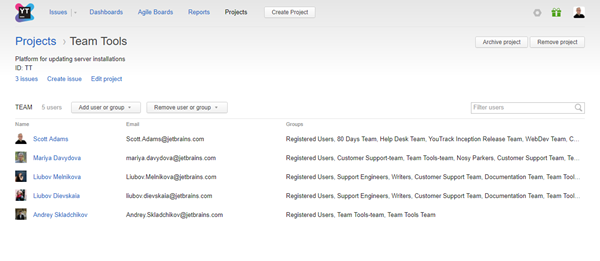
What is a Project Team?
The project team is a collection of users and groups who are assigned to a specific project. Each user has access to the project. The level of access is determined by the permissions that are assigned to the Developer role.
The project team also includes the project lead. The project lead inherits the Developer role as a member of the project team. This user is also assigned the Project Admin role directly in the project.
The project team doesn't show every user who has access to the project. The following users are not shown on the list:
Users and members of groups who are granted roles in the Global project.
Users and members of groups who are granted roles in the project, but were not added to the project team.
Project Team vs Assignees
The project team is separate from the list of assignees for issues in the project. There are operations that help synchronize the list of assignees with the project team, however, these two sets of users can be managed independently. This means that your project team can include users who are not assigned issues and your issues can be assigned to users who are not members of the project team.
In YouTrack, assignees are taken from the set of values for the Assignee field. This field references a list of users who can be assigned an issue in the project. When you add users and groups to the project team, they are also added to the set of values for the Assignee field. It is also possible to add users to the list of assignees without adding them as a member to the project team. For more information, see Manage Assignees.
Add Users to the Project Team
You can add users to the project team directly on the project profile page.
To add users to team, you must also have access to all of the permissions that are granted to the Developer role. The easiest way to meet this requirement is when the Developer role is also assigned to your user account.
For a list of the permissions that are assigned to the Developer role by default, see Default Roles.
To add users to the project team:
On the project profile page, click the Add user or group button.
- From the drop-down list, select a user.
The user is added to the project team.
The user inherits the Developer role directly in the project.
The user is added to the set of values for the Assignee field in the project.
Add Groups to the Project Team
There are two advantages to using groups to add its members to a project team:
You can add multiple users to your project at once.
By using a group to manage membership, new users who are added to the group are automatically added to all of the project teams that include the group. Conversely, removing a user from a group removes the user from all project teams that include the group.
There is, however, a limitation. You cannot exclude single group members from the project team. If the group contains any members that you want to exclude from the project, you should either create a new group that contains the desired subset of users or add group members to the project team as single users.
As when you add users to the project team, this operation requires that you have access to all of the permissions that are granted to the Developer role.
To add groups to the project team:
On the project profile page, click the Add user or group button.
- From the drop-down list, select a group.
The group is added to the project team.
The group is granted the Developer role in the project. Members of this group inherit access to the project based on their membership in the group.
The group is added to the set of values for the Assignee field in the project. Each member of the group can be set as the assignee for an issue in the project.
Remove Users from the Project Team
Removing users from the project team can be tricky. Each member of the project team can have access to a project directly, indirectly, or both. You can only remove users from the project team when they were added to the project directly. Otherwise, you must either remove the user from any group that has been added to the project or remove the groups from the project team.
When you remove users from the project team, they lose access that is granted to the Developer in the project. You may need to restore vital permissions by assigning the user another role.
To remove a user from the group:
On the project profile page, click the Remove user or group button.
- Select a user from the list.
If the user is not a member of a group that has been added to the project team, the user is removed from the project team.
If the user still appears in the project team, you have two options. You can:
Remove the user from any groups that have been added to the project.
Remove any groups that include this user as a member from the project. This action removes all members of the selected groups from the project team.
Remove Groups from the Project Team
If a group of users does not require access to your project, you can remove the whole group from the project team. This situation arises when you add a large group, like the All Users group, that contains some users who should have access to your project, but also contains users who should not have access. You can also have organizational changes where the members of a group are no longer assigned to your project.
You may also want to remove a group from the project team to disable the feature that adds new members to the project team or removes users from the project team automatically when they are removed from the group.
When you remove groups from the project team, group members lose access that is granted to the Developer in the project. You may need to restore vital permissions by assigning the group another role.
To remove a group from the project team:
On the project profile page, click the Remove user or group button.
- Select a group from the list.
The group is removed from the project team.
Members of the group who do not belong to the project team for any other reason are removed from the project team.