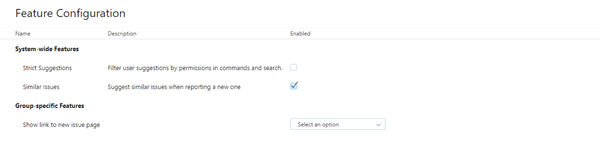Experimental Features #
We build, test, and release updates for YouTrack on a regular basis. Instead of supporting an Early Access Program, we use the option to include experimental features in each release. These features are in early or intermediate stages of development. This strategy lets us get feedback for a feature as we work on it, learning more about what you want to see in the final product.
To use and test new functionality, you can enable experimental features for your YouTrack Standalone installation. If you are an administrator, simply enable the features you want to try on the Feature Configuration page. This page shows a list of features that you can enable system-wide and other features that you can enable for specific groups.
To access this page, select Global Settings from the Server Settings section of the Administration menu, then click the Open Feature Configuration Page link at the bottom of the page.
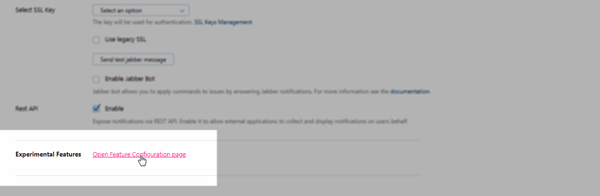
When working with experimental features, keep the following precautions in mind:
Experimental features can include known and undiscovered errors.
The API that supports the feature is also under development and subject to change.
The documentation can be incomplete, and may also contain errors.
Should you encounter any errors, feel free to report an issue in the YouTrack project.
Manage Experimental Features #
Experimental features that have the potential to disrupt or otherwise impact the user experience are disabled by default. We leave it up to you to decide whether the reward outweighs the risk. Before users can access and use these features, you need to enable the feature in your YouTrack Standalone server or InCloud instance.
To enable an experimental feature #
In the Server Settings section of the Administration menu, select Global Settings.
Scroll to the bottom of the page and click the Open Feature Configuration Page link.
Locate the feature that you want to enable on the page.
For features that are enabled system-wide, select the checkbox in the Enabled column, then confirm this action in the dialog.
For features that are enabled for specific groups, select a group from the drop-down list, then click the Save button.
If the relative downside risk is low or the demand for the feature is high, we enable the feature by default. This improves the visibility of the feature and lets us collect feedback from a broader audience.
Still, if you find that an experimental feature affects your users in a negative way, you can disable it at any time.
To disable an experimental feature #
In the Server Settings section of the Administration menu, select Global Settings.
Scroll to the bottom of the page and click the Open Feature Configuration Page link.
Locate the feature that you want to disable on the page.
For features that are enabled system-wide, deselect the checkbox in the Enabled column, then confirm this action in the dialog.
For features that are enabled for specific groups, deselect all of the groups in the drop-down list, then click the Save button.
Current Features #
The following features are currently available for experimental use:
Feature | Description |
|---|---|
| Redesigned Issues List | Enables the latest version of the Issues list for experimental use. The experimental version supports tree mode for all levels and smart filters that help refine the current search query. This feature is enabled by default, but can be disabled or restricted for use by specific groups. |
| Strict Suggestions | Filters the list of users that are suggested for auto-completion based on the permissions that are granted to the current user. This feature is enabled by default for YouTrack InCloud and disabled by default for YouTrack Standalone. |