Edit Images
Images are a great way to explain difficult concepts and express ideas. A simple graphic or diagram can do a lot to help identify and solve a problem.
YouTrack includes its own image editor. This feature lets you add illustrations and comments to an image. The image editor is a handy tool for communication and collaboration.
Open an Image in the Editor
You can open and annotate any image that is attached to an issue or comment. To open an image file in the editor, click the Edit icon on the image thumbnail.
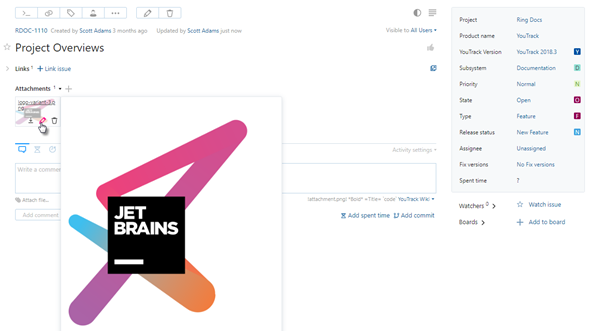
Image Editor Tools
The Image Editor dialog includes a range of tools that you can use to modify an image file.
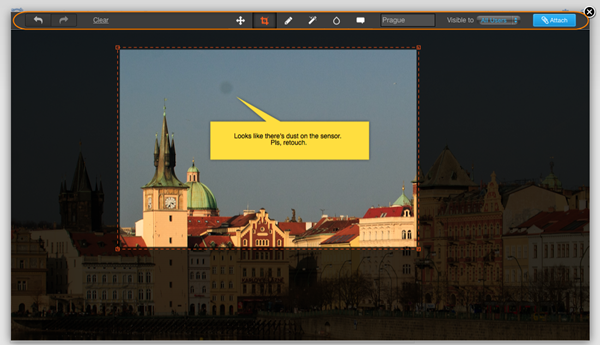
The following controls are available in the toolbar:
Control | Description |
|---|---|
Undo | Undo the previous action. |
Redo | Redo the previous action. |
Clear | Discard current changes. |
Move | Move the image within the visible area. |
Crop | Crop the image. Drag to set the crop boundary. Drag the handles to adjust the crop boundary. |
Pencil | Drag to draw a line on the image. To draw a straight line, hold down the Ctrl (Control for Mac) key while dragging. |
Highlight | Drag to select an area to highlight on the image. Drag the handles to adjust the highlighted area. |
Blur | Drag to select an area to blur on the image. |
Comment | Click the image to add a callout box where you can enter text. Drag the handles to adjust the size of the callout box. |
File Name | Edit the name of the image file. |
Visible to | Restrict the visibility of the attachment to a specific group. |
Attach | Save changes and attach the image to the issue. |
This image editor also supports keyboard shortcuts. For a list of shortcuts, see Image Editor.